6 Windows emulators for browsers
Windows emulators that run in the browser allow you to activate different operating system versions on the same device. Use it for nostalgic or educational purposes. Some of these emulators even work like virtual machines, allowing you to install and run compatible software for testing purposes. No matter the reason you need it, these Windows emulators can run in your browser.
1. Windows 95 emulator: Windows 95 in DOSBox
If you are longing for a piece of the 90s, the Windows 95 in DOSBox emulator will take you back to this time. You can run this 'archaic' version in your browser thanks to the DOSBox emulator. This emulator compiles the source code of the Windows 95 disk image into JavaScript. The emulator loads the image into RAM and creates a virtual environment for you to interact with the operating system.

After loading the emulator, you will be able to perform a variety of tasks, including drawing in Paint and writing in WordPad. You can even play the built-in games that come with Windows 95, such as FreeCell, Hearts, Minesweeper and Solitaire.
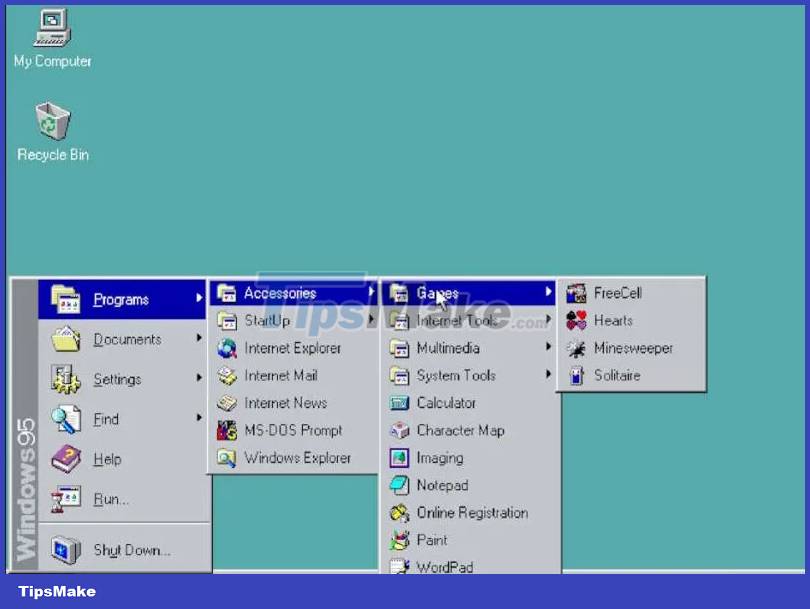
The Windows 95 emulator saves the changes you make in your browser's local storage so you can find any files you created in a Windows 95 program, like WordPad, on your desktop. What you can't do, however, is transfer files in and out of the emulator or access the Internet through Internet Explorer.
2. Windows 98 emulator: Windows 98 – Virtual x86
Windows 98 – Virtual x86 provides a fully functional version of Windows 98 in a virtual environment. It comes complete with access to programs, games, and tools.
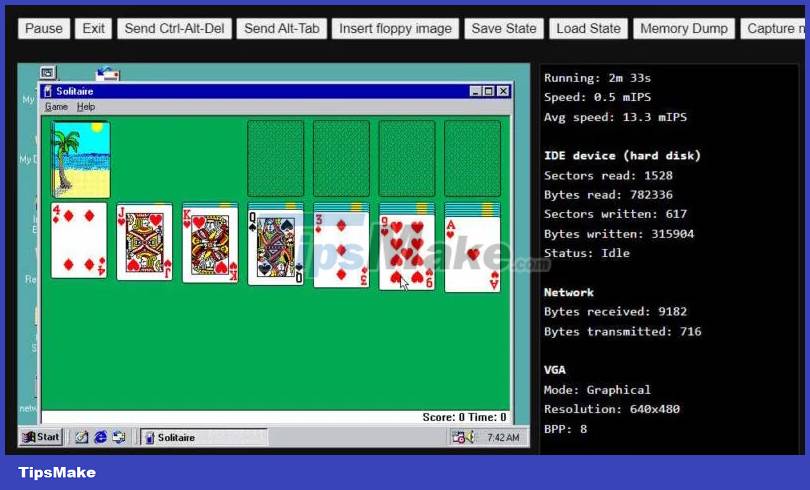
You can even browse the web through Internet Explorer, but you may not be able to access some modern websites. Make sure to run the Network.bat file first if you want the emulator to have Internet access. You will find it on the desktop. Best of all, if you're tech-savvy enough, you can install some compatible games and programs in the emulator.
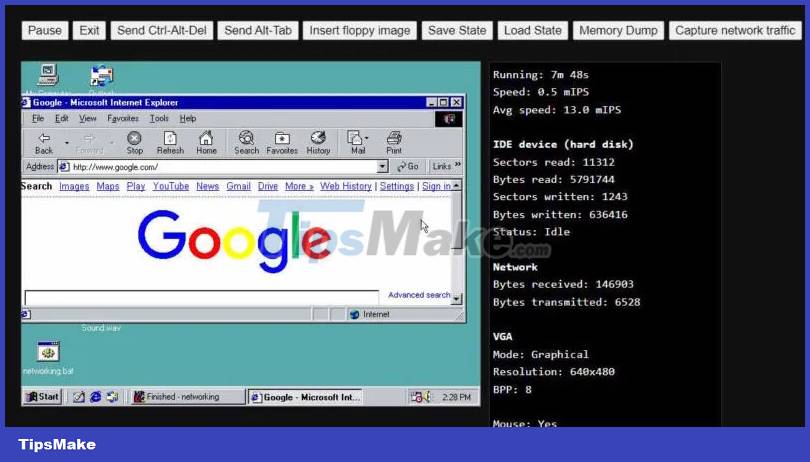
This emulator allows you to load disk images from external storage devices. Furthermore, you can save the state of the emulator that the browser will download as a BIN file. You can load them later and continue right where you left off.
3. Windows XP emulator: WinXP
With WinXP, you can experience a realistic reproduction of the Windows XP user interface. Unfortunately, you won't get full functionality because some programs and options don't work. For example, although you can launch Internet Explorer, you cannot access the Internet with it.
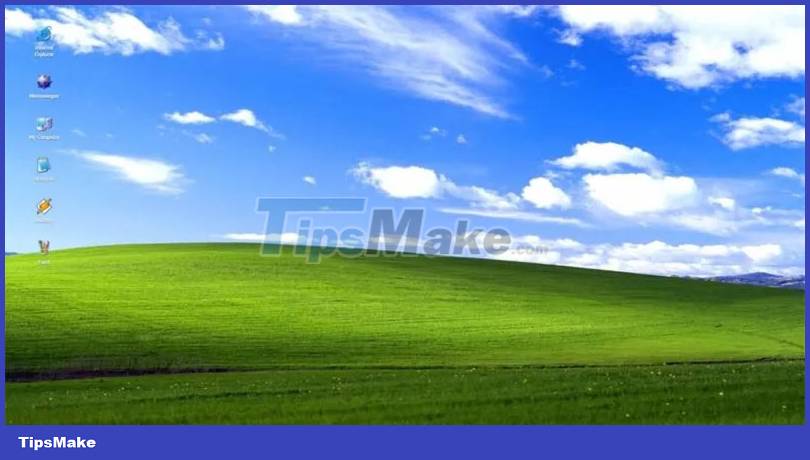
What you can do, however, is explore the various menus of Windows XP. You can even run some programs, like Paint and Winamp, and they will work just like in the original operating system. For example, Winamp will play music files. (These are preloaded files and you cannot download your own files.)

Alternatively, you can play Minesweeper, which is the only game that will run. Unfortunately, other apps like Solitaire, FreeCell, Hearts and Pinball don't work.
4. Windows 7 emulator: Win7 Simu
Win7 Simu is another faithful recreation of one of Microsoft's more popular operating systems: Windows 7. You can explore some Windows 7 features in the emulator and run some apps and games .

Several programs come pre-installed, including Google Chrome, Calculator, Notepad, Paint, and Command Prompt. They work as well as you would expect. You can even save the files you create in Notepad and Paint.
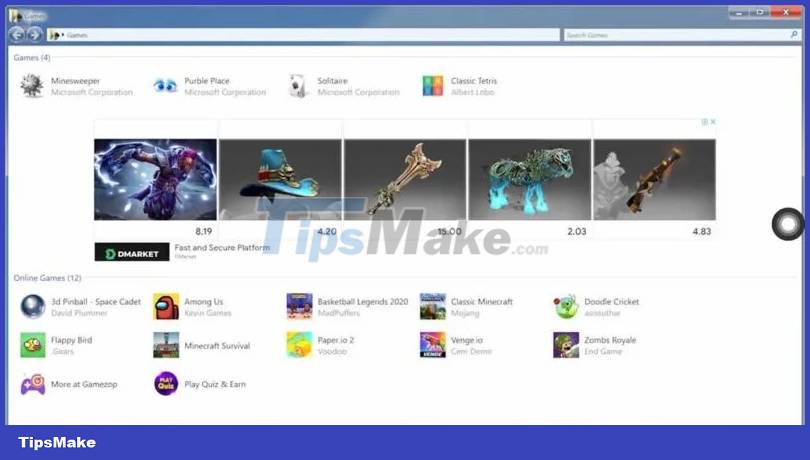
Access the Internet using Chrome and Internet Explorer. However, you need to download an extension that loads websites using iframes. In short, iframes are a technology that embeds web pages within other parent web pages. Various popular games come pre-installed, including Mine Sweeper and Solitaire. But perhaps the most appealing part for gamers is the inclusion of modern online games, such as Flappy Bird, Among Us, Minecraft Survival and Zombs Royale.
5. Windows 10 emulator: Windows VPS
Windows VPS is not just a recreation of Windows 10 but also a real virtual machine. After downloading, you will have 20 minutes to use the trial version before it expires. However, you can download and use the trial version as many times as you like and you will get 20 minutes of free use each time.

When using Windows VPS, you can do many things. These include changing settings and using various Windows accessories and administrative tools. For example, if you want to try something in PowerShell or in the Registry Editor, you can do it here. However, when you close the emulator, it will not save your progress.
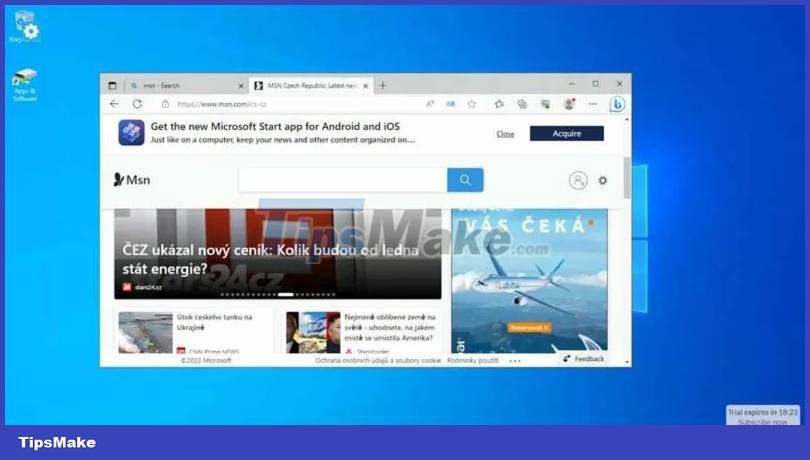
You can use Edge to access the Internet. You can also install new programs on virtual machines and test them in a safe environment without putting your computer at risk.
6. Windows 11 emulator: Win11React
Win11React is an emulator that uses web technology to replicate Windows 11 as closely as possible in your browser. The developer built it using JavaScript, React, and CSS. It doesn't load the Windows image into your RAM like the other emulators in this guide and essentially runs Windows 11 web apps in your browser.

Win11React works well as an emulator if you just want a basic idea of what Windows 11 looks like. As long as you are aware of its limitations, you won't be disappointed. In the emulator, you can run a variety of programs, including Command Prompt, Calculator, and Notepad. However, you cannot save anything you do while using the program. For example, you can access File Explorer but cannot create new folders, and in Notepad you cannot save text files you create.

You also have access to the Settings app but you can't change anything. Base-level menus are available but you can't navigate to deeper settings pages. The emulator has GitHub, Spotify and Discord but they don't work. They are just snapshot-like interfaces of different states of the application. However, Edge is fully functional and you can even browse various websites, but you cannot download and install anything.
You should read it
- 8 best free Terminal Emulator apps for Android
- Run Android on a computer without installing emulator software with Windows 11
- 5 best command line emulation software for Windows 10
- LeapDroid 18.0.0 - Download LeapDroid 18.0.0 here
- How to install emulator for iPhone
- 4 free open source game emulators for Windows PC, Linux and macOS
 How to create AI chat on Instagram
How to create AI chat on Instagram Difference between XML, JSON and YAML
Difference between XML, JSON and YAML How to create phone wallpaper using DALL-E
How to create phone wallpaper using DALL-E How to install WPS Office on Ubuntu
How to install WPS Office on Ubuntu What is HDCP error? How can it be fixed?
What is HDCP error? How can it be fixed? 7 best note-taking apps for students
7 best note-taking apps for students