6 best video game emulators on iOS
Modern mobile games are fine, but most of them can hardly compare to classics like Pokémon, Crash Bandicoot, Super Mario 64 or The Legend of Zelda. Luckily, you can play all these classic video games on your iPhone using one of the best emulators below.
Warning : While using emulators to play games is within legal limits, downloading ISOs for games you don't own is completely illegal.
1. Delta
Delta is the best iPhone emulator for Nintendo enthusiasts, following in the footsteps of the extremely popular GBA4iOS emulator. You can download the extremely stable version of Delta using the Alt Store.

Delta supports a wide range of Nintendo consoles such as:
- Game Boy, Game Boy Color and Game Boy Advance
- NES and SNES
- N64
- Nintendo DS (with Patreon subscription)
With Delta, you can save games in any state, take advantage of the Quick Saves feature , if you have an external controller, and sync all data to Google Drive or Dropbox to keep it safe. You can even add cheat codes to your games for some extra flair or lock your favorite saves to ensure they don't get overwritten.
If you are looking to play Pokemon on iPhone, this is the best emulator to use.
Delta allows you to connect PS4, Xbox One and MFi wireless game controllers, as well as Bluetooth or wired keyboards. You can customize the button mapping the way you want, and even save presets on a per-system or per-controller basis.
If you don't have an external controller, you can still customize the emulator interface that appears on your iPhone screen, choose buttons for Delta to use, and avoid having to press certain buttons while playing.
All of the above is just the surface of Delta. The developer is still actively working to improve it, with many more updates to come.
2. Provenance
You need to install Provenance by compiling it from your computer, but it's worth doing. For details on how to install Provenance, please refer to the manual page:
https://wiki.provenance-emu.com/installation-and-usage/installing-provenance 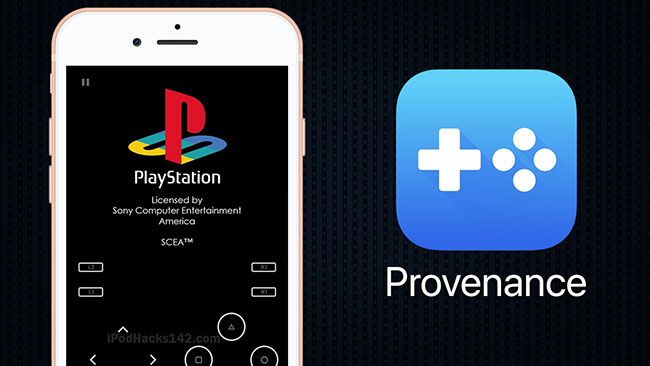
Provenance is one of the oldest and most popular cross-platform emulators for iPhone. It's great if you want to play original PlayStation games on your iPhone.
Provenance emulates 30 systems, including major consoles from:
- Nintendo
- Sega
- Sony
- Atari
- Etc.
You can save your game at any point or record yourself playing and sync all that data to iCloud. You can even choose to automatically load a specific save every time you open Provenance to start playing as quickly as possible.
Connect an MFi, iCade or Steam wireless controller for more comfort when playing on a small screen.
3. DolphiniOS
DolphiniOS allows playing GameCube and Wii games on iPhone or iPad. With DolphiniOS, users can enjoy classics like Super Mario Sunshine, The Legend of Zelda: Twilight Princess, Pikmin, etc.

DolphiniOS also allows for enhanced game resolution, and some Wii games actually look like modern titles after this visual upgrade.
Unfortunately, DolphiniOS is not available on the App Store, meaning users will have to sideload the app using AltStore, which can be a bit of a hassle. Additionally, if you have an older device, you should be aware that the experience may not be as good as Wii emulation can be quite demanding in terms of hardware.
After installing DolphiniOS, you can take your gaming experience to the next level by taking advantage of cheat support and saving game states.
4. PPSSPP
PPSSPP is dedicated to emulating PlayStation Portable (PSP) games on iPhone, iPad or iPod touch. While PPSSPP can run any PSP game on the device, older iPhones may not be able to run games at full speed.

Like all the other emulators on this list, you can create save states for your games. You can also add cheats to the game to increase the fun.
Perhaps one of the best features of PPSSPP is that it gives you the ability to transfer existing saves from a physical PSP.
Unfortunately, PPSSPP doesn't seem to have a built-in way to sync your games to the cloud. However, this might be the best option considering the fact that most PSP ROMs are extremely large files.
5. RetroArch
RetroArch brings together emulators for a long list of different consoles, providing an attractive interface to play all the best classic games on almost any device. You can install RetroArch on Windows, macOS, Linux, Android, and iOS, making it one of the most versatile emulators available.

Besides Game Boy, SNES and PlayStation emulators, RetroArch also supports older platforms, such as:
- Atari
- DOS
- MSX
- Neo Geo Pocket
- PC Engine
- Sega Genesis (Mega Drive)
- Etc.
RetroArch uses the same gamepad for all the different emulators included. This makes it easy to get used to the touchscreen layout, no matter what game you play, thanks to RetroArch's extensive support.
You can create custom save states and set your favorites to automatically load when you start the app. You can also lock most previous saves to avoid overwriting them.
With RetroArch's Netplay feature , you can connect with other players in multiplayer sessions. RetroArch works across platforms, so you can even play with Android or PC users.
6. Eclipse
Eclipse is a new emulator but attracts a lot of interest thanks to its quick and easy installation method. Just visit the Eclipse website from your iPhone or iPad and follow the prompts (note the ads) to share the app to your device's home screen. Then, just tap the resulting app icon to launch the emulator. The operation process is really easy.

You can then import the ROM from the Files app or Google Drive account to play on your device. Eclipse supports ROMs for the following consoles:
- NES
- SNES
- Game Boy and Game Boy Color
- Sega Master System
- Sega Game Gear
If you haven't downloaded your own ROM, you can use Game Hub to install the library through Eclipse to get instant access to your game collection. There are even libraries that focus on games that have been modded for a different experience than older games.
As with all the other emulators mentioned in this article, Eclipse allows you to save your game states and fast-forward through boring parts. You can also customize the interface to play your favorite consoles with completely new designs.
While it takes some effort to set up, the emulator will provide tons of classic gaming experiences on your iPhone or iPad as soon as you run them. The options that the article has suggested allow you to play a lot of games on any platform you like.
If you find installing an emulator too complicated, check out these other great gaming options for your iPhone.
 Latest PLS DONATE code, PLS Donate code
Latest PLS DONATE code, PLS Donate code Build DTCL Challenger, Challenger season 9 squad
Build DTCL Challenger, Challenger season 9 squad Enable 120 FPS Wuthering Waves
Enable 120 FPS Wuthering Waves Wuthering Waves Fatal Error and how to fix it
Wuthering Waves Fatal Error and how to fix it How to play Co-op Wuthering Waves, Wuthering Waves co-op
How to play Co-op Wuthering Waves, Wuthering Waves co-op 3 Minimum, smooth GTA 5 playing configuration and max setting 2024
3 Minimum, smooth GTA 5 playing configuration and max setting 2024