Tips to speed up and reduce battery life on iOS 9
Most users of iPhones, iPod touches or iPads are interested in upgrading to new iOS versions, often focusing on the experience and learning about device performance, besides new features and improvements. Speaking of performance, users often focus on the battery status and speed of the device after upgrading to the new iOS version.
However, besides promising the ideal battery life on iOS 9, users of older devices feel a bit disappointed about the performance after upgrading. This article will suggest reading some custom tips to improve battery life and speed up devices using iOS 9.
Turn off the Background App Refresh feature
Features Background App Refresh (Refresh the application in the background ) is a useful feature. It helps the self-refreshing applications continuously to not miss any notifications to users. Although quite great, this feature consumes quite a lot of battery and reduces the device's performance.
To disable this feature, go to Settings > General > Background App Refresh . In the Background App Refresh interface, turn OFF to turn off the Background App Refresh feature.
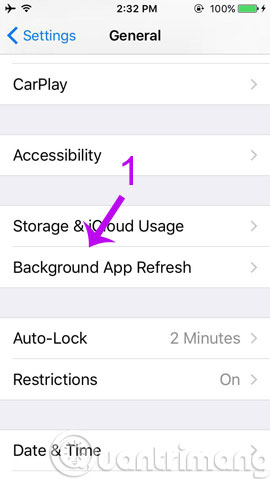
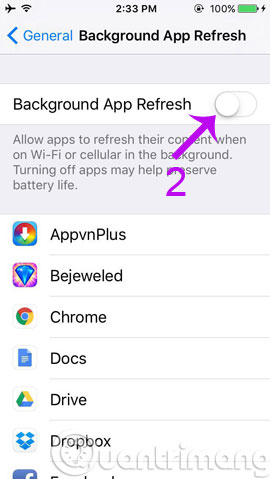
Of course, turning off this feature will be detrimental because you have to manually start the application to update new information from them.
Enable Reduce Motion
In iOS 7, Apple has added many wallpapers and effects. It must be acknowledged that it is great because you will get a moving experience on the wallpaper. However, this feature also affects the performance of the device.
Reduce Motion will disable visual effects in wallpapers and user interfaces, including icon effects. To enable this feature, go to Settings -> General -> Accessibility . In Accessibility, go to options Reduce Motion and turn it on.
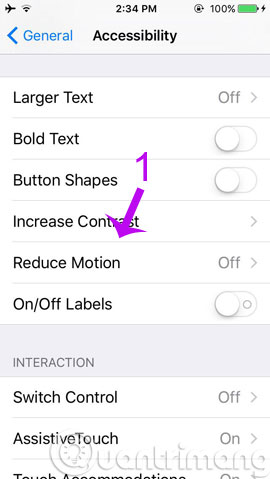
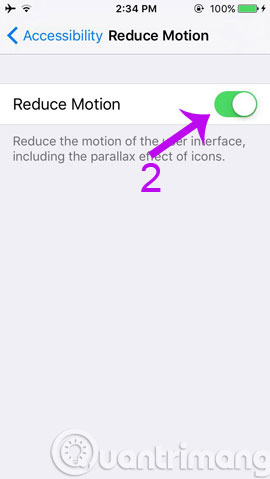
Disable Push Email feature
Like the Background App Refresh feature, Push Email is also one of the reasons that affects the device's battery life. This feature will continuously check and display email notifications. Here we will have two options: Push and Fetch, unlike Push, usually Fetch only checks email at a certain time, not as often as Push.
To disable the Push Email feature, go to Settings -> Mail, Contacts, Calendars -> Fetch New Data . Swipe to OFF in the Push option and check the Manually option in the Fetch section. This option only works with iOS 9's default Mail application.
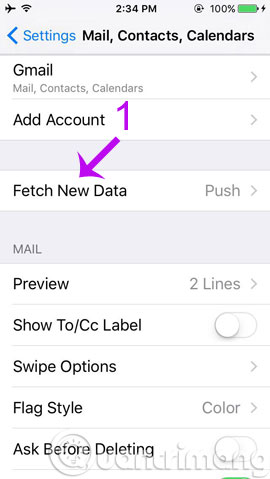
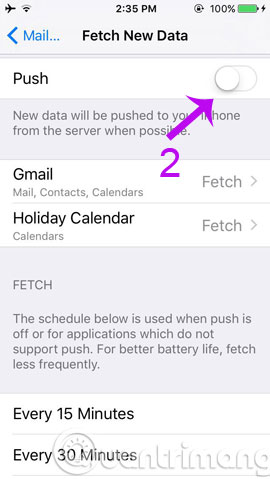
Disable the App Store's Automatic Downloads feature
App Store's Automatic Downloads ( automatically download and update apps ) is a useful feature for "busy" iOS users when there is no time to update the app when there is an upgrade from Store. However, this feature may reduce your device's battery life and sometimes waste your mobile data when it must regularly check and automatically download and update new versions of apps from App Store whenever there is a network connection. And more specifically, it works in the background so you may not be able to detect that your mobile data is "going along with the years".
To disable this feature, go to Settings -> App and iTunes Stores . Turn off OFF at all options that appear in App and iTunes Stores , including Use Cellular Data .
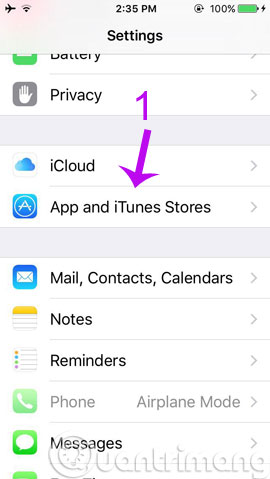
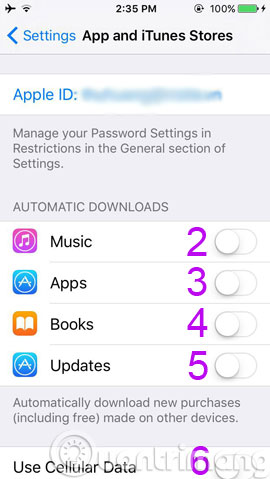
Turn on Low Power Mode feature
In iOS 9, Apple introduced users to an attractive feature, which is Low Power Mode. It is known that Low Power mode will automatically be activated when the iPhone is down at 10% or 20% battery, according to Apple, if enabled this feature the battery life on iPhone can last 3 more hours. To enable Low Power Mode, go to Settings -> Battery . In Battery, please turn ON on the Low Power Mode option . A confirmation dialog will appear, click Continue to confirm it is done.
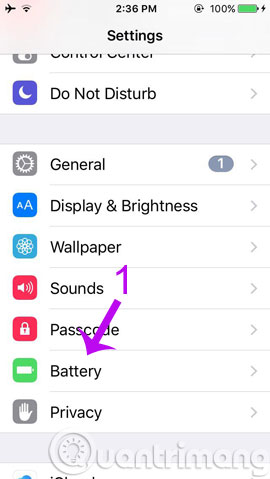
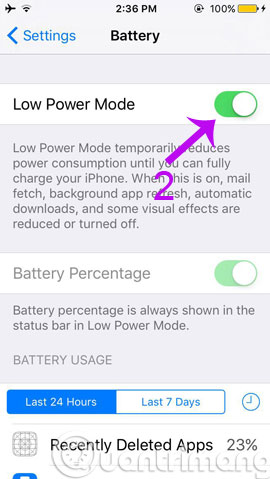
- Some useful small apps on iOS 9
- Hidden tips on iOS 9 (Part 1)
- Hidden tips on iOS 9 (Part 2)
Good luck!
 Use Google Now to search for Vietnamese voice
Use Google Now to search for Vietnamese voice Warning signs you need to change to a new phone
Warning signs you need to change to a new phone How to avoid being stalked through smartphones?
How to avoid being stalked through smartphones? Fix common errors on iPhone 6S
Fix common errors on iPhone 6S How to fix iPhone error on the screen?
How to fix iPhone error on the screen? Instructions for activating Apple News app on iOS 9
Instructions for activating Apple News app on iOS 9