Tips to quickly switch between screens on iPhone
If you're used to using an iPhone, it's no wonder that small details sometimes have unexpected effects and almost never anything is superfluous. This gives users an enjoyable experience.
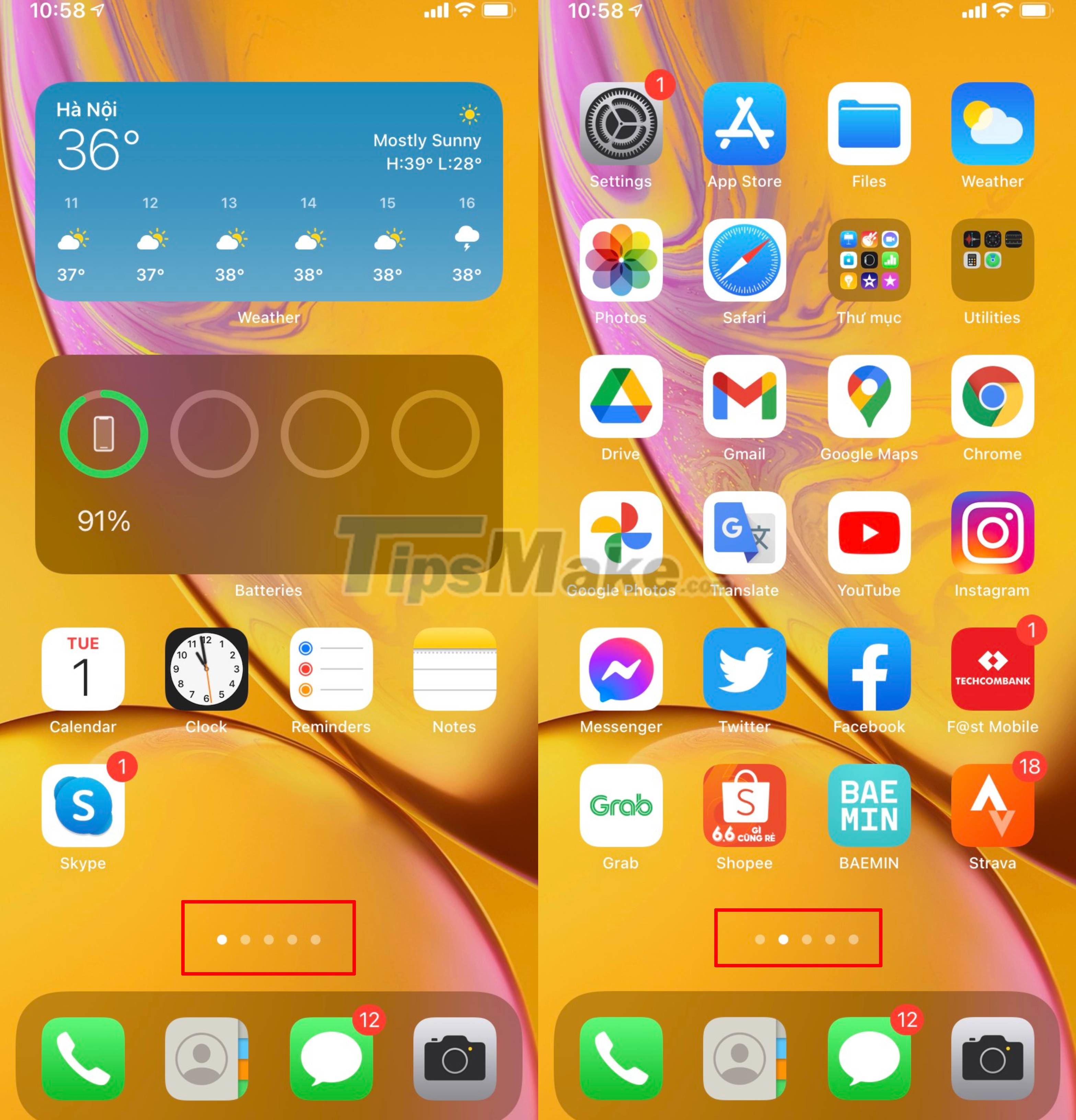
Normally, iPhone will line up your apps on pages of the screen. To find the app, you'll just need to swipe the screen to the left. If you have few apps, the process of finding won't be difficult. But if you are a user of many applications for many different purposes, surfing from 4 or more application pages will feel a bit time consuming.
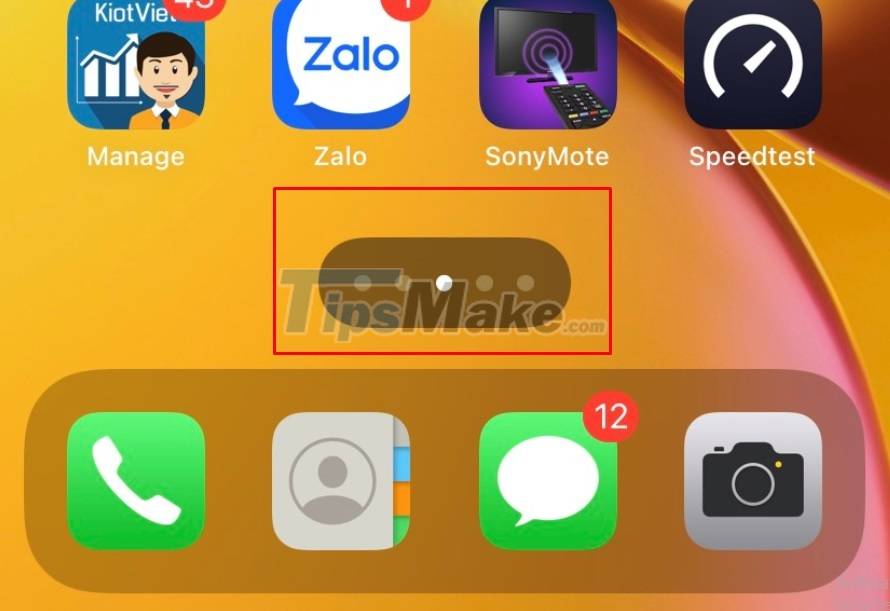
That's why Apple has created a feature that allows you to quickly switch application pages. If you notice the application pages often have a white dotted strip at the bottom. This dotted strip shows which page you are on and how many application pages are left, and it's not just an image.
You can completely press and hold these dots and then swipe to the sides and switch through application pages in the blink of an eye instead of scrolling through them one by one. Although it is only a very small detail, it can completely bring a more pleasant feeling to the user when using it.
You should read it
- The difference between iPhone 6S and iPhone 6S Plus?
- IPhone screen X: Size and special features
- How to use iPhone Xs, Xs Max for newbies
- Latest images of iPhone X, iPhone X Plus next generation, iPhone 6.1 inch, 4GB RAM and 2 batteries
- 6 steps not to be missed when choosing to buy an old iPhone
- Instructions for cleaning the whole iPhone
 Steps to install TWRP Recovery for Xiaomi phones
Steps to install TWRP Recovery for Xiaomi phones Review OPPO Find X3 Pro: The only Chinese smartphone worth buying in the high-end segment!
Review OPPO Find X3 Pro: The only Chinese smartphone worth buying in the high-end segment! Get the most out of the convenience of Apple AirTag
Get the most out of the convenience of Apple AirTag Evaluation of iPhone 12 Pro Max to iOS 14.6: No longer lowering performance scores điểm
Evaluation of iPhone 12 Pro Max to iOS 14.6: No longer lowering performance scores điểm iOS 14.6 causes heat again and drains the battery, follow the instructions below if you encounter it
iOS 14.6 causes heat again and drains the battery, follow the instructions below if you encounter it How to set a countdown timer, timer on iPhone or iPad
How to set a countdown timer, timer on iPhone or iPad