7 tips to find lost emails in Gmail
Have you ever read an email and never found it in your Gmail inbox again? Whether you accidentally deleted it or checked the wrong folder, there are many reasons why you can't find an important email. Luckily, there are things you can do to find these lost emails.
1. Check your Spam folder
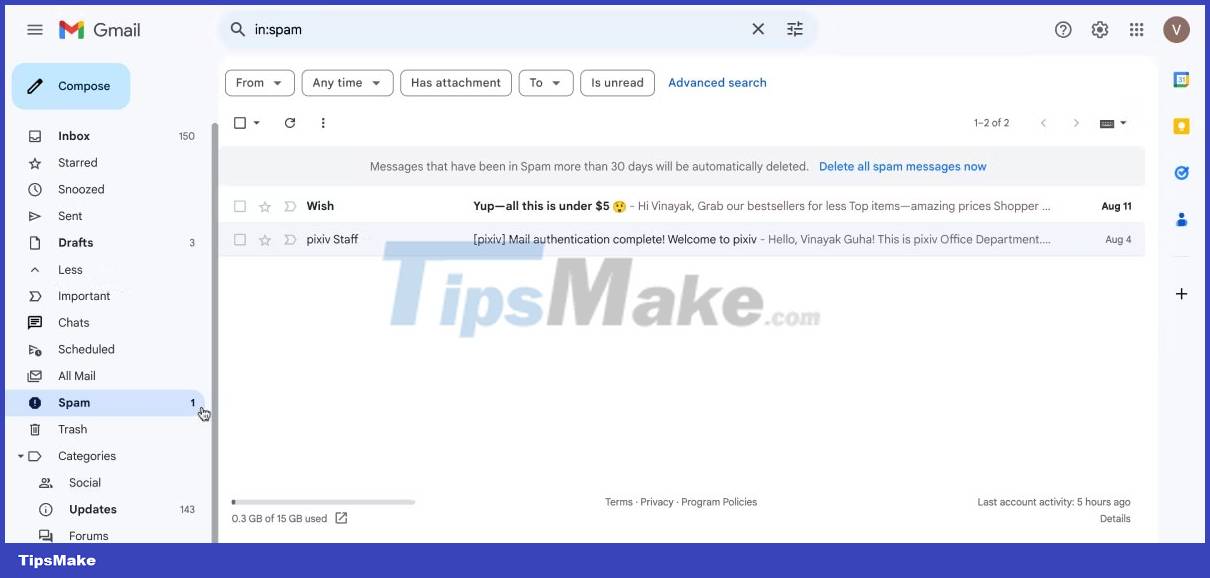
Sometimes emails end up in the Spam folder due to filtering errors. If you're in the habit of looking through different Gmail folders, you've probably discovered that email in your Spam folder. In this case, to find the email, all you need to do is navigate to your Spam folder and view its contents.
If you see a missing email, be sure to click Report not spam so that the email is no longer identified as spam. Remember that emails will remain in the Spam folder for 30 days, after which they will be permanently deleted. Therefore, it is important that you move important emails from your Spam folder to your inbox as soon as you detect them.
2. Check Trash
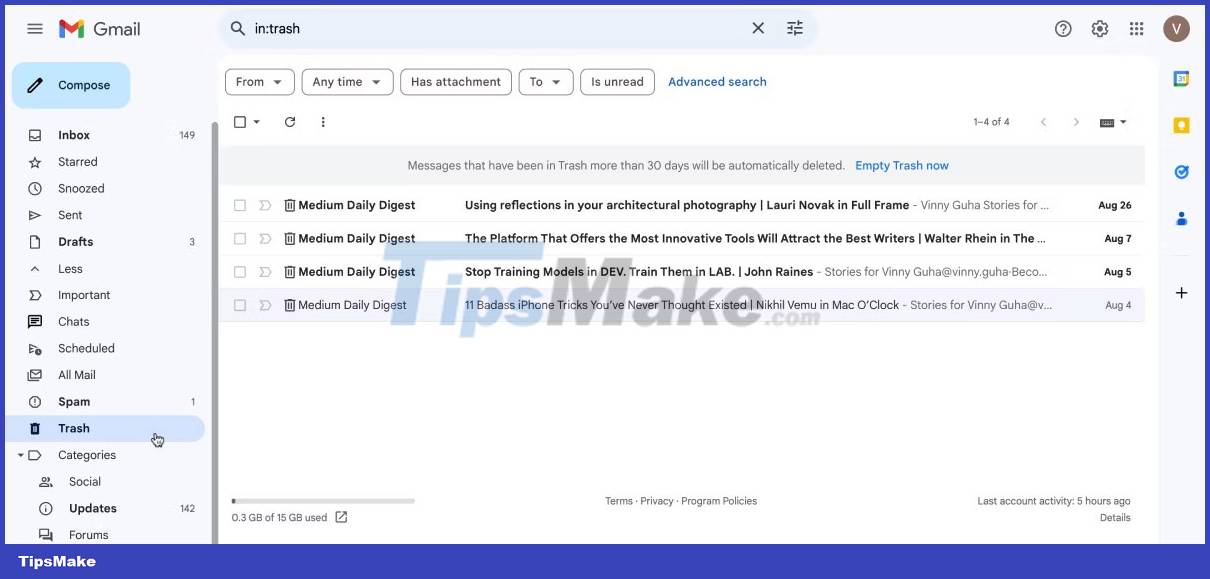
You may have accidentally deleted an email you viewed. To check if your email is in the Trash folder, click More in the left pane and select Trash. You can then look through your deleted emails.
Additionally, if you remember what a lost email is, you can enter keywords in the search bar. This way, relevant deleted emails will be found. Just like in the case of spam emails, emails in the Trash folder will be permanently deleted after 30 days. So if you find the email you're looking for, make sure to get it into your inbox.
3. Go through the Social and Promotions folder
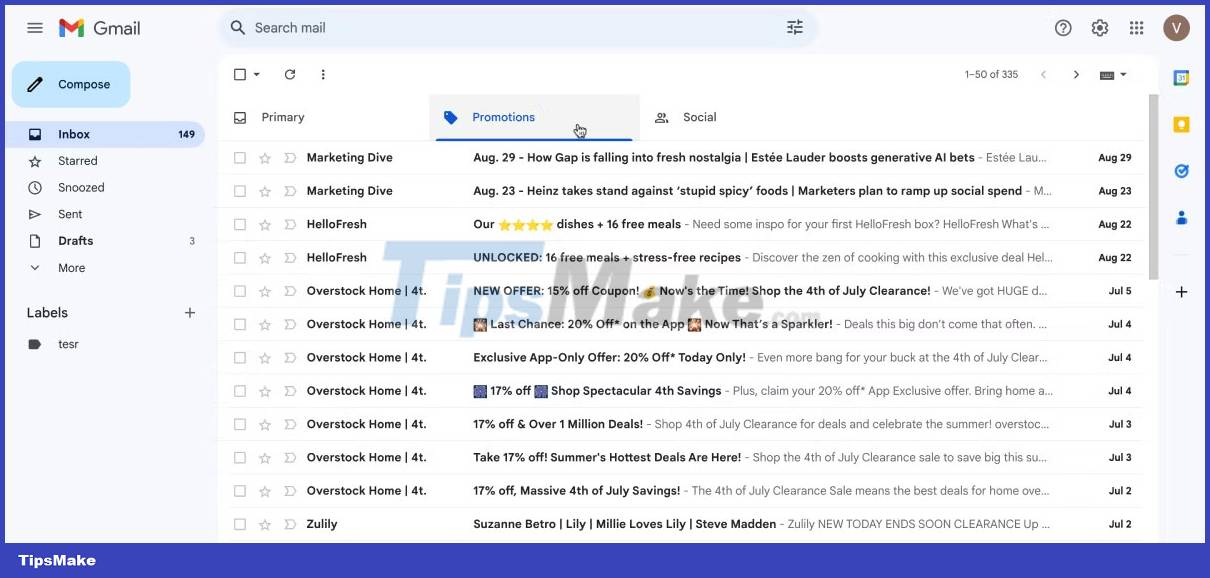
The email you're missing may have been classified as a social email or promotional email. Gmail has separate inboxes for these types of emails, so you'll never see them in your main inbox, which makes them easy to miss.
If you want to check if the missing email is in your Social or Promotions inbox , select the appropriate tab (you'll find these next to the Main tab). If you want to move social or promotional email into your primary inbox, all you need to do is drag it to the Primary tab.
4. Review archived emails
Gmail's email archiving feature is designed to help users organize their inboxes without having to delete important messages. If you can't find an important email in your inbox, you may have archived it. To access your archived emails, click More in the left pane and select All Mail .
The next email view will show you all emails, including those you may have intentionally or accidentally archived. If you find an email is missing, you can move it back to your inbox or leave it archived. The good news is that archived emails will not be deleted after a certain number of days.
5. Check other labels
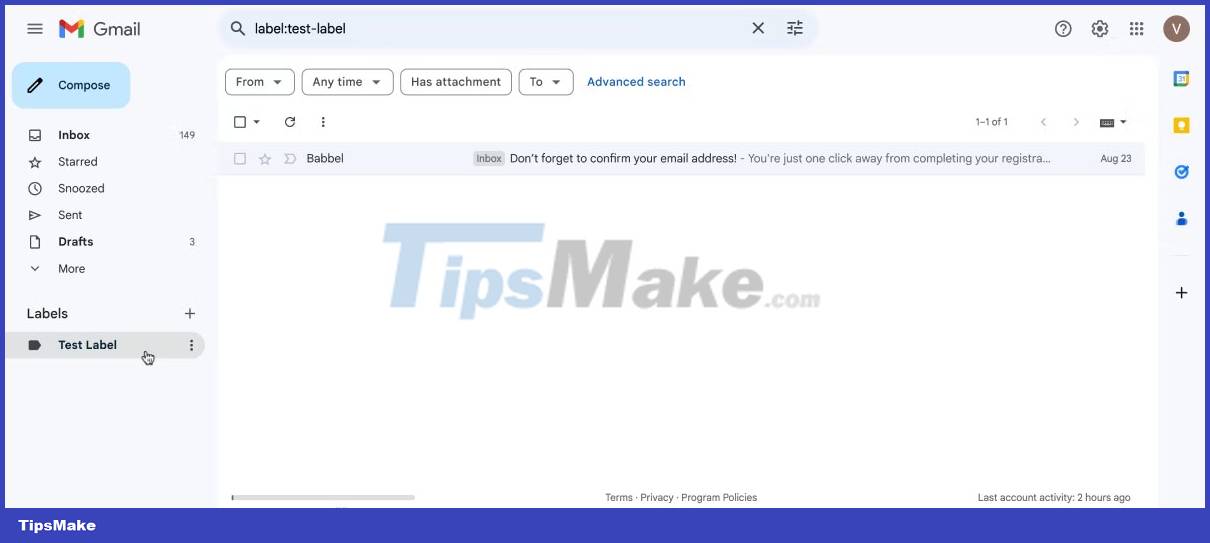
Gmail's labeling feature allows you to create different categories beyond the Primary, Social , and Promotions folders. You can then drag any emails you want from your main inbox to the appropriate label. Moved emails will no longer show in your primary inbox.
Instead, you'll have to click on the appropriate label in the left pane to see these emails. To locate lost emails that may have been redirected to a specific label, look at the labels in the left pane and click each label to see all associated emails.
6. Use Gmail's search function
The email you're looking for may have been hidden under new emails in your inbox. If you can't find the email, try searching for it by entering keywords from the body, subject, or name of the original recipient or sender into Gmail's search bar at the top. Doing this will often help find relevant emails.
7. Use Gmail Message Recovery Tool
Has your message been permanently deleted? This means you won't be able to find them in your Trash folder. But there's still a (small) chance for you to recover those emails. Google has created a tool to help you retrieve permanently deleted emails. Unfortunately, this recovery method is not always effective. Gmail Message Recovery Tool service allows you to find lost emails that have been deleted because someone else used your account.
Follow the link to see if you can still access the email. The service can only recover emails that were deleted 30 days before you received emails from Gmail raising questions about suspicious emails.

Step 1 : Open Gmail Message Recovery Tool. And click Sign in .

Step 2 : Log in to your Gmail account.
Step 3 : Click Continue . Gmail will try to recover emails deleted within the last 30 days.
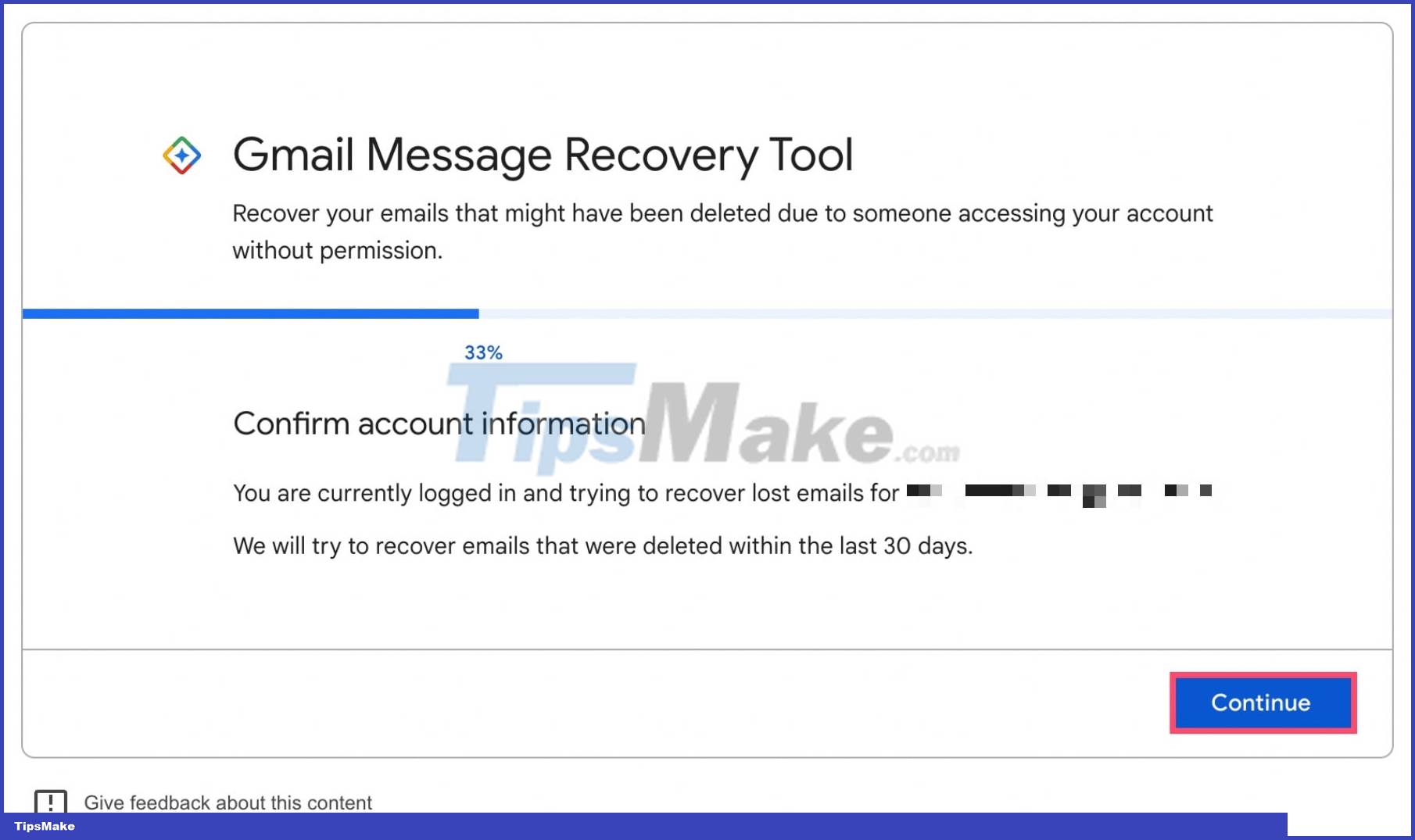
Step 4 : Finally, Gmail will let you know whether the restore process was successful or not.

But if you're the only one using your Gmail account, you'll see a message that says: 'Unfortunately, your missing emails were permanently deleted, and we can't get them back' . ( Temporary translation : Unfortunately, your lost emails have been permanently deleted and we cannot retrieve them).
If you still can't find your lost emails, try looking through any other default folders you set up following the steps above. If that still doesn't work, the email is most likely gone forever and was deleted by you or Gmail at some point. Refer to: How to recover deleted Gmail messages for more details.
Another option to find lost emails in Gmail is to use Google Takeout, which backs up all of your Google data.
 How to automate Outlook emails with Python
How to automate Outlook emails with Python How to Send Messages on Instagram
How to Send Messages on Instagram How to Create Labels in the Gmail App
How to Create Labels in the Gmail App How to Access Instagram on Computer
How to Access Instagram on Computer How to Block Spam on Yahoo! Mail
How to Block Spam on Yahoo! Mail How to Change Email Password
How to Change Email Password