How to Block Spam on Yahoo! Mail
Block spam addresses
You need to know when blocking is effective. If you keep receiving emails from a certain sender, you can block their messages from reaching your inbox. Unfortunately, many spam mail services use dynamic email addresses to avoid this; If you're trying to block a service from sending spam to multiple email addresses, delete the spam on your computer or phone.
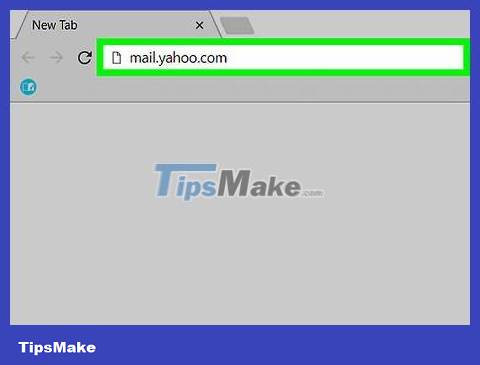
Open your Yahoo inbox. Go to https://mail.yahoo.com/ using a web browser. Your Yahoo inbox page opens if you're signed in.
If you're not signed in to Yahoo, enter your email address and password when prompted.
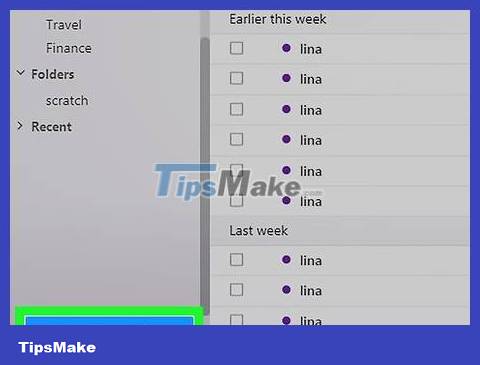
Switch to the new Yahoo interface (if necessary). If you're still using the old Yahoo interface, you'll need to click the blue One click away from your upgraded Inbox link in the bottom left corner of the page.
Skip this step if you're using the new Yahoo interface.

Open junk email. Click on a junk email to open it.

Copy the address of the junk email. In the upper left corner of the email is the sender's name (e.g. "Facebook") along with the email address between brackets (e.g. "
Note: do not include parentheses in the email address.
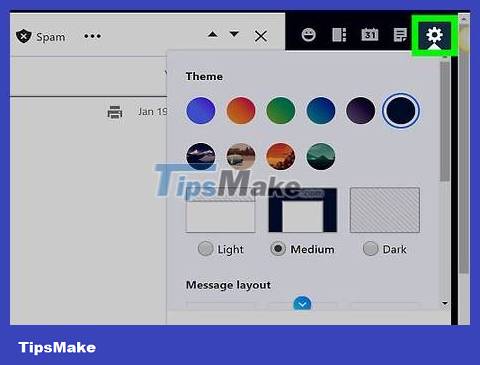
Click Settings . It's in the top right of your inbox. A drop-down menu will appear.
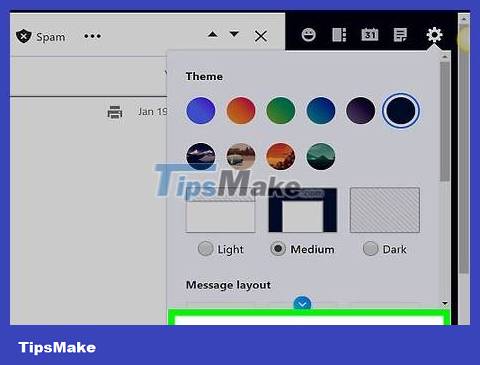
Click More Settings . This option is at the bottom of the drop-down menu. The Settings window will appear.
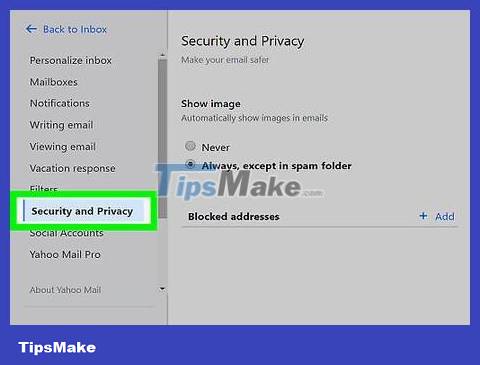
Click the Security and Privacy tab. Options are on the left side of the page.
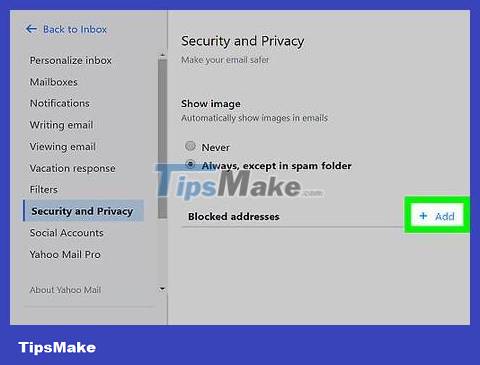
Click + Add . This option is to the right of the "Blocked addresses" heading in the middle of the Security and Privacy section .
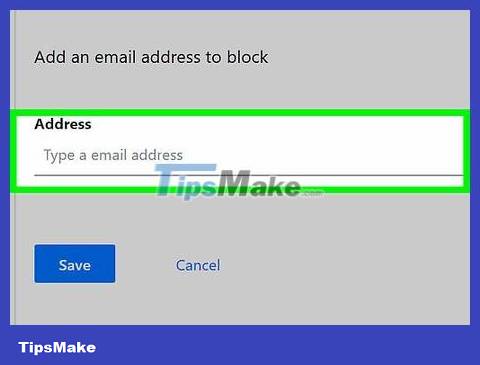
Enter the spam email address. Click the "Address" text field, then press Ctrl+ V(Windows) or ⌘ Command+ V(Mac) to paste the copied email address into the text field.
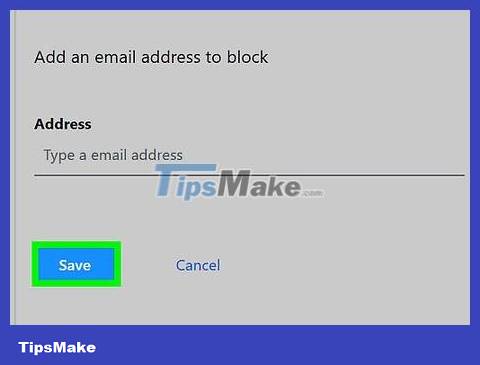
Click Save . This blue button is below the email address you just entered. This address will be added to the blocked list, and all future emails from them will be blocked from reaching your inbox.
Delete spam on your computer

Open your Yahoo inbox. Go to https://mail.yahoo.com/ using a web browser. Your Yahoo inbox page opens if you're signed in.
If you're not signed in to Yahoo, enter your email address and password when prompted.
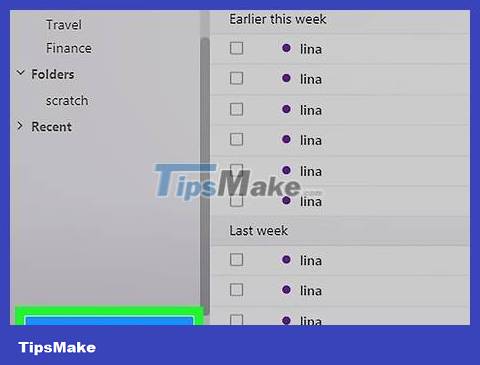
Switch to the new Yahoo interface (if necessary). If you're still using the old Yahoo interface, you'll need to click the blue One click away from your upgraded Inbox link in the bottom left corner of the page.
Skip this step if you're using the new Yahoo interface.
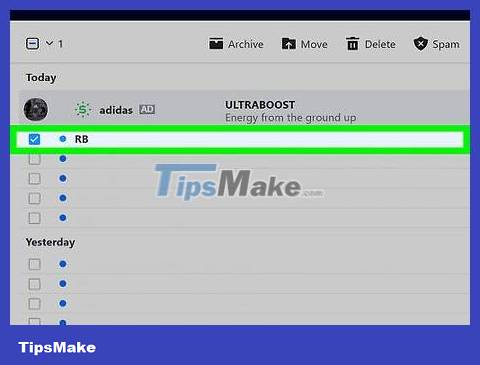
Select junk email. Check the box to the left of each email to mark it as spam.
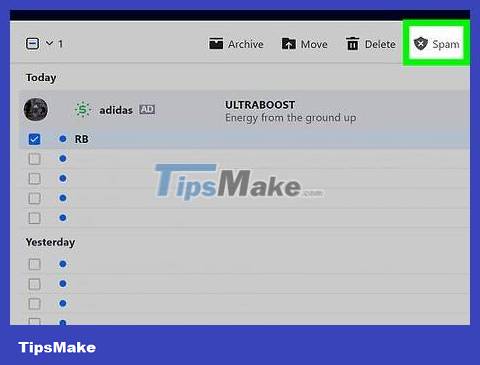
Click Spam . This tag is near the top of the page, just below the search bar. The selected email will be moved to the Spam folder.
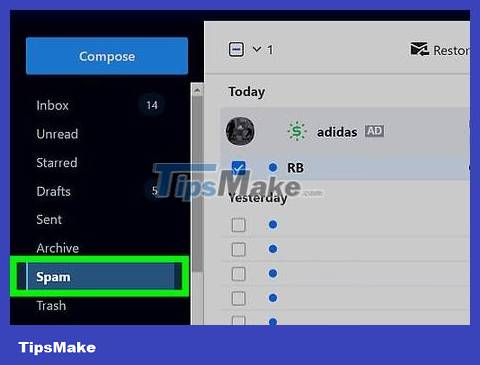
Select the Spam folder . Hover your mouse pointer over this option (located on the left side of the inbox page). The trash icon will appear.
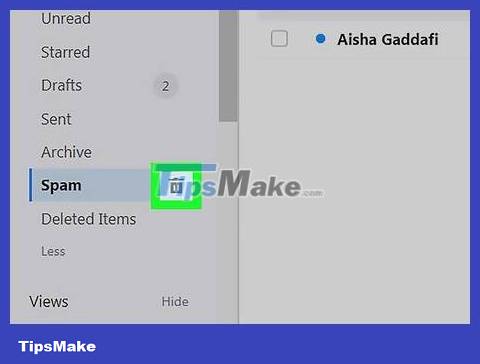
Click the trash icon located to the right of the Spam option .
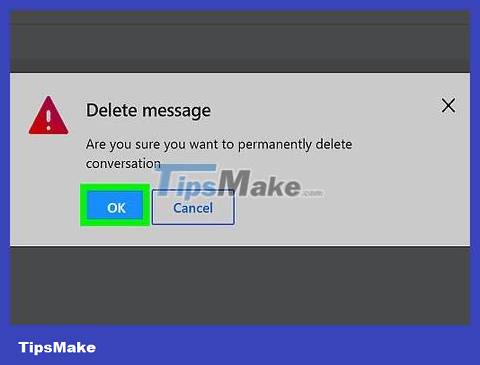
Click OK when asked. This blue button is in the pop-up window. The junk email you select will be deleted, and in the future, Yahoo will move similar emails to the Spam folder.
Delete spam on your phone
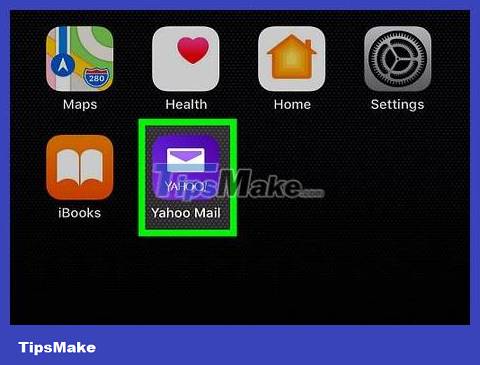
Open Yahoo Mail. Click the Yahoo Mail icon, which looks like a white envelope on a purple background. Your Yahoo inbox will open if you're signed in to your account.
If you're not signed in to Yahoo, enter your email address and password when prompted.
If you're signed into multiple accounts, you'll need to select one to continue.
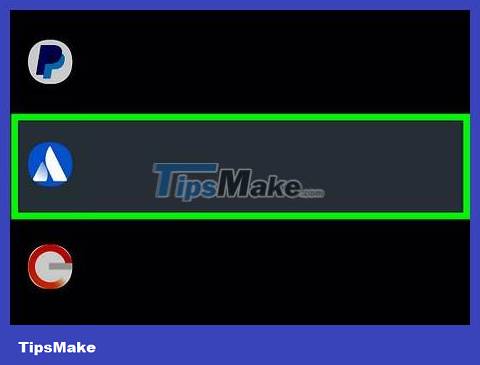
Select junk email. Tap and hold on the junk email until a check mark appears to the right of the email, then tap on other emails you want to mark as spam.
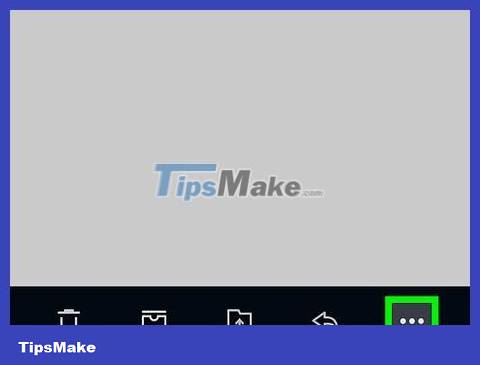
Tap the ⋯ sign in the upper right corner of the screen. A drop-down menu will appear.
Skip this step on Android devices.
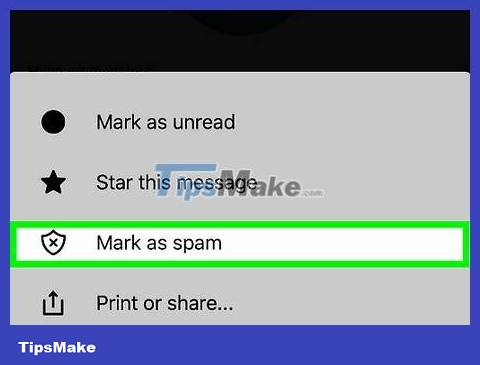
Click Mark as spam . The option is at the top of the drop-down menu. Selected emails will be moved to the Spam folder.
On Android, you'll need to tap the shield icon with an X at the bottom of the screen.
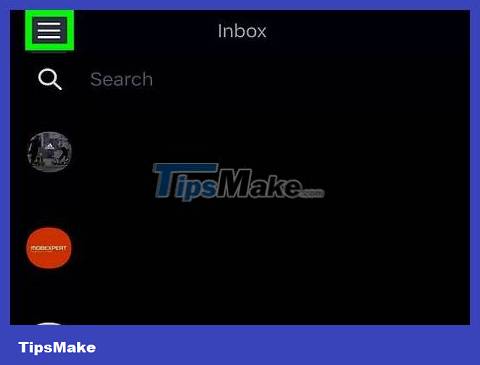
Tap the ☰ button in the upper left corner of the screen. A menu will appear.
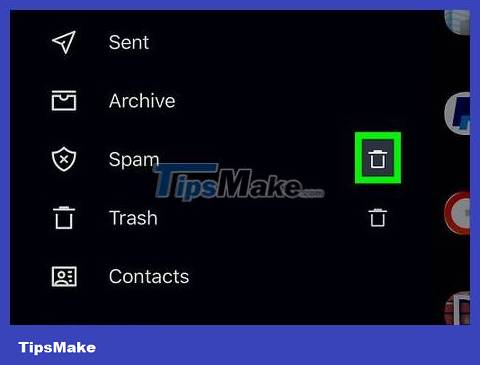
Scroll down and tap the trash icon next to the Spam folder . This option is near the middle of the menu.
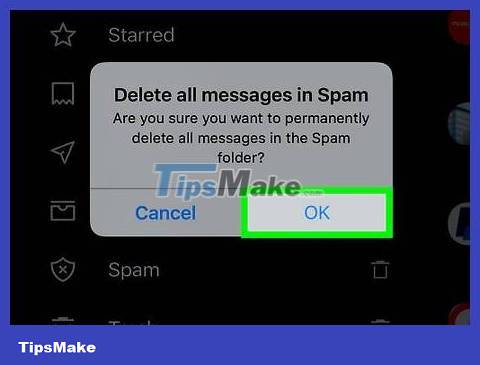
Click OK when asked. Content in the Spam folder will be deleted.
 How to Change Email Password
How to Change Email Password How to Open MSG Files
How to Open MSG Files How to set up Gmail to use IMAP
How to set up Gmail to use IMAP How to Pin Gmail to Taskbar on Windows PC
How to Pin Gmail to Taskbar on Windows PC 9 ways to attach large files to emails
9 ways to attach large files to emails Microsoft is about to roll out the new Outlook client to more users, what's remarkable?
Microsoft is about to roll out the new Outlook client to more users, what's remarkable?