Tips for copying files between different user accounts in Windows 10
But what if you want to copy files between user accounts on Windows 10? Luckily, there are a few tricks you can use to share your files with others on the same PC.
1. Copy the files and paste them into the user account
If you have access to the admin account, you can copy the files that you want to transfer to other user accounts. Then navigate to the folder C:/Users/[[Target User Account]. Finally, paste the files inside the user account you just navigated to.
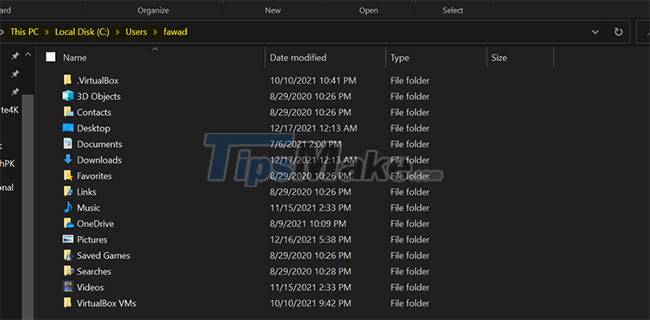
One thing to note here, this method will only work if you have admin rights on Windows 10. Otherwise you won't be able to access the user profile.
2. Share files with all users through the Public folder
If you want to transfer a file to every user on your PC, copying to each profile is really tiring. A simple way to solve this problem is to share files with all users instead of transferring them to each individual user.
To share your files with the world, navigate to C:User and paste the files inside the Public folder.

All users on the system have access to the data inside the Public folder. So, putting files here is an effective way to share essentials for all users on the PC.
User profiles are a great way to keep files private from prying eyes, but sometimes you want to achieve the opposite. Fortunately, sharing files is as easy as manually moving them to the desired user folder or using the Public folder.
If you want to take your files further, why not upload them to the cloud? That way, you can share your files with a link with anyone, even people outside your home or office. Refer: Summary of the best free online data storage sites today for more details.
 Tips to set an encryption password for NotePad files
Tips to set an encryption password for NotePad files Tips for adding apps to the right-click extension list on Windows 10
Tips for adding apps to the right-click extension list on Windows 10 Tips for opening apps from the Windows login screen
Tips for opening apps from the Windows login screen Tips to optimize resolution, scale and layout in Windows 10
Tips to optimize resolution, scale and layout in Windows 10 Tip Fixing 'Windows Defender Firewall has Blocked Some Features of This Application'
Tip Fixing 'Windows Defender Firewall has Blocked Some Features of This Application' Tips to create shortcuts to open applications on Windows 10
Tips to create shortcuts to open applications on Windows 10