The way to know which websites are large helps to avoid 3G and 4G
There are many ways to help you save 3G and 4G capacity, as before, Network Administrator introduced you to how to use Viettel 4G sharing, save 3G by Opera Max, or use Datally to save data Internet, . A good news for you is that Google Chrome is currently developing a new boost that warns users when accessing large websites. So our users have a new way to avoid costing 3G, 4G, right?
To identify a large web site, you need support from the Chrome Canary browser. Currently Chrome Canary browser only supports Windows, MacOS and Android.
- Download Google Chrome Canary for Windows
- Download Google Chrome Canary for MacOS
- Download Google Chrome Canary for Android
After downloading and installing the Chrome Canary version suitable for the device you are using via the link above, you open the browser and proceed to enable the ability to identify large web pages by searching the Heavy section. Page Capping . Or another quick way is to click on the following link: chrome: // flags / # enable-heavy-page-capping .
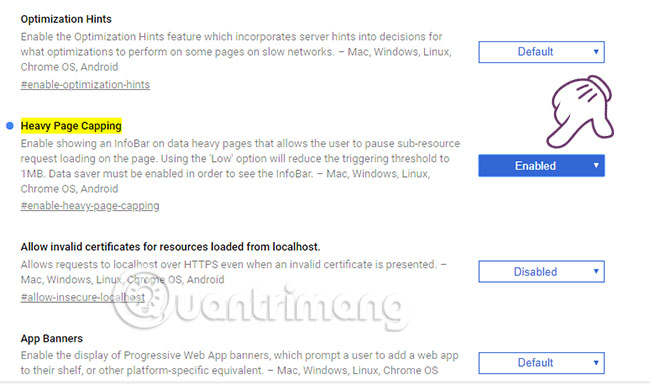
Now just turn on the feature and restart the browser is complete. From now on, every time you access the Internet, you will not need to worry that large websites will consume your 3G and 4G. For example, if you set a limit of 1MB, when accessing a site with data greater than 1MB, the browser will display a warning to decide whether to continue access or not.
Note: This feature is still in beta, so when using it you may encounter some problems. Hopefully, this feature will be improved steadily and officially introduced to users.
See more:
- How to use DriverIdentifier to download free drivers
- How to get free 50GB of storage per month from Windscribe VPN
- How to reduce the size of photos on Android with DeComp
- Does Facebook application consume too much of your mobile data? This is how to fix it
- How to monitor and save Internet capacity on Windows 10 April 2018 Update
You should read it
- How to save files to multiple folders on the web browser
- How to save photos according to the folder you want on Chrome
- 10 ways to save mobile data on Android
- Identify applications that use a lot of 3G resources and how to restrict them
- How to prevent RAM for Google Chrome with The Great Suspender
- How to create notes, save images, videos on Chrome tab
 6 extensions that help Chrome molt become lively, convenient and less boring
6 extensions that help Chrome molt become lively, convenient and less boring How to put videos for New Tab interface on Chrome
How to put videos for New Tab interface on Chrome Chrome's new Material Design interface has been activated, try it now
Chrome's new Material Design interface has been activated, try it now How to speed up YouTube on Microsoft Edge Windows 10
How to speed up YouTube on Microsoft Edge Windows 10 How to fix SSL connection errors on Chrome and Firefox
How to fix SSL connection errors on Chrome and Firefox How to delete cache and cookies on Chrome, Firefox and Coc Coc
How to delete cache and cookies on Chrome, Firefox and Coc Coc