MONTH function - The function converts a serial number into a month in Excel
The following article details how to use the MONTH function, the function converts a serial number into a month in Excel.
Description: The function separates month values in a specific date time. The return month value is an integer between 1 and 12.
Syntax : MONTH (serial_number) .
Inside:
serial_number is the date and month we want to separate the month.
For example:
Separate month values from the following dates:

In the cell to calculate enter the formula: MONTH (C7) .

Press Enter -> separated month results:

Copying the formula to the remaining cells results:

If the date entered is wrong, the month exceeds December -> the function returns the #VALUE error value.
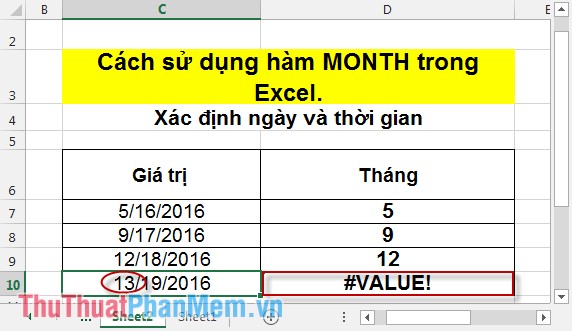
Above is the usage and some notes when using the MONTH () function .
Good luck!
You should read it
- MINUTE function - The function converts a serial number into a minute in Excel
- HOUR function - The function converts a serial number into an hour in Excel
- DATEVALUE function - Functions to convert text format dates to serial numbers in Excel
- EOMONTH function - The function returns the last day in the month before or after 1 day of a specified number of months in Excel
- How to separate the date, month, and year columns into 3 different columns in Excel
- DAY function in SQL Server
 NOW function - The function returns the current date and time in Excel
NOW function - The function returns the current date and time in Excel Instructions on how to enter chemical formulas in Excel
Instructions on how to enter chemical formulas in Excel How to reduce the size and size of Word document files containing images
How to reduce the size and size of Word document files containing images How to insert images into Excel spreadsheets
How to insert images into Excel spreadsheets How to insert, add Up and Down buttons in Excel
How to insert, add Up and Down buttons in Excel Instructions to recover data with Wise Data Recovery
Instructions to recover data with Wise Data Recovery