The configuration guide features the Quiet Hours on Windows 10
If you are having a headache because the popup notifications window appears under the corner of the screen, especially while you are focusing on working these notifications will make you feel uncomfortable and annoying.
You can then thanks to the support of Quiet Hours. Quiet Hours is a new feature built into Windows 10. This feature allows to turn off and re-enable Windows notifications at a predetermined time.
In the following article, Network Administrator will show you how to enable, disable and configure the Quiet Hours on Windows 10.
1. How to configure Quiet Hours on Windows 10?
To configure the Quiet Hours on Windows 10, follow the steps below:
1. Click the Action Center button in the Taskbar.
2. Right-click Quiet Hours .
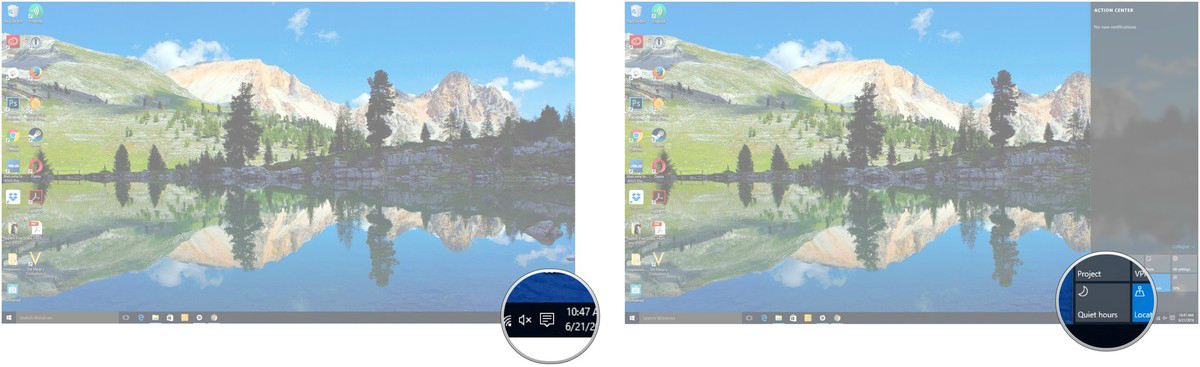
3. Click Go to Settings .
4. On the Settings window, click the button below any option you want to enable or disable.
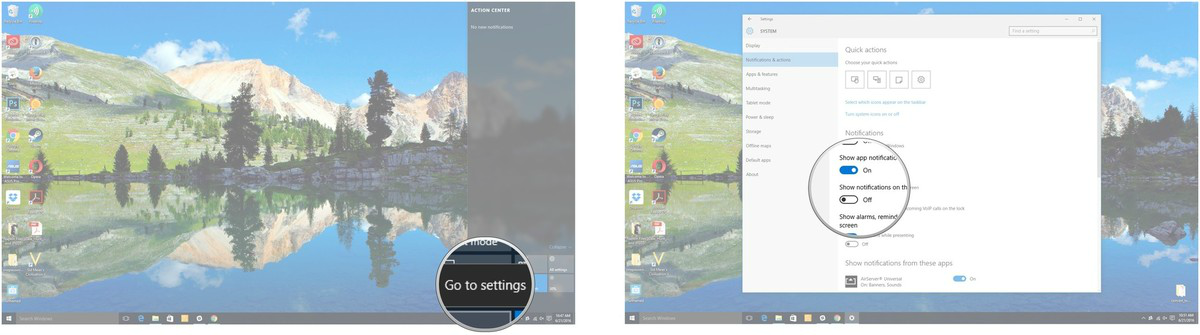
In addition, you can click on the convert button located next to each application to enable or disable notifications.
2. How to enable Quiet Hours mode?
To activate the Quiet Hours mode, follow the steps below:
1. Right-click the A ction Center button in the Taskbar.
2. Click Turn on Quiet Hours and finish.
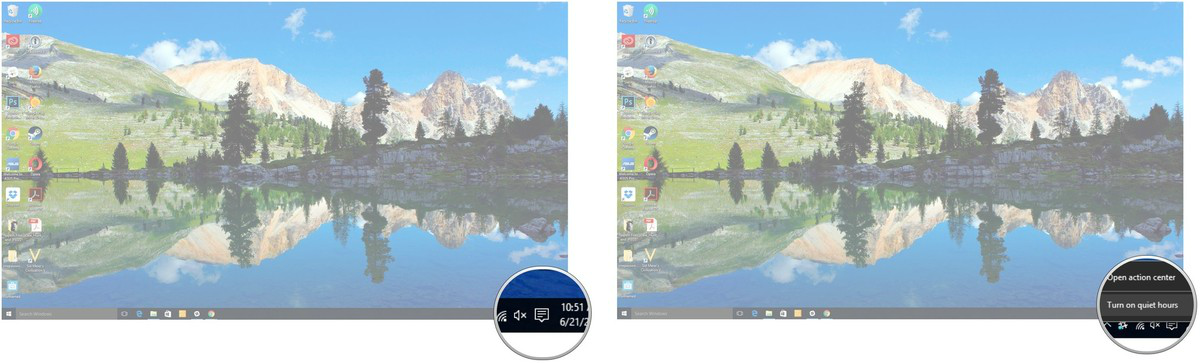
3. How to disable Quiet Hours mode?
To disable the Quiet Hours mode, follow the steps below:
1. Right-click the Action Center button in the Taskbar.
2. Click Turn off Quiet Hours and finish.
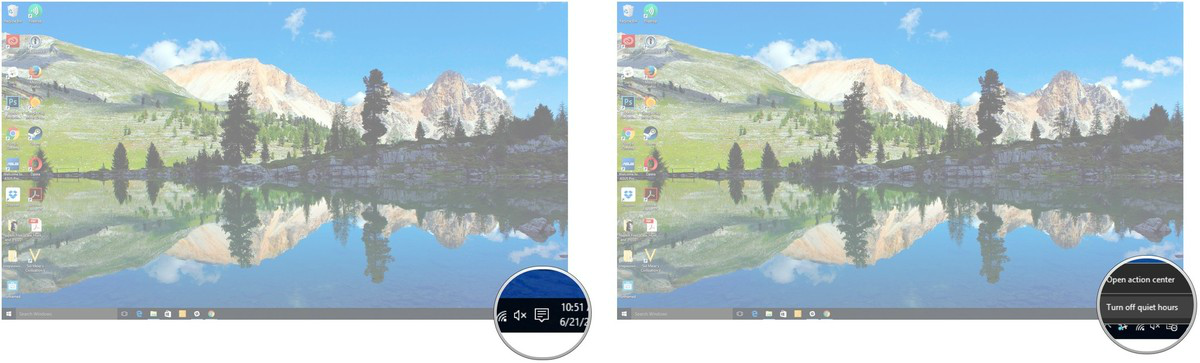
Refer to some of the following articles:
- Summary of tips to fix computer errors Windows 10/8 / 8.1 / 7 and Windows XP running slowly
- On Windows 10 you should disable these features
- Use DiskPart to format and clean up your removable hard drive on Windows 10
Good luck!
You should read it
- Facebook has a Quiet Mode, which helps you stay away from distractions of social networks
- SARS-CoV-2 virus lives from 4 hours to 3 days in the environment but will be killed in just 1 minute with
- Default denies all applications (part 1)
- 6 laptops have more than 10 hours of battery life
- Microsoft released Windows 10 build 17074, providing operating systems with many new features
- Why 1 minute has 60 seconds, 1 hour has 60 minutes and 1 day has 24 hours?
 How to check and access UEFI settings on Windows 10
How to check and access UEFI settings on Windows 10 Here's how to completely remove a Microsoft account on a Windows 10 computer
Here's how to completely remove a Microsoft account on a Windows 10 computer How to enable Enhanced Anti-Spoofing Windows 10?
How to enable Enhanced Anti-Spoofing Windows 10? Instructions for bringing Windows 10 back to the default 'root' installation state
Instructions for bringing Windows 10 back to the default 'root' installation state How to re-activate Windows 10 after changing the hardware?
How to re-activate Windows 10 after changing the hardware?