Sync bookmarks, extensions and other browser data between computers
Today, the level of interaction with computers is increasingly dependent on the web browser. Therefore, it is very handy if your browser history and settings follow your footing when using another computer. Your favorite browser makers know this and most of them have built-in tools that make your web experience more convenient.
Google Chrome
Google's Chrome browser has made syncing since the first day. When installing on a new computer, you are instructed to login, and there are many things you want: auto-syncing history, bookmarks, usernames and passwords, custom search engines and settings all over settings. It will also download extensions from the Chrome Web Store but note that it does not store extension settings, so you need to look through the extension settings page if you want to customize them.

To change the specific parts of Chrome synced, click the menu button in the upper right corner (three vertical dots), then select " Settings " and click " Sync " just below your Google account name. On this screen, you can select browser history sections to synchronize: Applications (analog extension), auto-data, bookmarks, extensions, browser history, saved passwords, settings Other, themes and wallpapers (wallpapers only for Chrome OS), open tabs and Google Payments data. Usually the "Sync everything" button will turn on or off all options.

Chrome's sync capabilities also extend to Chromebooks, Android phones and tablets, however, on Android, Chrome does not support extension syncing and custom search engines.
- Fix Shockwave Flash crash error in Google Chrome
Microsoft Edge and Internet Explorer
Microsoft third-party browsers have turned off the built-in sync tools in Windows 10, the only operating system distributed so far (unless you're one of the few Windows Mobile users).
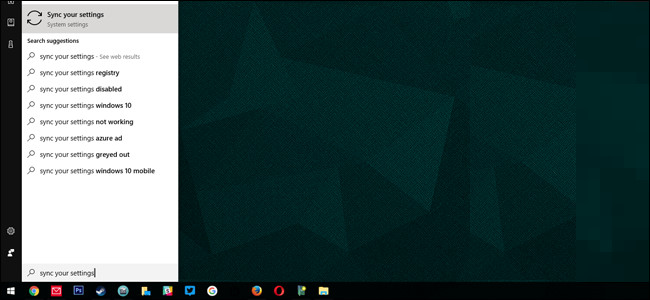
To sync bookmarks, history and other settings, make sure you are logged into Windows 10 using a Microsoft account rather than a Windows account on your computer. Then, click the Windows button, enter " sync ", select " Sync your settings" and leave "Sync settings" in 'On' mode, but the remaining options must be ' Off '. Here, the settings of Internet Explorer can be synchronized.
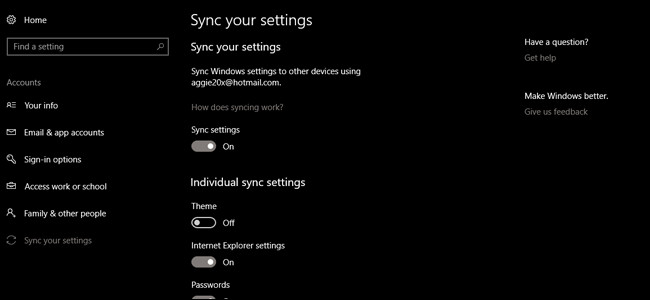
- Instructions for restoring Microsoft Edge on Windows 10
- Uninstall Internet Explorer 8 in Windows 7
Mozilla Firefox
New sessions of Firefox have the same browser synchronization function as Chrome, transfer your settings and extensions via Firefox on desktops, laptops, phones and tablets from any supported platform. Come on. From the main browser window, click the Settings button in the upper right corner (one of the three horizontal bars), then select "Sign in Sycn".
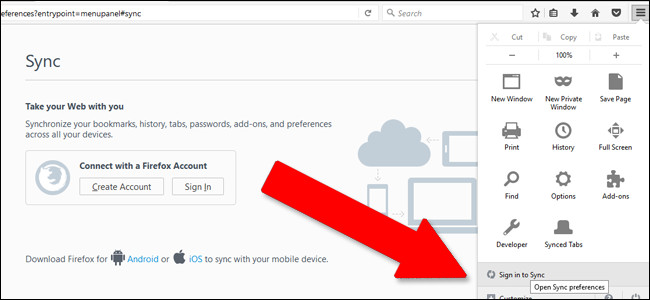
Create a Firefox account if not already, or log in to an existing account. From this page, you can choose the data you want to synchronize between: open tabs, bookmarks, add-on (extension), saved passwords, web browser history and other preferences. Select "Save Settings".
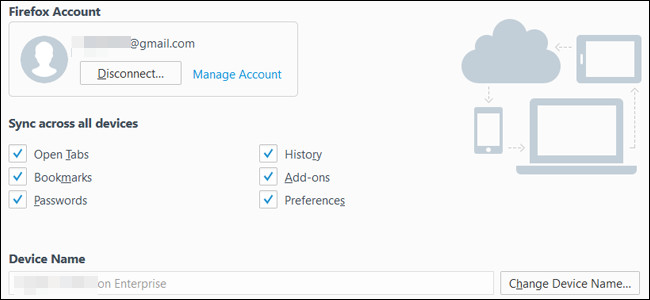
- The easiest way to speed up Firefox
Opera
Opera has a longer history than other browsers on this list, and so it also has the longest sync feature.
To synchronize the latest version of the browser, click the " Menu " button in the upper left corner, then " Synchronize ". (If you do not see " Synchronize ", it means that you have logged in to your account, move on to the next paragraph.) Select "Create my account" if you do not have an account or login with your Opera account.
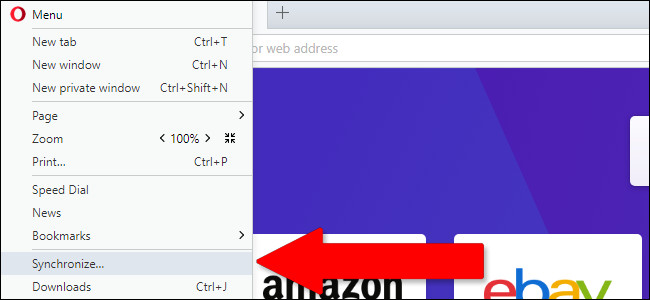
Select " Choose what to synchronize " . From this screen, you can choose to enable or disable the synchronization of bookmarks, history, open tabs, passwords and other browser settings (except extensions). You can also choose to only synchronize password data or all browser data uploaded to Opera synchronization servers.
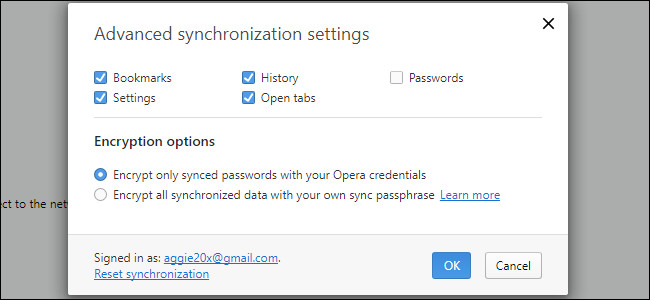
- How to use VPN on Opera browser
Safari
On macOS (and on iOS extension), Safari's settings, bookmarks and other synced items are managed by Apple's iCloud program. To enable browser synchronization, click the System Preferences button (with gear), then select "Internet Accounts. " Click " iCloud " and set up if you don't see it in the left column.
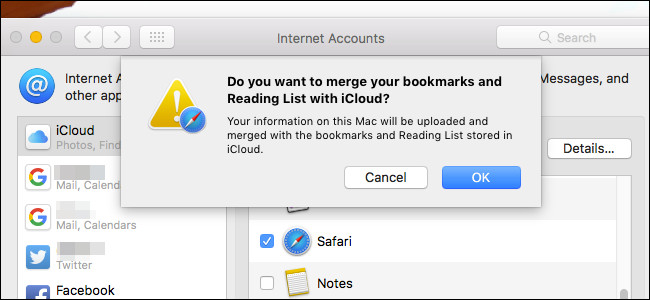
Selecting "Safari" and bookmarks, Safari's Reading List, browsing history and other browser settings will be available on any Mac and iGadget that you have logged in with an Apple account. The username and password for the browser are handled by the Keychain option, which you can enable or disable separately.
- 5 useful 'super' tips for Safari on iPad
You should read it
- Compare browser speed: Firefox 4, Internet Explorer 9, Chrome 11, Opera 11
- How to transfer all data from Chrome to Firefox
- 10 IE settings make surfing the web safer
- Add a self-proclaimed 'fastest in the world' browser
- Instructions for fixing common errors in web browsers
- Set up Safari or Opera as the system's default browser
 The best Portable PC applications of all time (Part 4)
The best Portable PC applications of all time (Part 4) How to use Microsoft Edge in Windows 10 to share web content
How to use Microsoft Edge in Windows 10 to share web content How to reset Edge browser quickly in Windows 10
How to reset Edge browser quickly in Windows 10 How to download videos on Web browser with Video Download Helper
How to download videos on Web browser with Video Download Helper To speed up Chrome browser, apply these tricks
To speed up Chrome browser, apply these tricks How to remove safebrowsing.biz virus on Chrome, Firefox
How to remove safebrowsing.biz virus on Chrome, Firefox