Steps to check whether the Firewall on the computer is on or off
1. Check Firewall Firewall in Control Panel
Control Panel is the manager on Windows 10 and they can control all features on Windows through the manager. To check the Firewall firewall on your computer, you can open the Control Panel to see.
Step 1: At the main interface of the software, enter Control Panel into MenuStart to open.
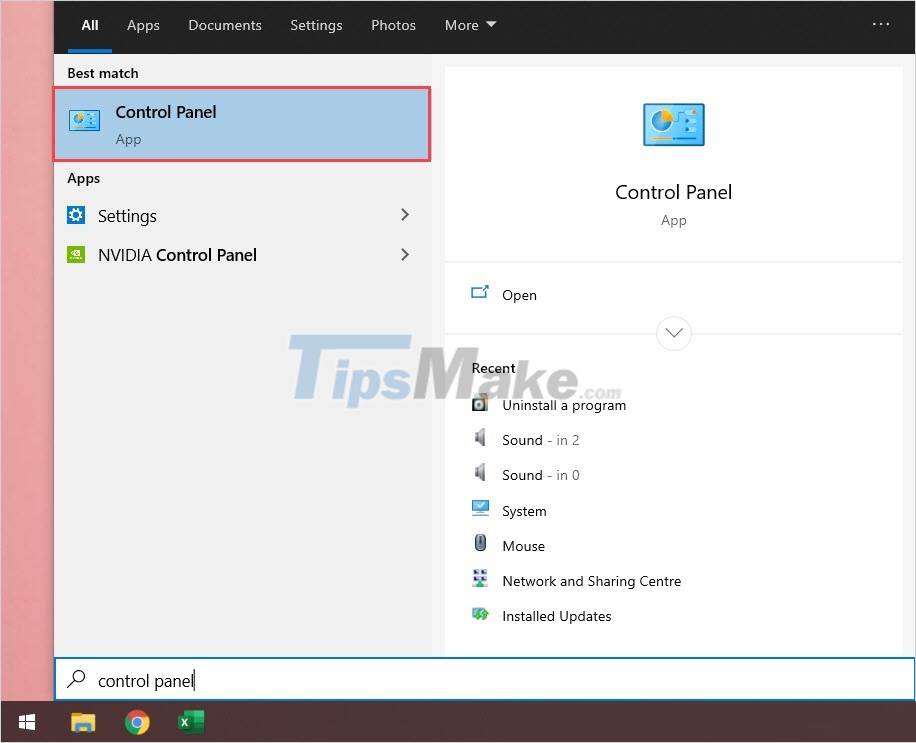
Step 2: Then, select System and Security to check the system and security.
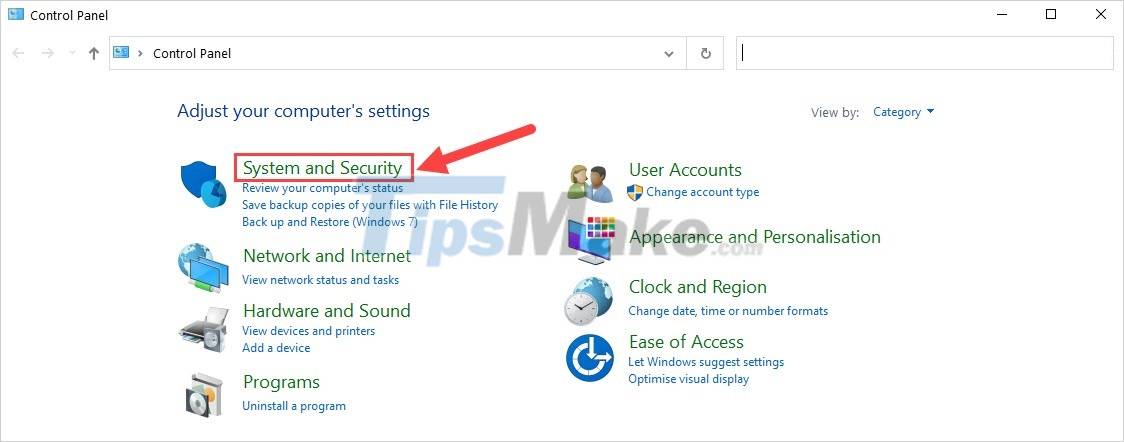
Step 3: Here, select Windows Defender Firewall to check the firewall on your Windows computer.
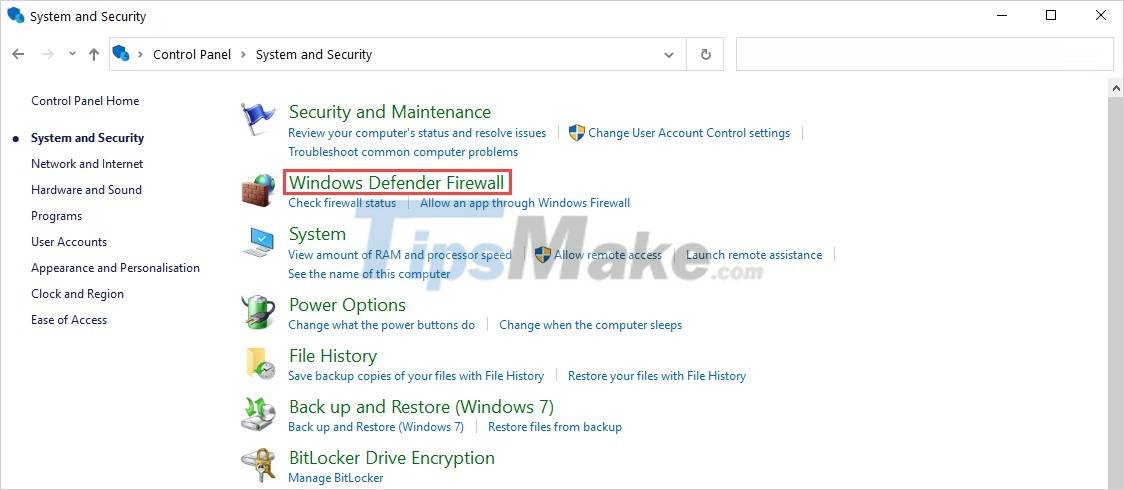
Step 4: In the interface of Windows Defender Firewall, if they show green - Private Networks, it means the firewall is active.

Step 5: If you want to turn off the firewall, select Turn windows Defender Firewall on or off.

Step 6: Here, you can select Turn on / Turn off to turn off the firewall on network modes. After the setup is complete, select OK to save.
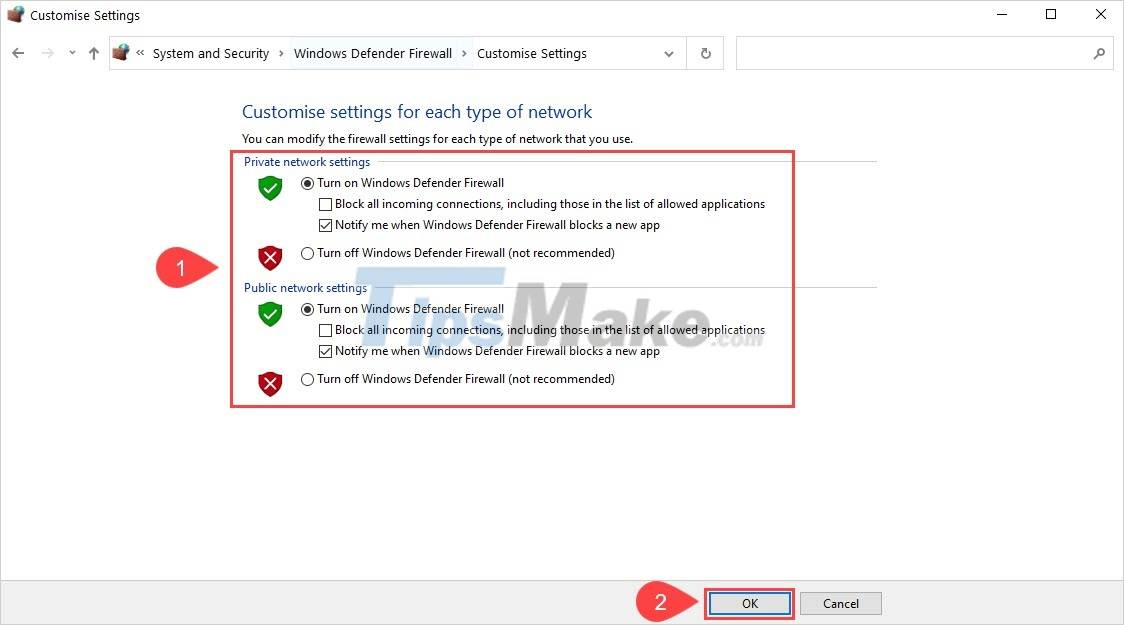
Step 7: So you have finished checking the firewall mode on Windows 10 and how to quickly turn off / on the firewall.
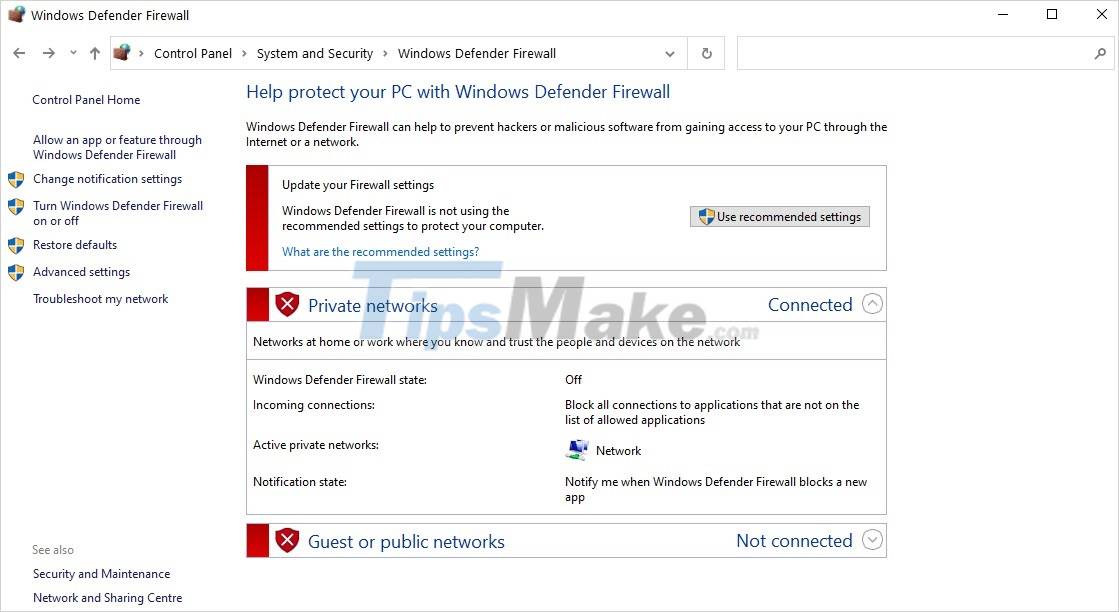
2. Check Firewall Firewall in Settings
Similar to Control Panel, the Settings section on Windows computers also helps users control security features on Windows 10.
Step 1: At the main interface of Windows, enter Settings into MenuStart and open them to use.
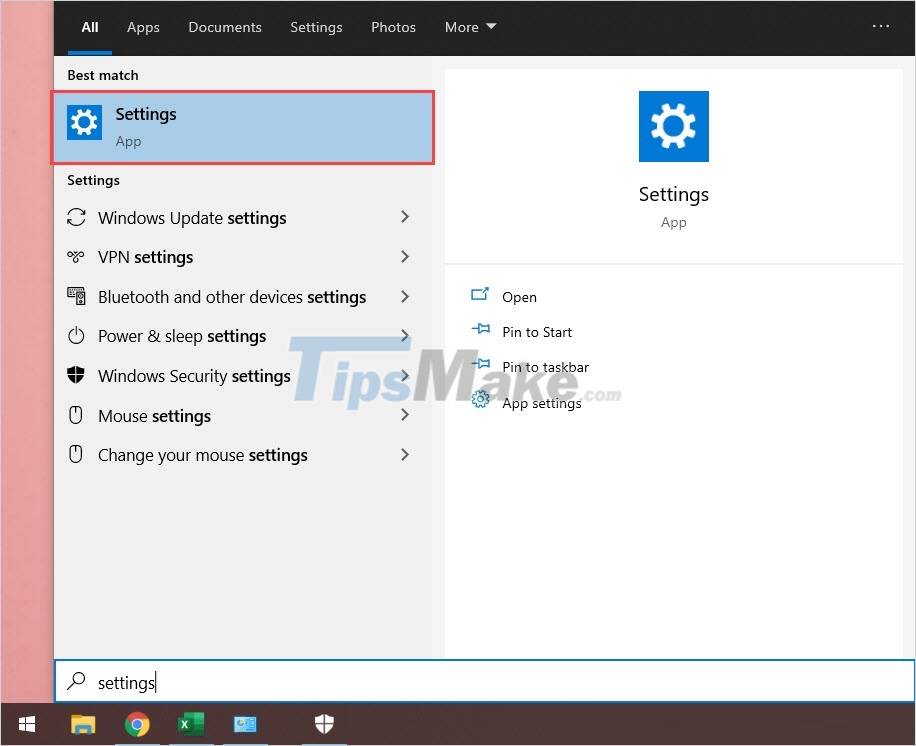
Step 2: Then, select Update & Security to check the security.
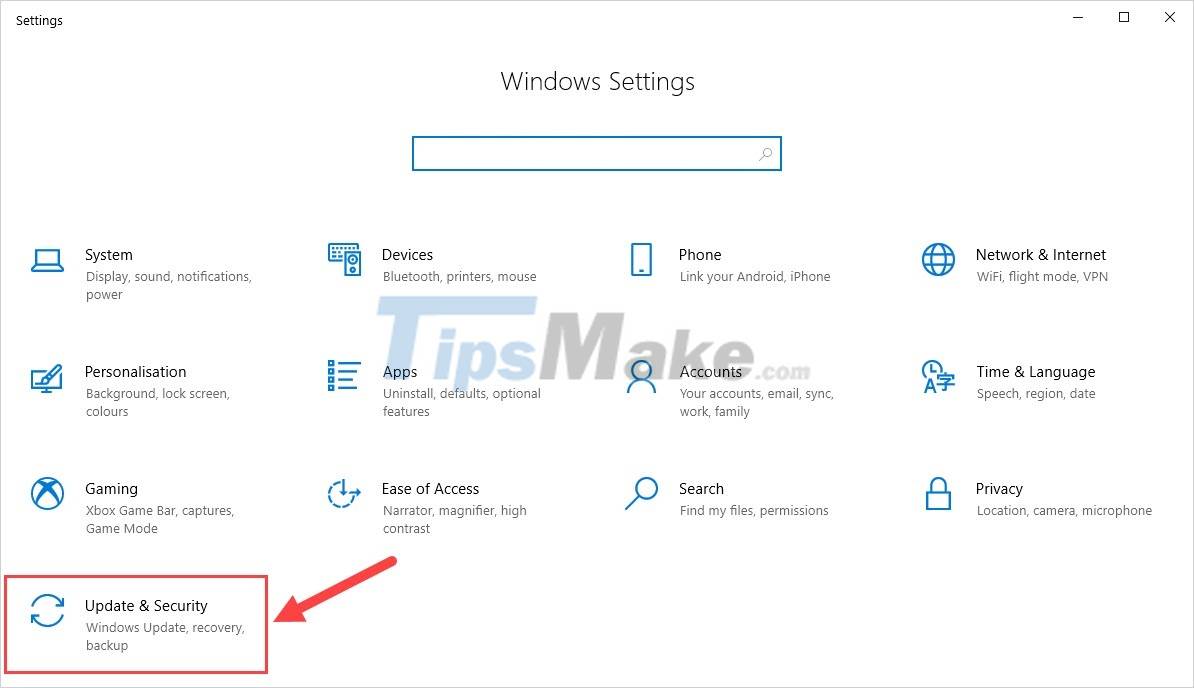
Step 3: Next, select the Windows Security item to check all security. Here, select Firewall & Network Protection to check the firewall.
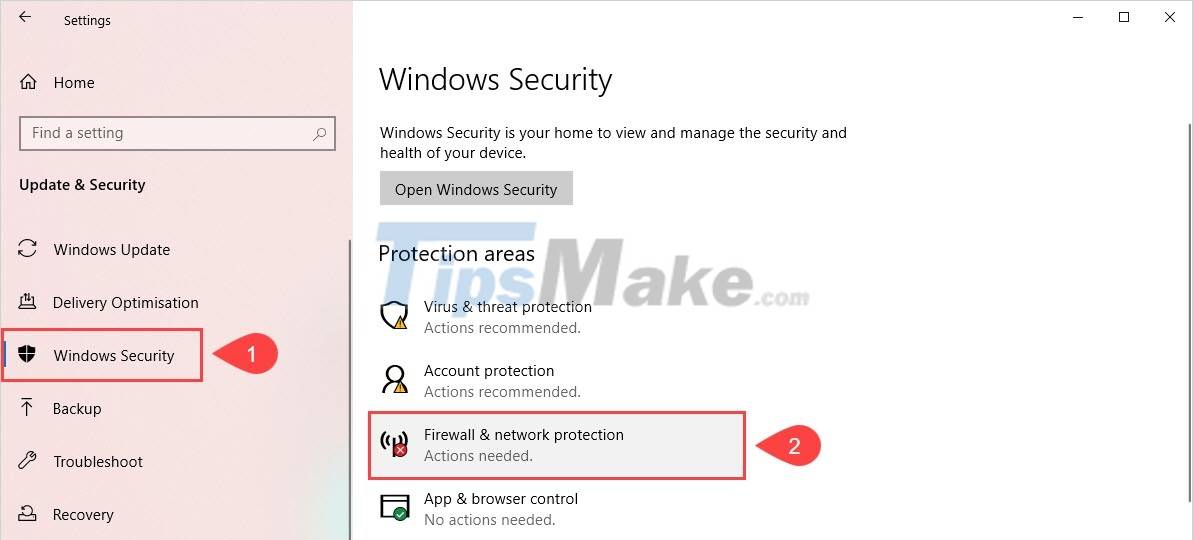
Step 4: In the Firewall & Network protection settings window, you will see the Firewall mode. If they show Firewall is off, it means it is off and Firewall is on, it means it is on.
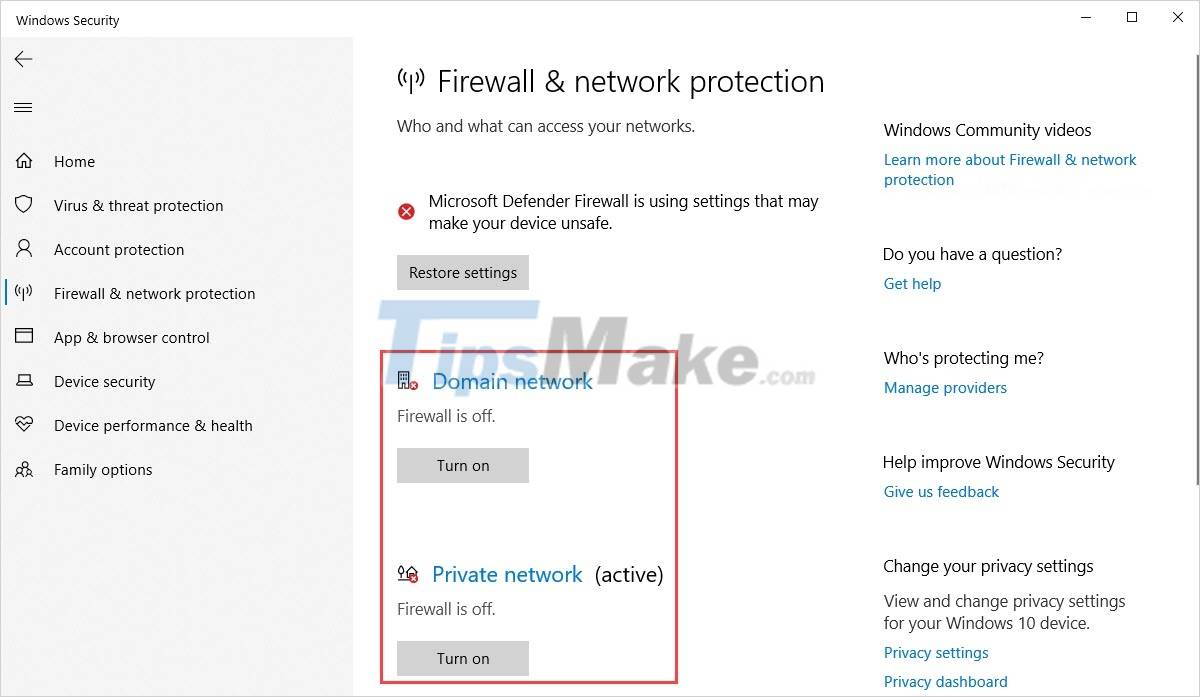
Step 5: To turn on / off the firewall, click the Turn on / Turn off button below to change it.
When you turn on the firewall, the red X will disappear and be replaced by a green V mark.
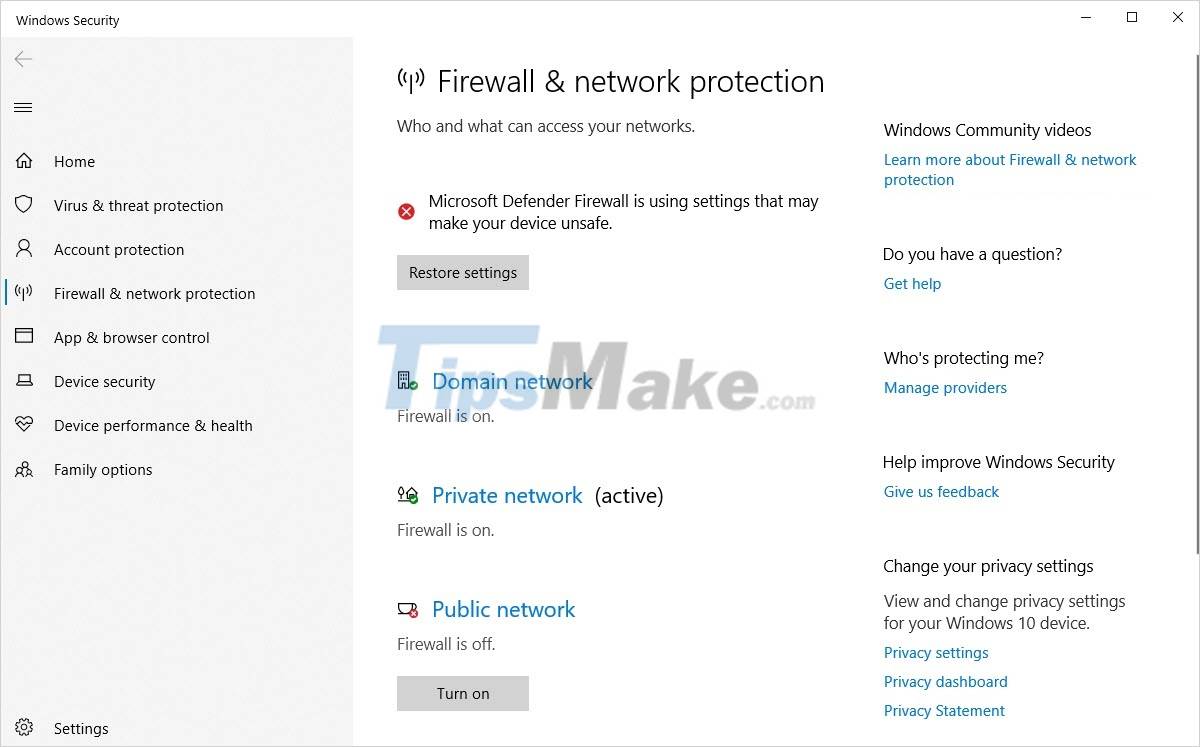
In this article, Tipsmake showed you how to check the Firewall firewall on Windows 10 and how to turn the firewall on and off. Have a nice day!
 Steps to open Device Manager on Windows
Steps to open Device Manager on Windows Learn about Superfetch (Sysmain) process on Windows
Learn about Superfetch (Sysmain) process on Windows 5 common reasons why Windows update fails
5 common reasons why Windows update fails How to use the 'Do Not Disturb' feature to turn off notifications on Chromebooks
How to use the 'Do Not Disturb' feature to turn off notifications on Chromebooks Steps to play full screen games on Windows 7, 8, 10
Steps to play full screen games on Windows 7, 8, 10 How to use DISM to copy and restore images FFU
How to use DISM to copy and restore images FFU