Quickly fix the problem of laptop touchpad not working
Besides a separate mouse, laptop users also need a Touchpad to use when needed. Especially when the separate mouse is suddenly damaged, the Touchpad is the 'savior'. Not only as a backup measure, many technology enthusiasts also love using touch mice on computers. Because you don't have to carry a bulky separate mouse with you. Therefore, the problem of the laptop Touchpad not being able to be used will definitely make many users uncomfortable. TipsMake will help you overcome this situation.

Why can't the touchpad on a laptop work? Do you know?
There are countless reasons why Touchpad cannot be used on Laptops. Depending on each specific reason, the solution is also more accurate. Below are the main 'culprits' that lead to the laptop Touchpad becoming unusable.
- Laptop users have turned off the touch mouse so they cannot use it.
- When adding a separate mouse, it may be due to a conflict with the separate mouse driver, so the Touchpad is no longer used and cannot move.
- The touchpad driver has not adapted to the operating system if you have just updated to Win 10 or Win 11. This is also a common cause that often happens with very old models.
- A damaged touchpad is also a 'culprit' that cannot be ignored. This situation is due to the user accidentally letting water seep into the Touchpad, the machine being hit hard. Therefore, the laptop's hardware and specifically the Touchpad are 'damaged'.

Instructions on how to fix when the laptop touchpad cannot be used
To handle the error of losing the touch mouse on your laptop, please apply the following measures immediately.
Reopen the touch mouse on the laptop
When the computer loses the touchpad, the user should first reactivate the Touchpad. Because there is a possibility that during use, you just accidentally turned off the Touchpad! Depending on the model of computer you are using, the key combination to activate the computer touch mouse is also different.
- Asus laptop: Fn + F9.
- Dell laptop: Fn + F3 or F8.
- HP Laptop: Fn + F7.
- Toshiba laptop: Fn + F9.
- Acer Aspire Laptop: Fn + F7.
- Lenovo laptop: Fn + F6.
This is also the general measure you should take first, even if you have Win 10 or Win 11!
Enable Touchpad in Mouse Properties on Windows 10
Sometimes Device Manager cannot automatically enable the touch mouse for laptops. Therefore, you need to do it manually. My instructions are done on Win 10.
- Step 1: At the Taskbar > Click on the magnifying glass icon and type Mouse settings > Click on the option that appears.
- Step 2: Click on Additional mouse options.
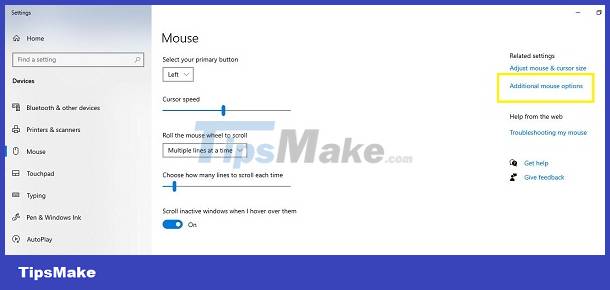
- Step 3: Click on the name in the list that appears > Continue to select Enable > Click OK. Note, depending on each model, the steps may have some differences.
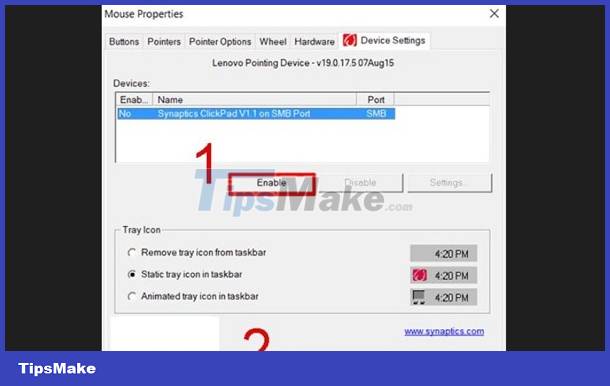
If the laptop touch mouse cannot move in Windows 11, press Windows + S > Type Mouse Setting and click on the result that appears > Click Additional mouse options as above > If you see the Enable line is blurred, continue as follows. above is fine.
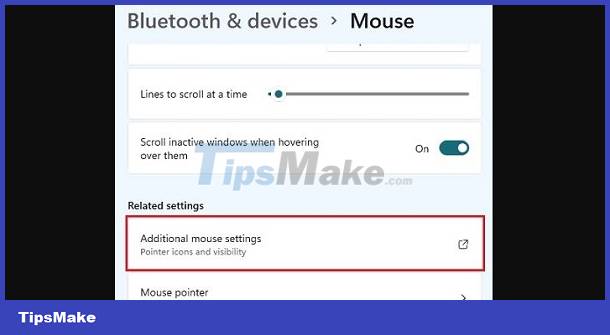
Delete other mouse driver or Update Touchpad driver
These are also common solutions when the laptop touch mouse cannot move in Windows 10.
To remove other mouse drivers:
- B1: On the taskbar, click the magnifying glass icon > Type and click the Device Manager result.
- Step 2: Double click on Mice and other pointing devices > Right-click on each small item below > Select Uninstall device to remove them one by one. You should remove each one in turn until the touch mouse on the computer works again!
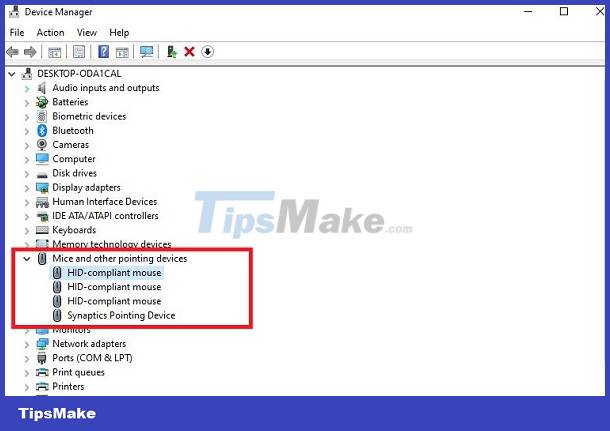
Update mouse driver
(Note that users need to ensure that the Touchpad is enabled)
- Step 1: Continue opening Device Manager as instructed above in Step 1.
- Step 2: Double click on Mice and other pointing devices > Right-click and select Update Driver on the touchpad you want to update.

Above are measures to quickly handle when the laptop Touchpad cannot be used. If it still fails and your laptop has just had a strong impact such as falling, water, etc., then the device's hardware may be damaged and you should take the device for warranty or repair. At this time, the technician will help you find the cause and have a timely fix.
You should read it
- Ways to activate Touchpad without a mouse
- How to increase the sensitivity of the touchpad on a Windows 11 laptop
- How to fix Touchpad error on Windows 10 does not work
- Steps to adjust Touchpad on Windows 11 for more convenient use
- How to reset Touchpad settings on Windows 10?
- How to disable touchpad gestures on Windows 11
 How to Fix Lost Mouse Pointer on Laptop Screen?
How to Fix Lost Mouse Pointer on Laptop Screen? Computer has Windows Resume Loader, suggestions on how to fix it
Computer has Windows Resume Loader, suggestions on how to fix it USB is not displayed in Disk Management, how to fix it?
USB is not displayed in Disk Management, how to fix it? How to fix 'Free Up Space to Continue' error in Google Chrome
How to fix 'Free Up Space to Continue' error in Google Chrome How to fix AMD Radeon Software not working error on Windows
How to fix AMD Radeon Software not working error on Windows How to Delete Files or Folders that Report Access Is Denied Errors
How to Delete Files or Folders that Report Access Is Denied Errors