Summary of ways to turn off Touchpad on Laptop
Any laptop has a built-in touchpad for use in situations where you don't have a mouse on your side. That helps the Laptop compact and more convenient. However, when connected to a real mouse, or when you only work primarily with the keyboard, the Touchpad will become unnecessary, possibly even hinder your work if accidentally touched. The following article will summarize ways to turn off Touchpad on Laptop.

1. Turn off Touchpad with the keyboard shortcut
This is the simplest method, and I also recommend that you follow this way because after turning off the Touchpad, you can reopen at any time very quickly, without having to fumble with the settings. deep yet.
For most laptops, on the F1 to F12 line, there will be a key with the Touchpad icon (may be crossed out or not). Press the Fn key combination with the key that touchpad to disable Touchpad (to open again, you press the same key combination).

2. Turn off Touchpad in Settings (Windows 10)
This method is only for those who use Windows 10, and Laptop is equipped with accurate Touchpad.
Step 1: Open Settings (can be seen when right-clicking the Start Menu), select Devices > Touchpad .
Step 2: Switch Touchpad to Off to disable it.
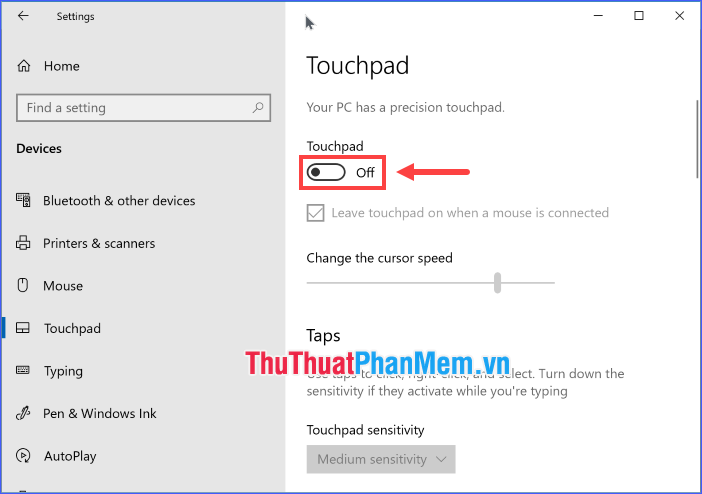
3. Turn off Touchpad in Device Manager
Step 1: Open Device Manager (search by Search tool or press Windows + R keys and type "devmgmt.msc").
Step 2: Expand Mice and other pointing devices , you'll see HID-compliant mouse . Right-click on it and select Disable device . A note appears, click OK .

If the Mice and other pointing devices section contains multiple HID-compliant mouse options , disable the first option to the last option one by one, until the Touchpad is actually turned off (in most cases, The touchpad will be disabled as soon as you disable the first HID-compliant mouse option ).
To turn Touchpad back on, you need to right-click the disabled HID-compliant mouse and select Enable .
4. Turn off Touchpad in BIOS
Most laptops have an option in the BIOS to turn Touchpad on or off. Boot into the BIOS to check if this option is available (usually written as Touchpad or Trackpad), if so, switch it to Disabled .

5. Turn off Touchpad through the Touchpad Driver
With a new laptop, of course, you can use the Touchpad, but not necessarily it has the best driver installed. Download the Driver for Touchpad from the Laptop manufacturer's homepage, then install the Driver. This driver will give you more options in using Touchpad.
For example, with the DELL Touchpad driver:
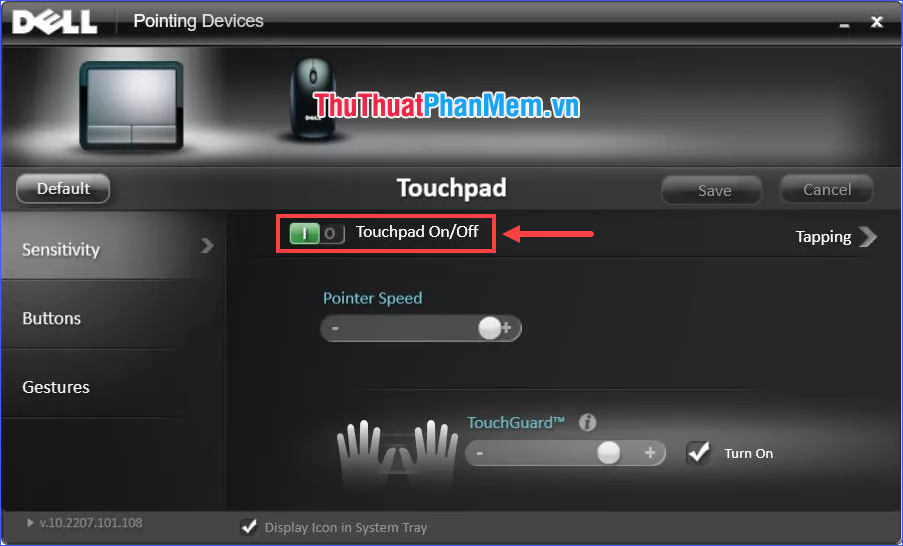
6. Turn off Touchpad with TouchPad Blocker software
There are some free tools to help you disable Touchpad on Windows laptops, but I recommend TouchPad Blocker because it not only enables / disables the Touchpad but also allows you to type as fast and accurately as possible ( by locking the Touchpad for a small amount of time immediately after pressing the key).
TouchPad Blocker is located in the system tray area of the taskbar, meaning you can quickly access all its features and options with just one mouse click. Visit the developer's homepage to download the installation file.
Download TouchPad Blocker
https://touchpad-blocker.com/
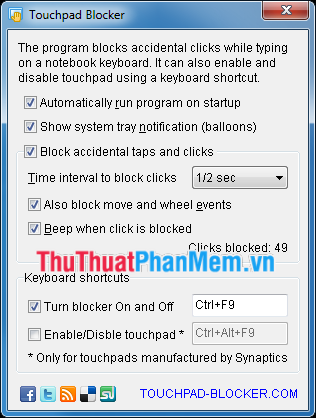
7. Prevent unwanted clicks with Touchfreeze
If you're looking for a program that doesn't completely disable the Touchpad, just avoid accidentally changing the cursor position when your palm or wrist touches the Touchpad while typing, Touchfreeze is your software need.
Unlike TouchPad Blocker , Touchfreeze doesn't have many options but it works very well. Put simply, when Touchfreeze is running, it locks the Touchpad for a very small amount of time as soon as you press the key. This is an essential program if your work requires a lot of typing on the Laptop.
Download Touchfreeze
https://touchfreeze.net/
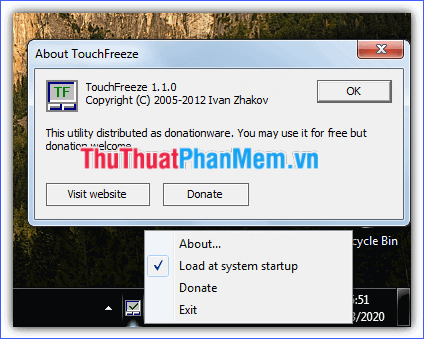
Through the above article, I have summarized the ways to turn off the Touchpad on Laptop which is the easiest to implement and the easiest to remember. Not only does it turn off, you can reopen the Touchpad anytime with just a few simple steps. There are actually a number of other ways to disable the Touchpad, but they are quite lengthy, and can even affect the whole system if you do it incorrectly. Hope the information just shared above will help you!
You should read it
- 4 ways to turn off touchpad on Asus laptop from simple to complicated
- Tips to automatically turn off the Touchpad when using an external mouse
- Summary of Touchpad operations on Windows 10
- How to enable automatic turn off the touch mouse when connecting a mouse to a laptop
- What is Multi TouchPad on laptop?
- How to automatically disable Touchpad when connecting a mouse on Windows 10
 What is Bad Sector? How to fix bad sectors like?
What is Bad Sector? How to fix bad sectors like? Samsung The Terrace: Water-resistant, dust-proof outdoor TV, 4K resolution
Samsung The Terrace: Water-resistant, dust-proof outdoor TV, 4K resolution AMD changed its mind, continuing to support Ryzen 4000 CPUs on B450 and X470 motherboards
AMD changed its mind, continuing to support Ryzen 4000 CPUs on B450 and X470 motherboards Microsoft has just created a supercomputer in the top 5 'most powerful' planet
Microsoft has just created a supercomputer in the top 5 'most powerful' planet Amazfit Aeri self-sterilizing mask, supports unlocking the smartphone with the face even when wearing a mask
Amazfit Aeri self-sterilizing mask, supports unlocking the smartphone with the face even when wearing a mask