Why does a mouse need more than two buttons?
If you've been using a mouse with more than 12 additional keys for a while, you may never go back to using a regular mouse. Whether you're a gamer or spend most of your time in front of a screen, here's why you should consider mice with additional buttons.
Assign media keys to mouse buttons

If you like listening to music, having media keys on your mouse will save a lot of time. That's because you may have hidden the music player in the taskbar or dock, or hidden under many applications.
Although you can use Alt-Tab on your PC to find any application used to play music, this still takes a few seconds. Some keyboards also have built-in media buttons; Additionally, you can use keyboard shortcuts to play, pause, or fast forward.
However, this means you need to lift your hand to press those keys whenever you want to skip to the next track or pause playback. This doesn't take much effort, but if you want to keep your train of thought and reduce distractions, placing the play/pause, fast forward, and rewind buttons under your thumb will help you focus.
So if a track you don't like is on your Spotify playlist or you want to quickly pause the music when someone tries to talk to you, just move your thumb to do so.
Program the most used shortcuts

While media controls are the first thing most people think of when it comes to adding buttons on their peripherals, you can do more with them by assigning common shortcut actions . For example, use 3 of the 12 buttons on the mouse to control media and reserve the rest for other functions.
If you often work with text, you should assign the following general shortcuts to the 12 buttons on the Redragon M913 Impact Elite mouse as follows:
- Ctrl + C (Copy)
- Ctrl + V (Paste)
- Enter
- Ctrl + Shift + V (Paste without formatting)
- Ctrl + F (Search)
- Ctrl + K (Insert link)
- Skip to the previous song
- Play/Pause
- Skip to the next song
- Ctrl + A (Select all)
- Ctrl + N (New window/tab)
- Erase
Although memorizing them will take some time, once you get used to them, you can work much faster because you don't have to move your hands to the keyboard when you want to perform any of these actions. Although this only saves 1 or 2 seconds per action, the time saved will add up to about 3 to 5 minutes at the end of the day, due to the frequency of use of these actions.
Use macro "superpowers".
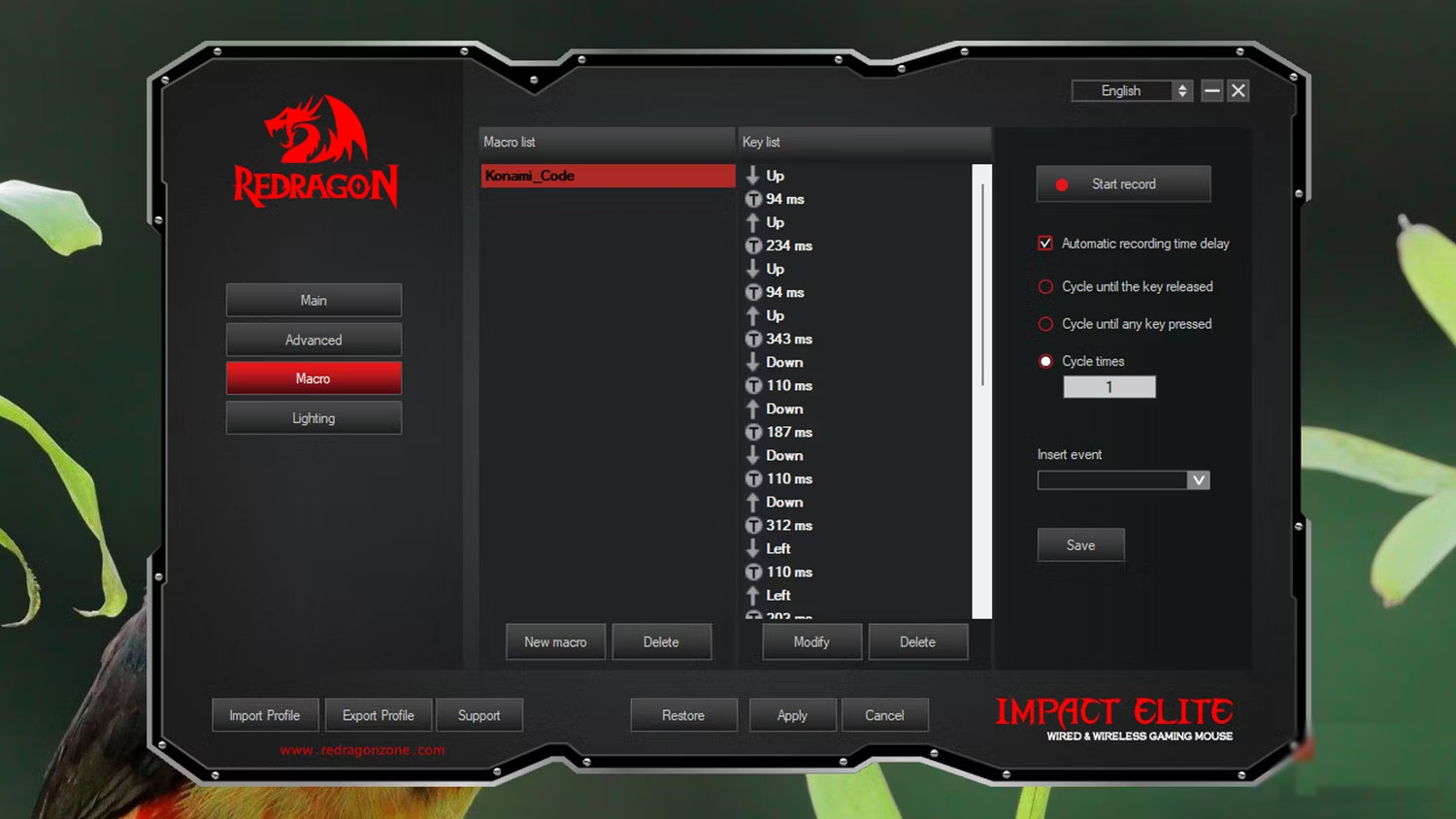
Those who spend time programming their mouse even further can take full advantage of these additional buttons. Having extra buttons on your mouse is like having a small macro keyboard directly on the device you use to interact with your computer.
You can then assign advanced functions to each additional key on the mouse. If your mouse has a driver (most computer mice with more than 3 buttons do), you can use that driver to record the actions you want to perform with just one button press.
So, in addition to the usual keyboard shortcuts, you can also record keyboard actions, such as entering a username or a script, with just one click. However, you should not record your password as a macro.
A mouse with more than two buttons may feel a bit overwhelming to some people. But if you're patient and put in some time and effort, you can program it to turn it into the most useful mouse you've ever owned.
 7 features that make Galaxy Z Flip 6 worth buying
7 features that make Galaxy Z Flip 6 worth buying 6 fastest and most accurate ways to check your video card
6 fastest and most accurate ways to check your video card How to improve the sound quality of your speakers
How to improve the sound quality of your speakers The 5 best SSDs for Steam Deck
The 5 best SSDs for Steam Deck The 5 best iPad accessories of 2024
The 5 best iPad accessories of 2024 The first laptop models use the Snapdragon X Elite chip
The first laptop models use the Snapdragon X Elite chip