3 ways to show hidden files in USB 100% successful
When using USB to copy data from one computer to another, it is normal for the USB to be attacked by viruses, which happens very often. And once the virus has attacked the USB drive, it can 'eat' or hide any data on your USB drive. So how to show hidden files and folders on the USB drive, please refer to the following article of Network Administrator.
How to show hidden files in USB
Attention:
Before following the instructions below, you should make sure that your computer is virus-free. You can scan for viruses with anti-virus software such as Bkav, Kaspersky, CMC. before performing hidden file recovery. If the virus is still in your computer, you may not be able to follow the instructions below.
Using Command Prompt
To show hidden files in USB using cmd, follow these steps:
Step 1: open the run dialog box with the key combination ctrl + r then enter cmd to open command prompt
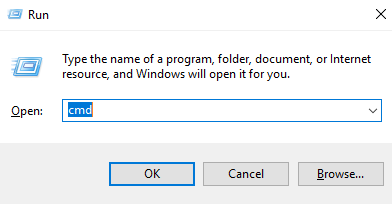
Step 2: move cmd to your usb folder by command 'drive name:' for example below because user's usb drive is drive D so the command will be D:
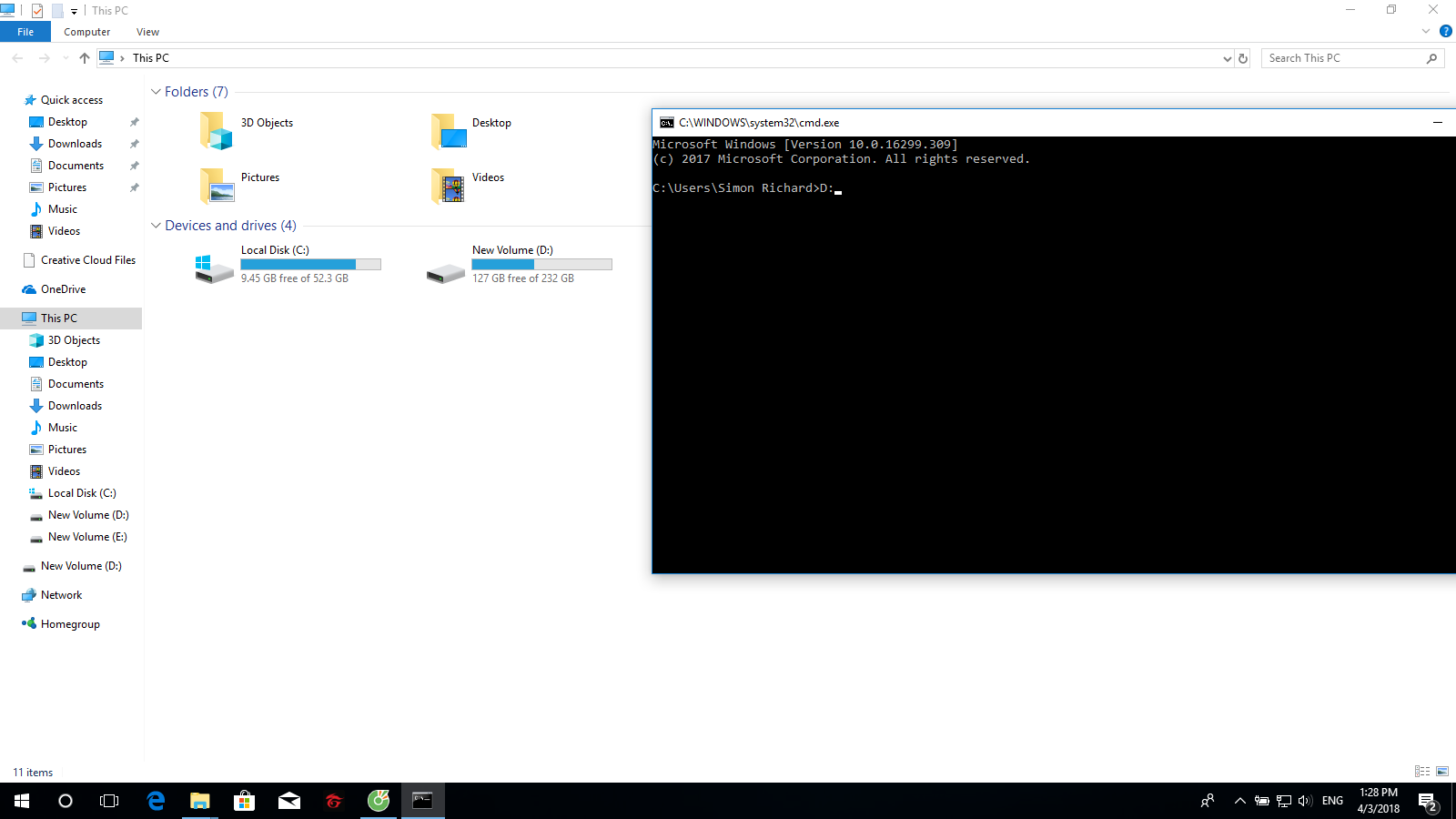
Step 3: We type the command 'attrib -s -h -a * /s /d' in it
- -s to remove locked system attributes;
- -h is to remove locked hidden attributes;
- /s, /d has the function of changing attributes for all files and folders in the USB drive.
-

Step 4: Open the USB to check if your files have appeared yet.
Using the software
In addition to using the above command, we can also use software to show hidden files.
FixAttrb Bkav
This is a software of bkav used to show hidden files very well. The software will change the properties then restore all the data.
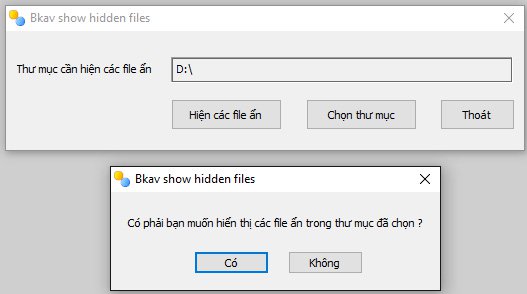
USB Show
Just like Fixattrb of bkav USB show is also a software used to show hidden files due to USB errors, virus attacks or other files.
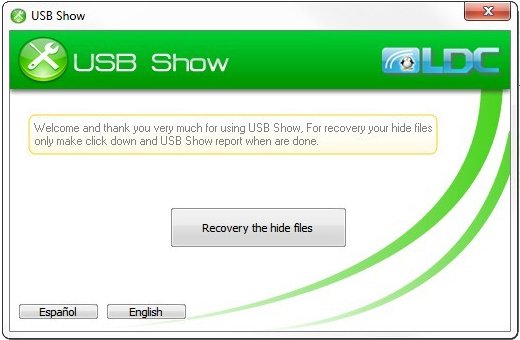
Recuva
Recuva is a professional data recovery software that can restore your files that have been hidden by viruses. In addition, files you have deleted can also be restored with recuva.
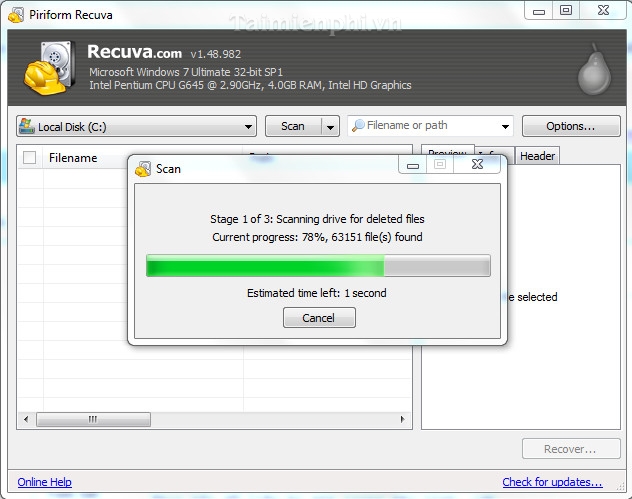
Show hidden files using File Explorer Option
Step 1: Plug the USB pendrive into your computer and wait for a few seconds until the USB pendrive appears on your computer screen.
Step 2: Go to Control Panel on your computer, switch the view to Category and select Appearance and personalization.
Note: This method applies to Windows 10/8/8.1/7 operating systems.
Step 3: In this interface, find and click Show hidden files and folders in File Explorer Options.
Step 4: In the File Explorer Options window that appears, navigate to the View tab, scroll down to the Hidden files and folders section and click on the Show hidden files, folders, and drives option.
Step 5: Click Apply and then click OK. Now you can see the hidden files and folders on your USB pendrive.
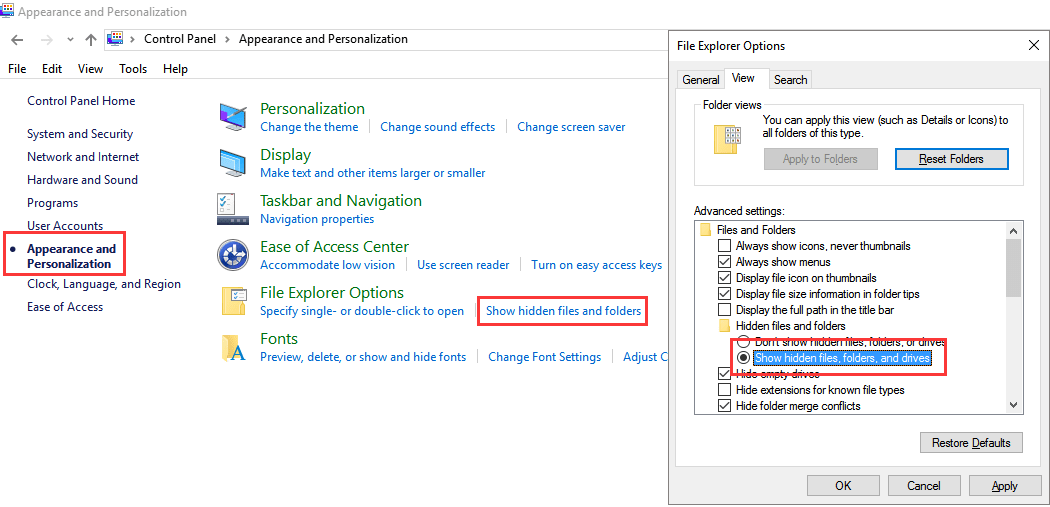
How to show hidden files in USB in File Explorer
First, you plug the USB pendrive into your computer and wait for a few seconds until the USB drive appears on your computer screen.
Next, open the USB folder as File Explorer, navigate the menu bar to the View tab, check Hidden items to display hidden files and folders on the USB.
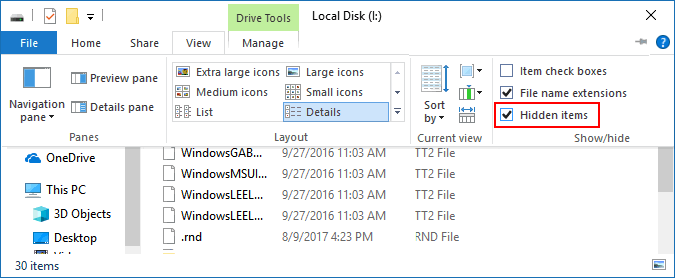
You should read it
- 3 software that shows hidden files in USB should not be ignored
- How to hide files, show hidden files, view hidden folders and file extensions on Windows 7/8/10?
- Software to open hidden files in USB, computer
- How to show hidden files in USB
- How to view hidden files and folders on Linux
- How to Show Hidden Files and Folders on a Mac
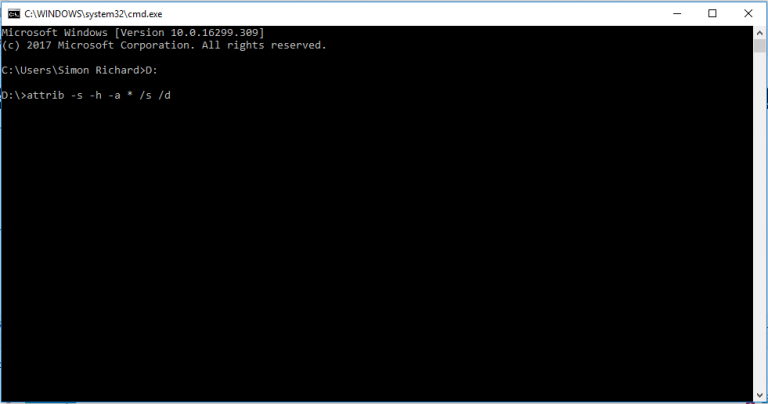
 What is BitLocker? How to use it to encrypt data?
What is BitLocker? How to use it to encrypt data? How to broadcast Wifi on laptop directly without software
How to broadcast Wifi on laptop directly without software How to play Lien Quan on computer smoother than phone
How to play Lien Quan on computer smoother than phone Fix laptop battery plugged in not charging error
Fix laptop battery plugged in not charging error Download CPU Z
Download CPU Z Check your current network speed fast or slow
Check your current network speed fast or slow