Instructions on how to add sub videos to movies with Aegisub
Some of you have the hobby of creating subtitles for your videos but don't know how to do it or don't know what software to use to create sub. Currently there are a lot of software to support us in creating sub and inserting sub video, but Aegisub is the most popular software. Aegisub is completely free and the functions when used are not inferior to any paid subtitle software. Aegisub supports a lot of subtitle formats, it also helps you to translate subtitles and especially, Aegisub has a Portable version that helps you use immediately without installation. For those of you who want to create subtitles for your videos, Aegisub will help you do that very easily. This article TipsMake.com will guide in detail how to create subtitles for videos with Aegisub. Please refer!
First of all, you need to download and install Aegisub on your computer, you can access the following link to download:
http://www.aegisub.org/downloads/
You have finished downloading and proceed with the installation, if you use the portable version, you can run without installation. Here is the interface of the software:

Step 1: On the Aegisub toolbar, select the Video tab and select Open Video to select the video you want to insert Sub.

Step 2 :
First you press Play (1) to play the video.
Next after the dialogue starts you press the button (2) to determine the time to start sub
Then when the lines or verse ends you press (3) to end the sub
Now press pause video (4) to write the sub for the segment we have just defined.
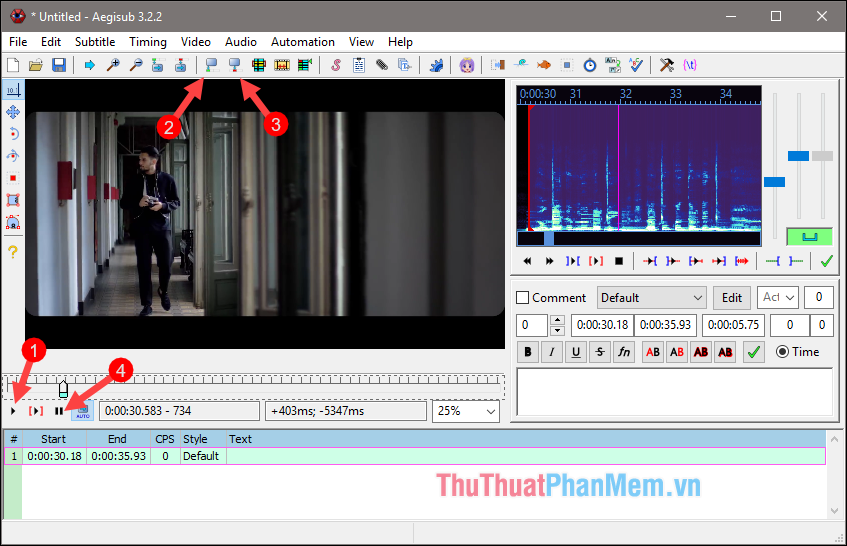
Step 3 : After you have the beginning and the end of the sentence, you enter the subtitles in the box on the right and then click Edit to adjust the font size.
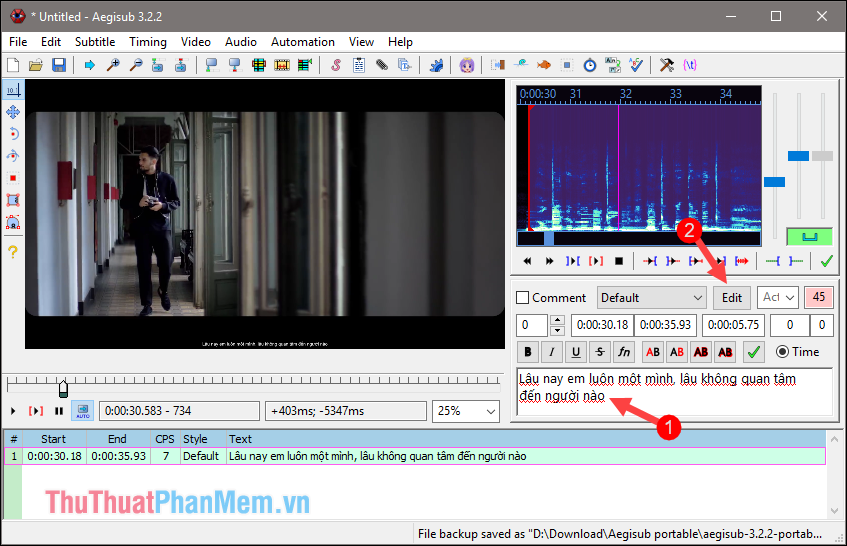
Step 4 : Edit window appears, you can adjust the font (1), font size (2) and color (3) for your subtitles. Then click Apply and OK.
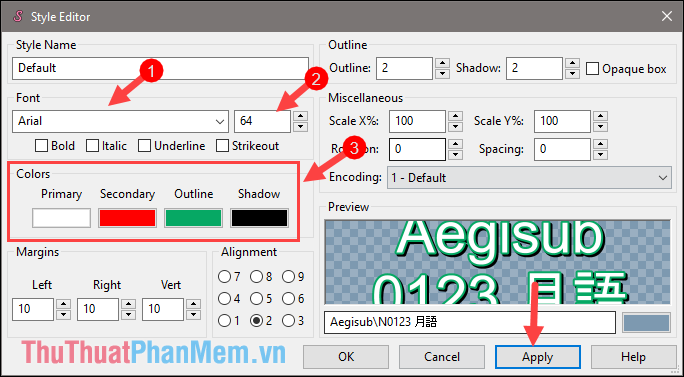
Step 5 : After the Edit is complete you press Play to see if the sub has fit or not.
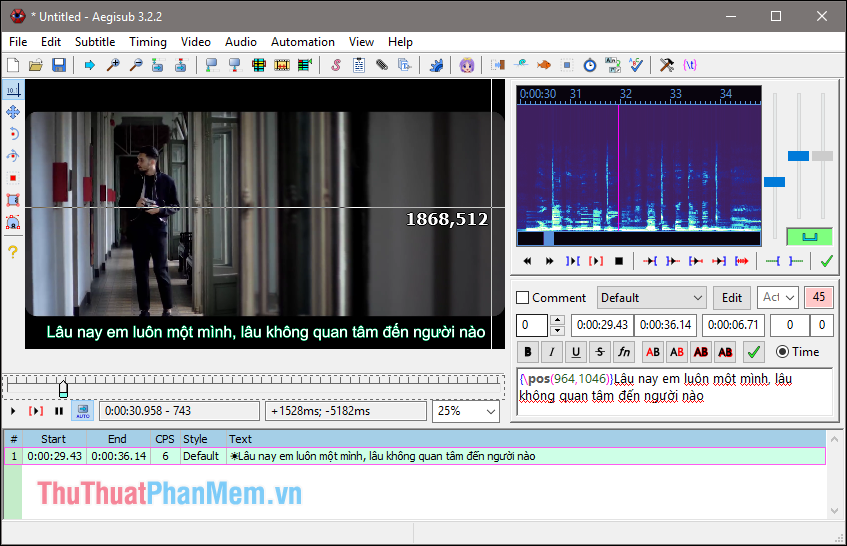
Step 6: After completing the first sub, press Enter at the end of the text to move to the second paragraph. You do the same until the end of the video:
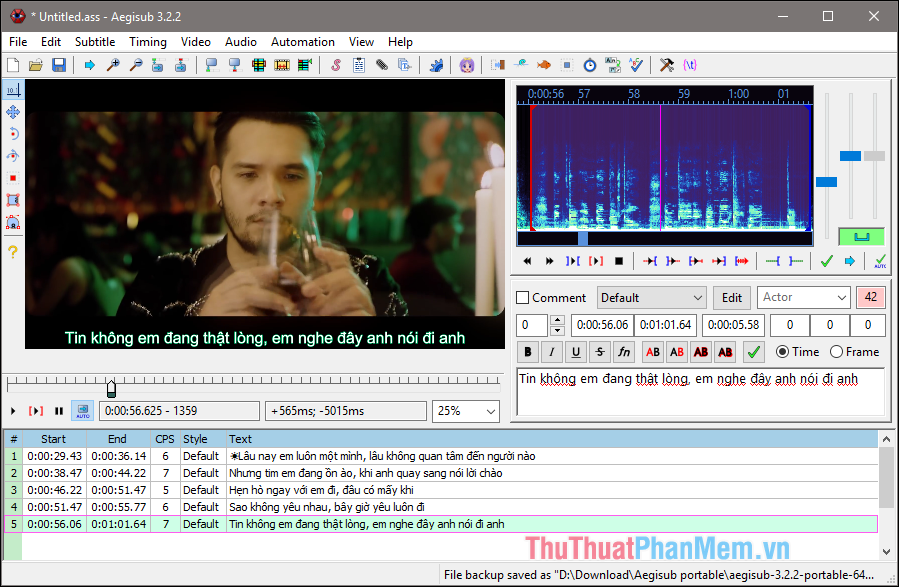
Step 7 : After completing the process of creating subtitles, you save the subtitle file by clicking the Save button then name the sub file and click the Save button .
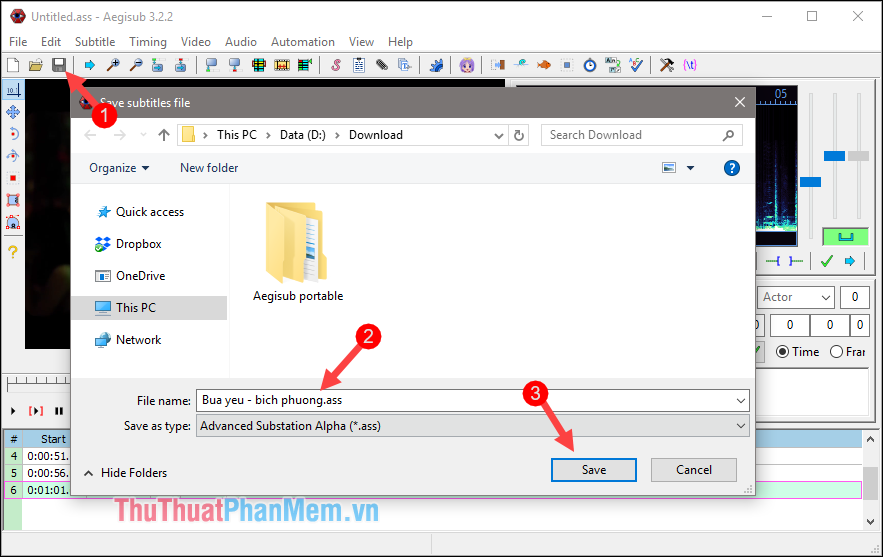
The above method is suitable for creating subtitles for movies, but if you make subtitles for music videos, you can do it faster than typing from subtitles.
You copy the lyrics and save in the .txt file as shown below:
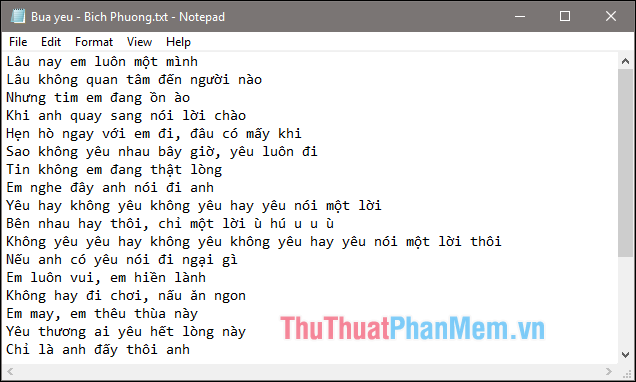
Note that when saving the text file, you must choose the UTF-8 format to avoid font errors.

Then you open the Aegisub software select File -> Open Subtitles . and open the text file you have just created. If a message appears, click OK.
And you will see the subtitles have appeared, your job is just aligning the time for each song is finished.
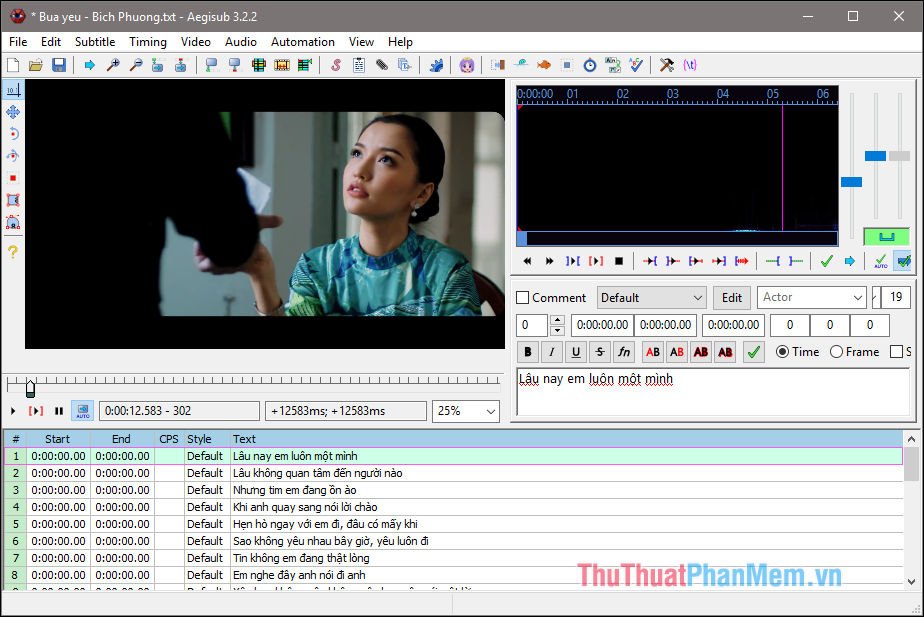
Above is a tutorial on how to create sub for videos and movies using the Aegisub software. Hope you will find the article useful, wish you success!
You should read it
- How to export video (encode video) in Aegisub with MeGUI software
- How to download movie videos on movie sites, bilutv, banhtv, ...
- How to download movies on MovieMoi.net
- How to download movies on Netflix to your phone
- Top 5 software to watch videos, best movies on computers 2020
- How to use Google Play Movies on Chrome and Chrome OS
 How to pause security mode in Kaspersky
How to pause security mode in Kaspersky How to open and extract ISO files with Winrar
How to open and extract ISO files with Winrar Top 5 best ISO file reading software 2020
Top 5 best ISO file reading software 2020 How to check computer hardware information using Speccy
How to check computer hardware information using Speccy How to check bad hard drive, check bad hard drive by HDDScan
How to check bad hard drive, check bad hard drive by HDDScan Top 5 free bulk mailing software
Top 5 free bulk mailing software