Shortcuts in Powerpoint need to know
You often have to use Powerpoint, the hotkeys help you save time and effort to create presentations and slideshows. The following article is a comprehensive box of Keyboard shortcuts in Powerpoint that you need to know.
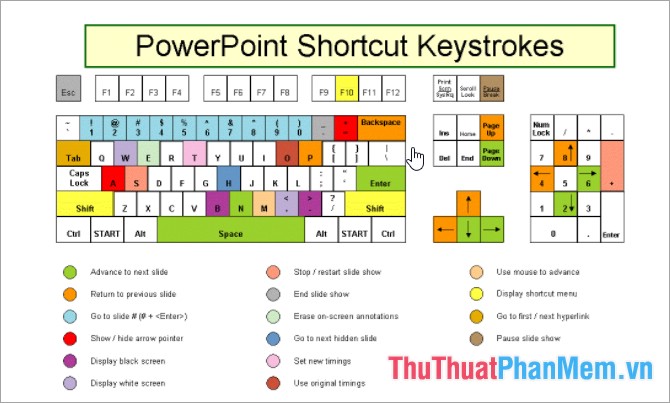
1. Powerpoint shortcut key used in the editor
Shortcuts Uses
Ctrl + M: Add a new slide
Ctrl + D: Duplicate the current slide
Ctrl + '+': How to write the subscript (chemistry)
Ctrl + Shift + '+': How to write the superscript (exponent)
Ctrl + B: Bold format
Ctrl + I: Format italics
Ctrl + U: Underline format
Ctrl + T: Open the Font format dialog box
Ctrl + F: Open the search dialog (Find)
Ctrl + H: Open the replacement dialog box (Replace)
Ctrl + K: Insert link (Hyperlink)
Ctrl + C: Copy selected text
Ctrl + V: Paste the copied content
Ctrl + Z: Return to the previous operation (Undo)
Ctrl + Shift + <: Decrease font size
Ctrl + Shift +>: Increase the font size
F4 or Ctrl + Y: Repeat the operation just made
F7: Check for spelling errors
Ctrl + Backspace: Delete 1 word from the front
Ctrl + Delete: Delete 1 word behind
Ctrl + P: Change the mouse pointer to a pen, you can add notes with this pen.
Ctrl + S: Save the Slide
Page up / Down: Move between slides
2. Powerpoint shortcut to use when presenting
Shortcut: Use
F5: Start a slideshow from the first slide
Shift + F5: Start a slideshow from the currently selected page
ESC (or - key): Exit the slideshow interface
N (or arrow right or down): Move to the next Slide during a slideshow
P (arrow left or up): Moves to the previous Slide during a slideshow
Ctrl + N: Open a new Powerpoint window
Shift + F9: Turn on / off gridlines in slides
S or +: Turn on or off the slideshow mode
Above is a detailed guide of shortcuts in Powerpoint useful for you when creating presentations. Good luck!
 How to embed a Youtube video in a Powerpoint presentation
How to embed a Youtube video in a Powerpoint presentation Typing Math formulas in Word 2016 is fast and easy
Typing Math formulas in Word 2016 is fast and easy How to add pages in Word
How to add pages in Word How to link slides in a PowerPoint presentation
How to link slides in a PowerPoint presentation How to split, merge first name in Excel
How to split, merge first name in Excel How to create a diagonal line in a table cell in Word?
How to create a diagonal line in a table cell in Word?