Set up wireless network
After regularly using a wireless connection on a Windows 7 system, you will have a list of saved wireless networks connected.
For faster access in case you frequently use one or two certain wireless networks, the following settings will help you.
To do so, click on the wireless network icon in the Taskbar (1). If you do not see this icon in the Taskbar, go to Control Panel > Network and Internet > Network and Sharing Center (2).
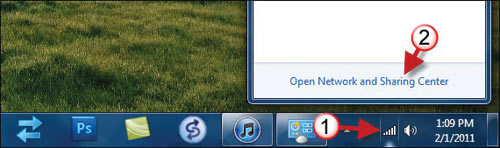
In the Network and Sharing Center window, click on the Manage wireless networks (3) link in the left column.
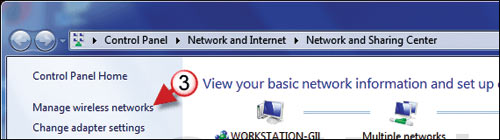
You should now see the Manage Wireless Networks window, which allows you to manage the wireless networks listed in the list.
To set up a wireless network as a regular network, click on the network name (4) you want to use. Next press Move up (5) button until the selected wireless network tops the list.

This will enable Windows to connect to this network immediately before switching to connecting to other networks on the list. If the list of wireless networks is too many and there are many networks you no longer use, you can leave it by clicking the network name, and then clicking the Remove (A) button to remove it from the list.
 Fix some problems for Wi-Fi networks
Fix some problems for Wi-Fi networks Some troubleshooting tips for Windows network
Some troubleshooting tips for Windows network 10 essential utilities for small networks
10 essential utilities for small networks Share your wireless home network
Share your wireless home network Set up Wi-Fi network only 3 steps
Set up Wi-Fi network only 3 steps Change MAC address with Technitium MAC Address Changer
Change MAC address with Technitium MAC Address Changer