Set up Wi-Fi network only 3 steps
Cisco Systems' Cisco Connect utility helps establish a fast Wi-Fi network connection in "wink", in just 3 simple steps.
According to the general psychology, whether you are an expert or someone who is not familiar with computers, once you need to equip a network to use, it is desirable to establish the connection smoothly and quickly, saving time. most time.
The E-series of Wi-Fi routers for E-series professionals including E1000 , E2000 and E3000 from Cisco Linksys are products that can meet your requirements.
Even if you are not familiar with computers, you can still set up a professional wireless (Wi-Fi) network, convenient for accessing the Internet wherever you are in the house. With the Cisco Connect utility included on each Wi-Fi router, you won't spend too much time setting up your router initially and editing the configuration during use.
To set up Wi-Fi networks on Cisco Linksys Wi-Fi routers, you just need to go through three simple steps: (To illustrate, we use the E1000 Wi-Fi router).
Step 1
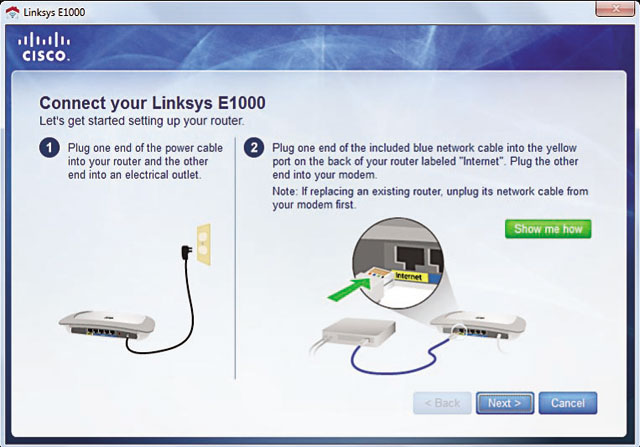
Insert the installation CD with the Cisco Linksys E1000 Wi-Fi router into the computer CD tray, and the Cisco Connect software installer will appear shortly after that, click Setup , click Next , the installer will install you plug in the E1000, attach the network cable to connect the modem router to the Cisco Linksys E1000.
Step 2

Click Next , wait a few seconds for the Cisco Linksys E1000 to automatically configure.
Step 3
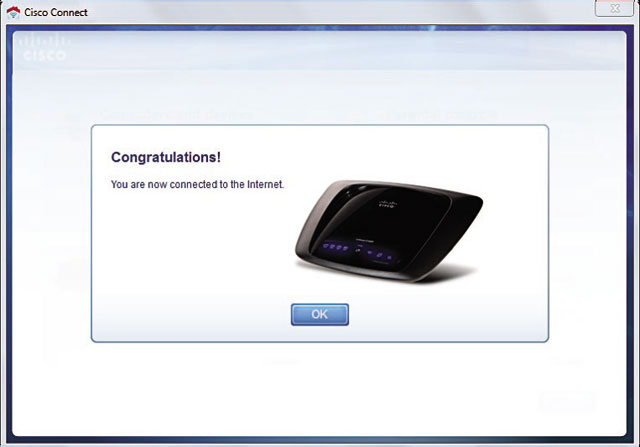
Click OK . You can connect to Wi-Fi network and Internet access.
After clicking OK, the utility's configuration settings screen will appear (or go to Start > All Programs , select Cisco Connect at this utility) so you can continue to set up advanced features, including 4 items: Computers and devices (connecting computers or other devices with Cisco Linksys routers), Parental controls (limited access time and web pages), Guest access (allowing Internet clients to access but not accessible on the intranet), Router settings (set up Wi-Fi access account and other parameters).
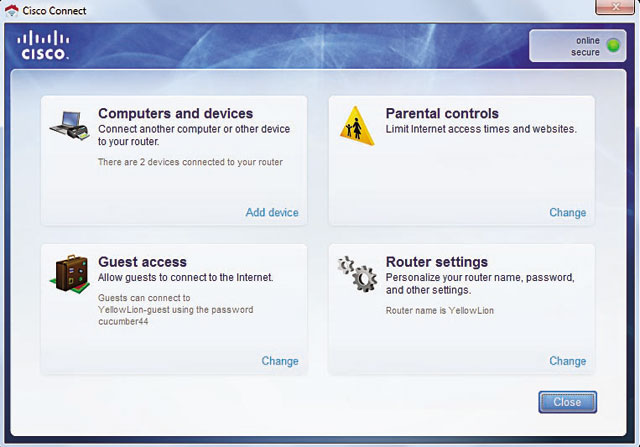
For example, by default, Cisco Linksys E1000 automatically names the Wi-Fi network ( SSID - Service Set Identifier ) and access password. To set the network name and password so that it is easy to remember and secure, you can reset it by selecting Change in the Router Settings section. In Personalize , click Change to change the network name and Wi-Fi access password. Click Yes to confirm the change. Then enter the Wi-Fi network name in the Router Name box, the password to access the Password box, click Change to save the changes. Then click Finish to return to the main screen of the Cisco Connect utility.
In addition to supporting fast configuration settings, Cisco Connect also provides many advanced features, meeting network safety needs, especially useful for parents in managing their children's Internet access.
You should read it
- Cisco Router Configuration Guide 1800 series (Cisco 1801, 1802, 1803, 1811, 1812)
- Instructions for configuring Cisco routers
- How to use PuTTY on Cisco routers and switches
- List the default password of Cisco routers and switches
- 5 best Cisco network device monitoring tools
- 4 places to help you learn skills and get Cisco certification
 Change MAC address with Technitium MAC Address Changer
Change MAC address with Technitium MAC Address Changer Use third-party 802 1X client in Windows
Use third-party 802 1X client in Windows Controlling Internet access - Part 4: TMG Network and Network Rule
Controlling Internet access - Part 4: TMG Network and Network Rule Network testing with Network Monitor 3.4 - Part 1
Network testing with Network Monitor 3.4 - Part 1 Linksys E-series aims to connect to wireless standard n
Linksys E-series aims to connect to wireless standard n Windows User State Virtualization - Part 4: Complex environment
Windows User State Virtualization - Part 4: Complex environment