Battery-draining applications are applications that require a lot of hardware resources, such as the GPU and CPU, to run at a high enough capacity to enable the application to work smoothly, for example. To be able to run at such a high capacity, it also means that these components will require a large amount of electricity for them to work, and so the battery from there will also drain faster.
It's not always possible to bring a laptop charger with you to charge the battery, the best solution is to turn off unnecessary applications that are draining your laptop's battery. But how do you know which application is really consuming battery among the applications you are using?
With Battery Saver tool, which helps you identify exactly "the culprit" who has consumed a lot of laptop battery, and allows users to arbitrarily adjust which applications are allowed to run in the background. To know how, please refer to the following suggestions:
Step 1: Press Windows key + I to open Settings and then select System.

Step 2: Select the Battery section and then select the See which apps effectively your battery life line.
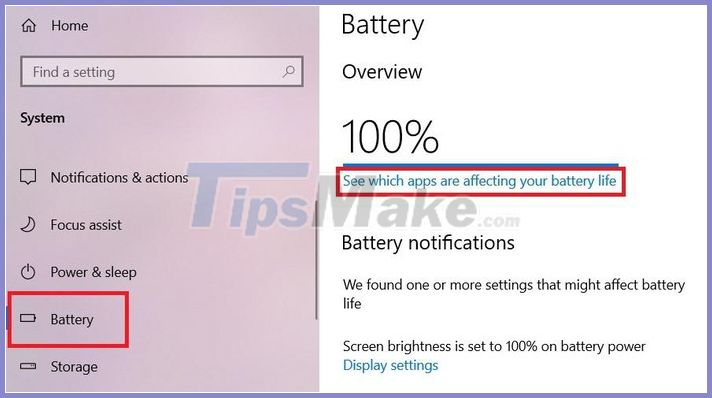
A statistics table appears, showing you the list of laptop battery applications arranged in order from big to small. Windows system will have statistics of the application's battery usage in the last 24 hours by default. Tell you, for a more general result, you can choose the statistics frame of 1 week.
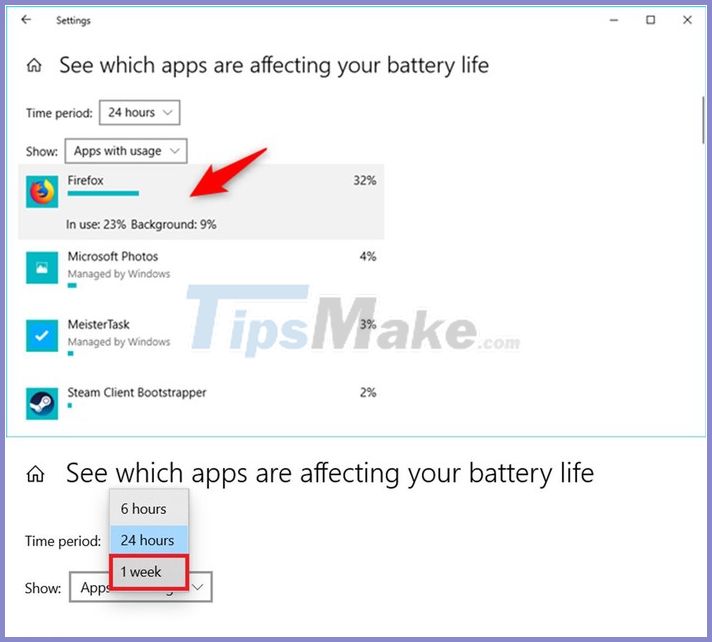
Step 3: Click on the application with the highest percentage of battery usage to see details as to what percentage it is eating while in use ( In use ) and running in the background ( Background ).

There will be a built-in option Let Windows decide when this app can run in the background. This option allows Windows to automatically make this application run in the background when system resources are available to use.
If the list of these applications has applications that you do not use often or the level of battery consumption when running in the background is too high, you can turn them off so that laptop battery can be used longer.
Under Battery Use, you will have two options to adjust
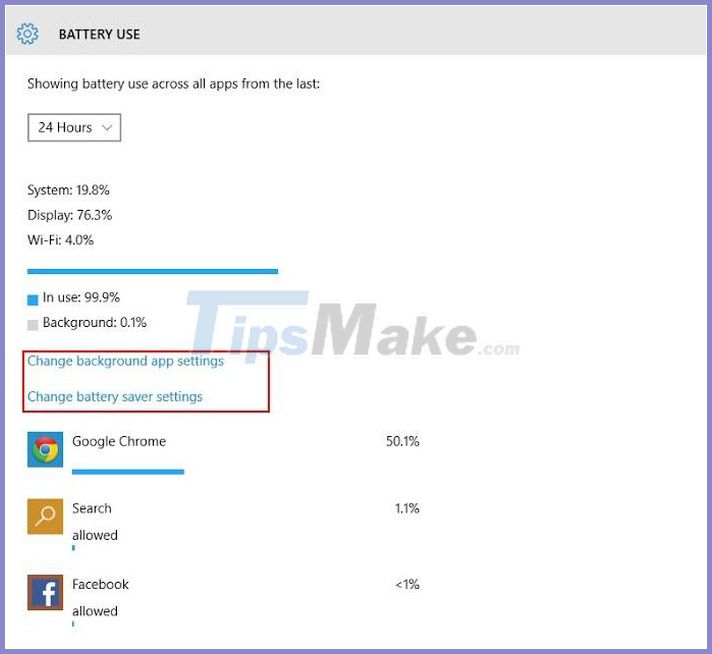
Change background app settings: Change the settings app background
Change battery saver settings: Change battery saving mode
In the first option ( Change background app settings ): You can turn off background apps that you don't really need.
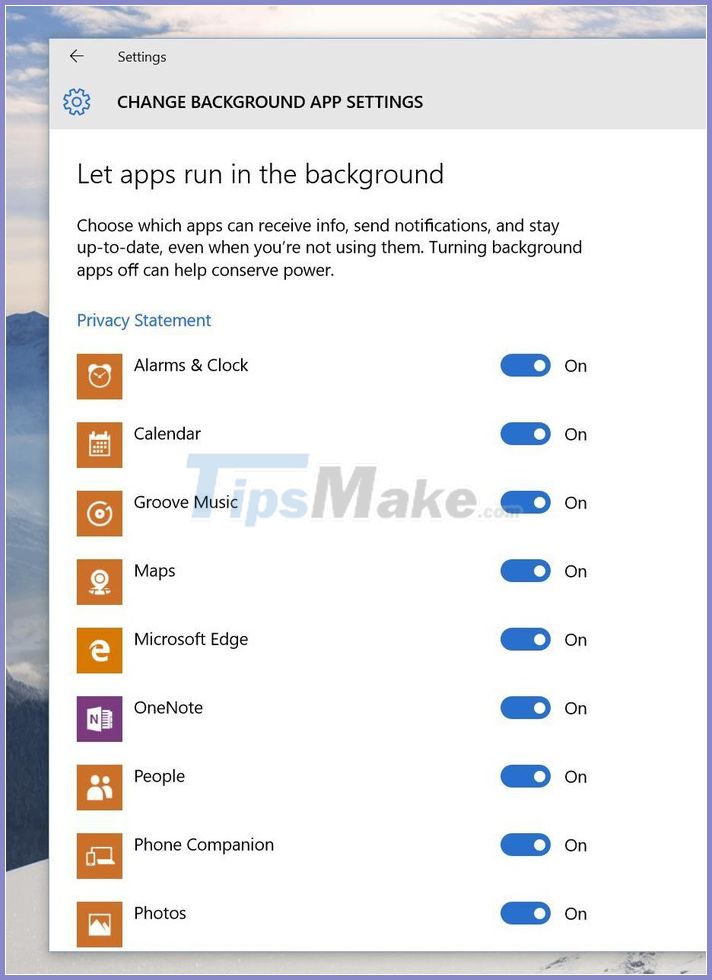
And in the second option ( Change battery saver settings ): You have 3 options:
Turn battery saver on automatically if my battery falls below: Automatically turn on battery saver mode if your battery drops to a certain level (you can choose yourself)
Allow push notifications from any app while in battery saver: Receive notification messages from any app in battery saving mode.
Lower screen brightness while in battery saver: Use a screen with a lower brightness in battery saving mode.
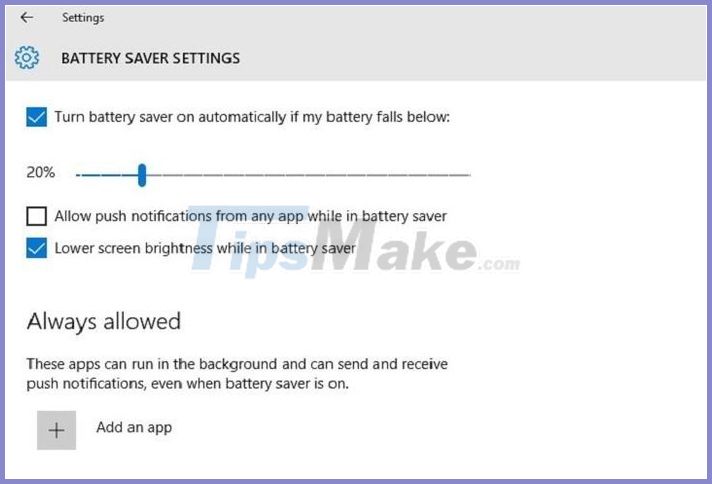
Through the above tests, we hope to help you find the culprit that makes your laptop run out of battery quickly, as well as limit the unnecessary underground applications. From now on, the laptop will be used reasonably, and extend the battery life.
Good luck!
 5 tips to use laptop should follow to keep durability and computer speed
5 tips to use laptop should follow to keep durability and computer speed Review Samsung Galaxy Book Flex
Review Samsung Galaxy Book Flex Quick review of Acer Swift 5 laptop
Quick review of Acer Swift 5 laptop The best tablets for the elderly 2020
The best tablets for the elderly 2020 Review Logitech C920 webcam
Review Logitech C920 webcam