How to check the battery level of the laptop quickly and accurately
Check the status of laptop battery regularly will help us can limit the risk when your laptop battery bottle is causing a risk of fire. In addition, when your laptop battery is bottled will reduce the performance of the machine and adversely affect the components and devices on your laptop.

The following guide, TipsMake.com shows you how to check the battery level with Energy Report in the device without external software.
Step 1: Go to Start , enter cmd in the search box and right-click on cmd, select Run as administrator .
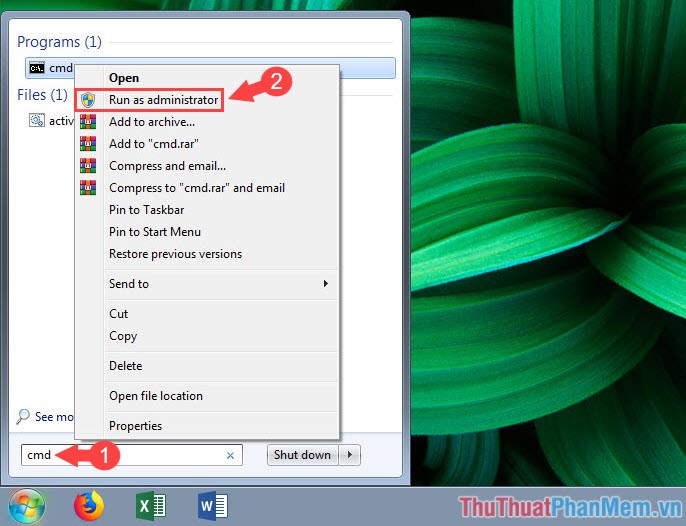
Step 2: After opening CMD under the administration. Enter the following command and press Enter :
powercfg -energy
You wait about 1 minute for the system to check. After the results as shown below, you notice the See . for more details ie report file is saved in that directory.

Step 3: Go to the path in the report of the CMD is C: Windowssystem32 and find the file energy-report.html and open it with Firefox or Chrome.

Step 4: Go to Battery: Battery Information and pay attention to two important items: Design Capacity and Last Full Charge . You notice the two items and do a calculation as follows:

As the picture below will be 100- (22790 ÷ 42180) × 100 ≈ 45,969 ie the battery of this laptop is 45.96% bottle . If your battery level is above 40%, you should replace the battery for your laptop to ensure its performance.
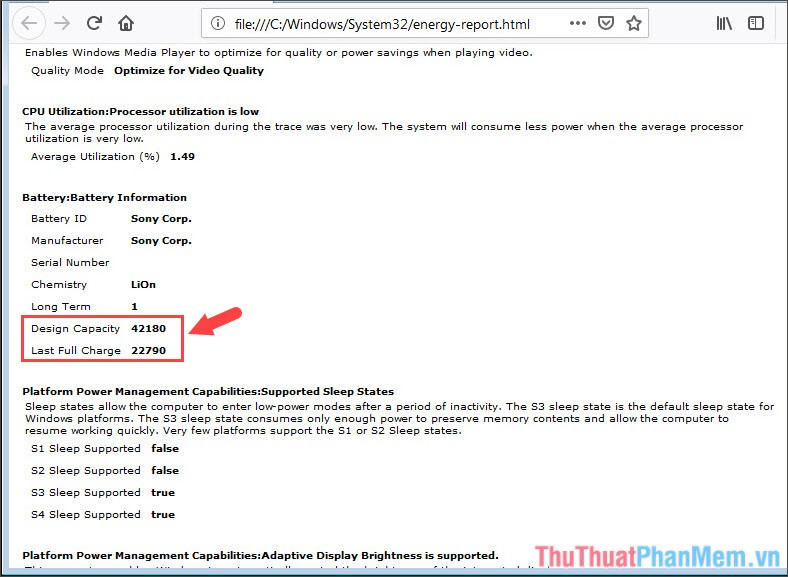
Batteries are one of the most dangerous items because batteries contain so many different chemicals that can cause short, fire for your device. By the simple tip in the article, you should periodically check your laptop battery once a month to catch the status of the battery and plan a new battery replacement. Good luck!
You should read it
- How to check laptop battery bottle with BatteryMon
- Instructions on how to check the iPhone / iPad battery level without jailbreak
- Notes when using to reduce laptop battery bottle level
- iPhone using non-genuine battery will not be able to check battery status on iOS 11.3
- How to check the bottle of Laptop Battery without software
- Guide to check battery level of iPhone, iPad 100% accurate data by analyzing Apple
 What are chips, chipsets, and processors? What role do they play in the computer system?
What are chips, chipsets, and processors? What role do they play in the computer system? How to Test SSD - Check SSD speed
How to Test SSD - Check SSD speed How to increase and extend the battery life on the Laptop effectively
How to increase and extend the battery life on the Laptop effectively Top 3 Laptop battery testing software best
Top 3 Laptop battery testing software best How to remove viruses hidden on USB
How to remove viruses hidden on USB