How to recover deleted data using Recuva on computer
Recuva supports recovering your deleted or lost data on your computer. All popular data today including images, text files, videos, audio. will be retrieved. However, when you accidentally delete data, you should immediately use the software to restore it, avoid continuing to back up on the drive so that the success rate will reach the highest level.
Recover deleted data, images, text, videos on your computer with Recuva
Please note that data rescue not only requires you to choose the right data recovery software but also have an understanding of the operation of hard drives and operating systems, if you do not have much experience but still want to save data. data please refer to our notes.
Instructions for recovering deleted data using Recuva
You download and install the latest version of Recuva
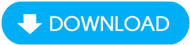
Step 1 : At the main interface of the program click the Go button to continue (Figure below)

Step 2 : Identify the data you need to restore in the options and then click the Go button to continue (Figure below)

Step 3 : Select the devices then click the Go button to continue (Figure below).

Step 4 : Click the Start button to proceed with data scanning.
(The program will have 2 scanning modes to find data: Normal Scan and Deeper Scan. Deeper Scan takes more time than Regular Scan but is more effective. You should use this mode. Scan normally first, if you don't get the desired results, then go back and check Enable deeper, more thorough scanning.)
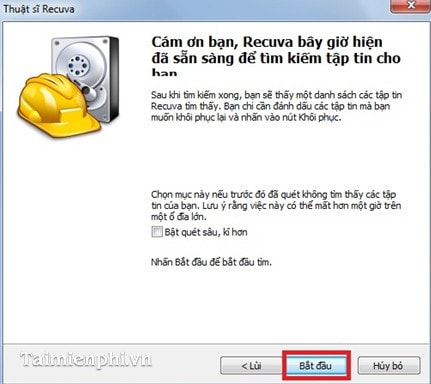
Step 5 : Depending on the amount of data, the scanning time will be fast or slow. When scanning is complete, the program will list deleted files shown in specific colors such as:
Green: Complete data recovery.
Red: Cannot recover deleted data
Yellow: Low possibility of recovering deleted data.
Then, select the files you need to restore and click the Recover button below, the program will retrieve the necessary data for you. (Figure below).
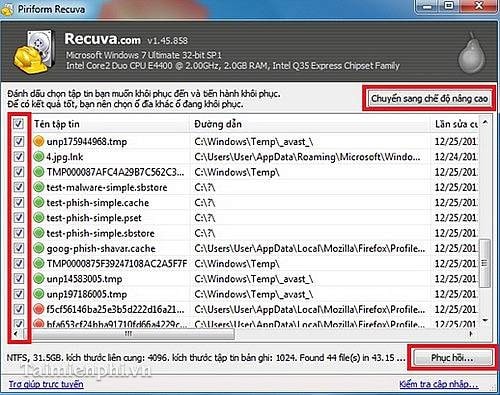
Additionally, you can click the Switch to high mode button above to customize in many different modes. (Some images below).
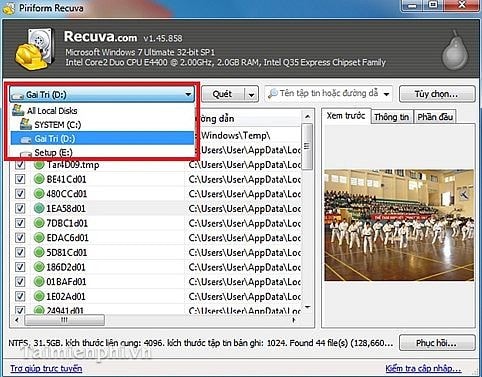
Scan mode for data: Scan files and Scan content.
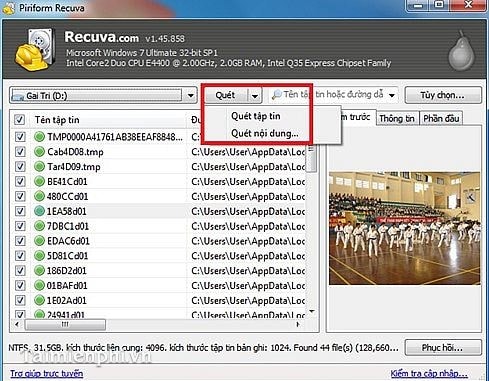
' Scan content… ' mode Finds data by extension such as *.doc, *.docx, *.htm….
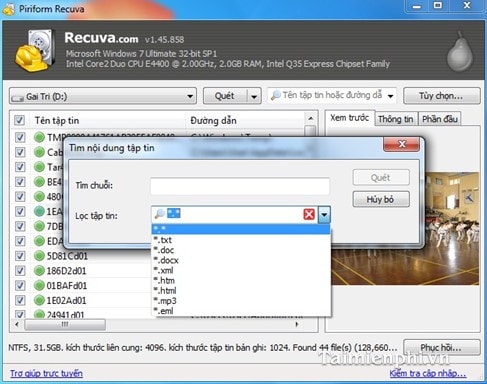
Set by file type such as image files, music files, document files, etc. so that the search can achieve the best results.
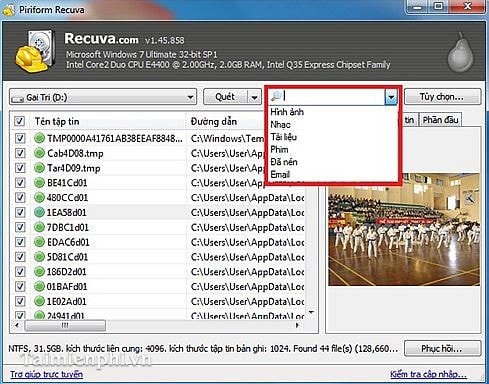
And some other options like:
The General tab allows you to choose the language, display style.
The Action tab provides data search options.
The Information tab provides information about the program such as version, manufacturer.
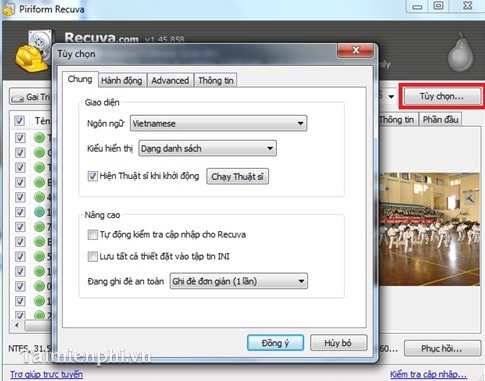
From there, you can come up with the best plan to recover deleted data.
Tip Why should you use another storage device to store recovered files?
The data that you can use the software to retrieve is because the operating system has only "marked" it as deleted on the hard drive but has not yet erased it at the physical level, so the recovery software will search for these files. and allows the user to restore it, but if during the recovery process the files that need to be restored (say file A) overwrite the drive space containing the other files that need to be recovered (say file A). B) (The OS understands that areas marked for deletion can write files), if this happens, then after the software recovers file A, it finds the location of file B to restore but in reality it is at this address. Now file A has been recovered, so File B will be lost forever. Therefore, as mentioned, to be safe, use a new storage device to store the files that need to be recovered.
Currently there are many software that support recovering deleted data on computers, Recuva is one of the few highly effective software. In addition, you can also download Wondershare Data Recovery, Easeus Data Recovery Wizard, Wise Data Recovery, . to retrieve deleted or lost data files on your computer. In addition, Easesus Data Recovery Wizard recovers data that has been deleted from the computer. The program supports users to recover files such as audio, video, documents. quickly.
Besides, Wise Data Recovery is free software, similar to Recuva, which also provides effective recovery speed for deleted data. Furthermore, Wise Data Recovery provides users with the ability to recover data files on computers and also on external storage devices, USB, memory cards, cameras, music players, refer to how to recover. data using Wise Data Recovery to know how to use it
In addition, you can also recover data using DataRecovery on your computer to get back data that is lost or accidentally deleted while using the computer.
You should read it
- Recover, save files deleted completely with Recuva
- Tips for recovering selected data for iPhone
- Instructions to recover lost data using Recover My Files software
- Invite Any Data Recovery - software that helps recover lost data on a Mac, costing 56 USD, is free
- Recover accidentally deleted data in USB
- How to recover data from 'Ghost' (or image) error-free hard drive
 Compress and decompress data to RAR, ZIP files on your computer using WinZip
Compress and decompress data to RAR, ZIP files on your computer using WinZip Create UEFI standard USB boot with DLC Boot
Create UEFI standard USB boot with DLC Boot How to burn discs with Nero Burning Rom on computers and laptops
How to burn discs with Nero Burning Rom on computers and laptops How to recover deleted images and videos on Android
How to recover deleted images and videos on Android How to compress MP3 files with WinZip on your computer
How to compress MP3 files with WinZip on your computer How to create and edit ISO files with UltraISO
How to create and edit ISO files with UltraISO