Quickly fix the Save with references to unsaved documents error
I often have the habit of saving file information regularly to avoid unwanted situations. But currently encountering the error Save with references to unsaved documents. After a while of wondering how to fix it, it was successful. Please let me share with you more generally how to handle it if you also encounter a similar situation
What is the Save with references to unsaved documents error?
Save with references to unsaved documents means that it cannot be saved because the reference of the document has not been saved. As the name of the error message suggests, the most likely case is that the computer is opening and using a reference file (not yet archived, being compiled,.). Common error messages when I work with Excel and have many tabs in use.
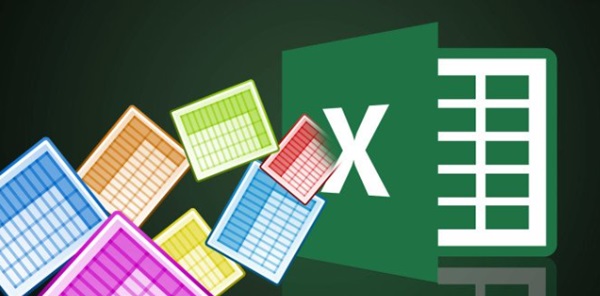
Inadvertent errors can also be from another branch when the above guarantees do not appear like:
- The path to the reference folder has a name that is too long.
- File characters and file names include inappropriate special characters.
Having identified the cause, let's learn how to fix the error right below!
Fix error of not being able to save due to reference
To quickly fix the error, you can apply it immediately by copying it to another book and then pasting the value to help you no longer receive the notification.
This is a simple but super quick tip to solve the problem. However, references sometimes still have errors and cannot be saved. So try ways to edit the reference so it works properly.
Close background programs and applications that have reference links
Too many active tabs on the computer make it difficult for the computer to process the data being created. This is the rule for creating content on Microsoft so please turn off the tab.
- Limit third-party programs from preventing you from saving data.
- Use Task Manager to close all applications before trying to save the data table again.
*PC anti-virus programs are also common reasons for failed saves. Because it may conflict with the Excel software you are using.
Save with a name in another folder

As mentioned above, you can immediately fix the error by copying it to another Book and renaming it. This method has been applied successfully many times. If it doesn't work then you may need to use the other methods in the article.
Check the permissions of the reference folder in the file you want to save
Because the main error is reference permissions, you need to check whether the reference folder is authorized or not. By:
- Go to the folder where the reference file is saved, right-click and select Properties .

- Click the Security tab and select Advanced in the dialog box.
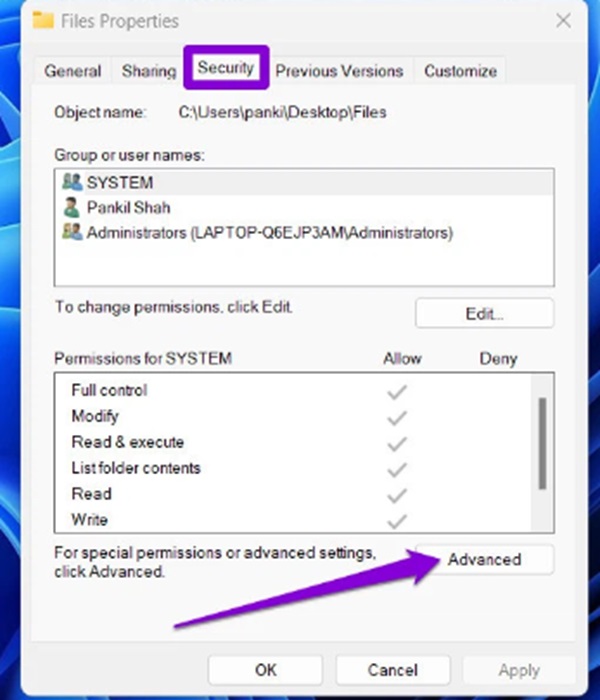
- Click the Change link (Owner section) and then select Yes when the User Account Control dialog box opens.
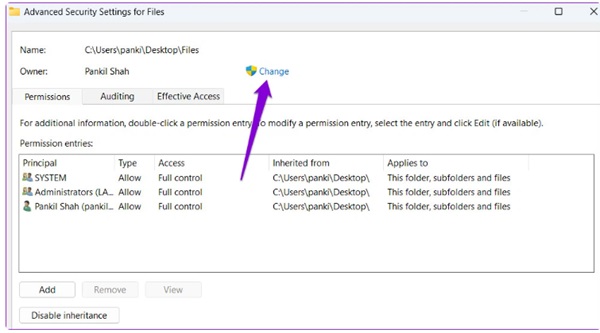
- Select Enter the object name to select (excamples) and enter your username. Click Check Names to check and OK to complete.

- The final step is to click on the Replace owner on subcontainers and objects > Apply > OK option.

The above steps have helped you grant permissions to the folder. Go back to the spreadsheet and save to see if there are still errors.
Run safe mode
Press Windows key + R (open Run) type excel -safe and press Enter. Then go back to the data file saved in safe mode. If you can save, the add-in is causing trouble.
To avoid recurring errors, go to Excel's settings to turn off all Add-ins.
- Summary of how to turn off Add-ins: File > Options > Add-ins > COM Add-ins > Go… > uncheck all > click OK.

Restart then repeat to enable each Add-in one by one, save and try again to see which Add-in is causing the problem. Remove it and you have resolved the Save with references to unsaved document error.

Edit on Microsoft Office for all
Finally, there is a method to solve problems on Microsoft Office.
Go to the Start Menu, select Installed apps and find Microsoft Office in the list.
Click the three-dot icon and select Modify .
- Select Quick Repair then press Repair .
- If there are still errors, choose Online Repair instead of Quick Repair .
Wishing you success with error correction tips Save with references to unsaved documents. Don't forget to share and leave a comment if you find it useful!
You should read it
- Steps to retrieve unsaved AutoCAD files
- How to create References - A list of references to standard references in Word
- How to recover unsaved, unsaved Word files when the power goes out suddenly
- Lesson 18: Save the document
- Restore unsaved text in Word, Excel, PowerPoint
- How to retrieve unsaved Excel files, restore unsaved Excel files
 How to fix Personalized Settings error in Windows 11, 10 super quickly
How to fix Personalized Settings error in Windows 11, 10 super quickly Details on how to fix Display entering sleep Mode error
Details on how to fix Display entering sleep Mode error What does it mean when the computer shows Windows is loading files? Can it be fixed?
What does it mean when the computer shows Windows is loading files? Can it be fixed? What is a Word file in Compatibility mode, how to fix it?
What is a Word file in Compatibility mode, how to fix it? Instructions for fixing errors Press Ctrl + Alt + Del to restart
Instructions for fixing errors Press Ctrl + Alt + Del to restart Fix error The selected disk has an MBR partition table when installing Windows, MBR - GPT hard drive error
Fix error The selected disk has an MBR partition table when installing Windows, MBR - GPT hard drive error