The computer does not have a HID-compliant touch screen, what should I do?
Occasionally, problems falling from the sky during computer experience always make users 'freeze'. Missing an item in Device Manager is also among the TOP common problems that make you extremely uncomfortable. Today, we will discuss the situation of not having a hid-compliant touch screen in Device Manager!
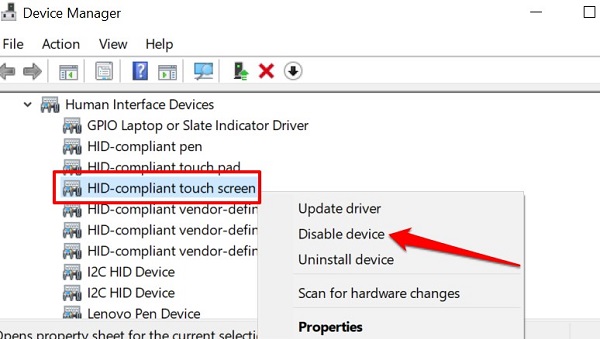
What to do when there is no hid-compliant touch screen?
Open Device Manager to check and update the hid-compliant touch screen driver. But I don't see this item anywhere? This is indeed an annoying problem and there are many reasons for this problem. Admin will provide specific troubleshooting instructions to handle the lack of hid-compliant touch screen driver in Windows 10/Windows 11.
1/ Show hidden devices
It's highly likely that you accidentally hid HId Compliant touch screen so it can't be found after accessing Device Manager as usual. So, try following the steps below to unhide (if applicable)
- Step 1 : Press the Windows + R key combination > Enter the keyword devmgmt.msc in the Open box > Then, click OK or press Enter to proceed to the next step.
- Step 2 : When the new window displays, click the View tab > In the new menu that appears, click on the line Show hidden devices .
- Step 3 : Continue, click on the Action tab > Click Scan for hardware changes .
- Step 4: After performing the above steps, check to see if the HID Compliant touch screen appears in the Human Interface Devices section!

2/ Run the hardware and device troubleshooter
This is also an effective solution for you to fix the error of no HID Compliant touch screen. This available tool will help you fix errors without spending much time. What you need to do is:
- Step 1 : Press the Windows + R key combination > Enter cmd in the Open box > Click OK or press Enter to run this command.
- Step 2 : In the cmd window that just appears, enter the command msdt.exe -id DeviceDiagnostic and press Enter (you can copy and paste).
- Step 3 : The Hardware and Devices window will display, click Next > Wait for this process to complete, then open Device Manager and check to see if the device has reappeared or not?
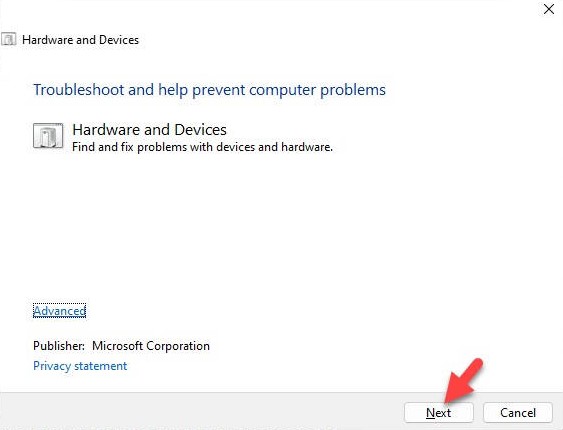
NOTE: In addition to the above method, you can follow the path: Windows + I > Updates & Security > Troubleshoot > Double-click Hardware and Devices > Click Run the troubleshooting and you're done.
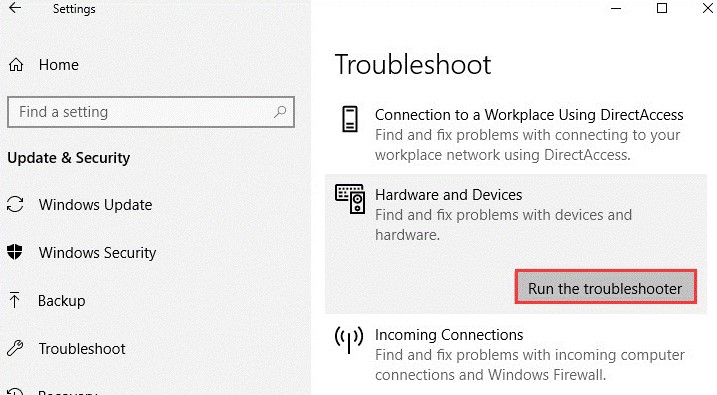
3/ Change the value of Touch Screen Driver
- Step 1 : The user continues to open the Run dialog box (Windows + R) > Enter regedit > Click the OK button .
- Step 2 : In the newly displayed Registry Editor window, navigate to the path: HKEY_CURRENT_USERSoftwareMicrosoftWispTouch
- Step 3 : In the right pane, find the keyword TouchGate > Double click on that key and change the value from 0 to 1 > Click OK to save and you're done.
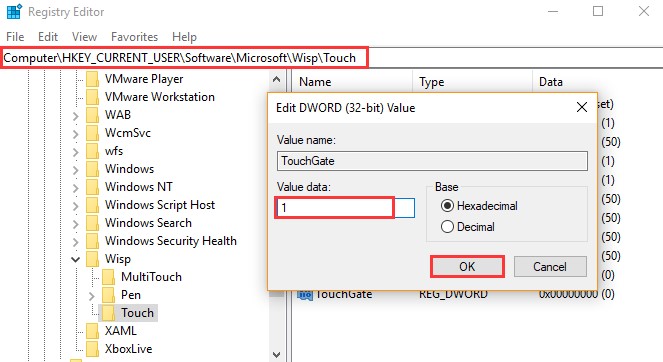
4/ Instructions for downloading hid-compliant touch screen manually
HID-compliant touch screen driver download windows 11/windows 10 another way is: You can download from the manufacturer's official website or Microsoft Update Catalog website (Admin instructions on Microsoft Update Catalog website)
After accessing the web following the link above > Enter the keyword HID-compliant touch screen driver into the search bar in the upper right corner > Click Search > Check the displayed results and download the touch screen driver Compatible with the appropriate HID and you're done.
Above are all solutions to fix the error of not having HID-compliant touch screen. TipsMake hopes that its solutions are useful.
- Computer reports error F1 F2 F5 - Is it difficult to fix?
- What does press any key to restart error mean? How to fix?
You should read it
- Laptop touch screen grows slowly
- 'Magic' behind the touch screen
- Top 3 touch screen laptops worth buying in 2021
- Smart mirrors integrate computer touch screens like in science fiction movies
- Instructions on how to turn off the touch screen on Android phones for children
- How to fix when Chromebook touch screen is not working
 Máy tính báo lỗi F1 F2 F5 – Khắc phục có khó?
Máy tính báo lỗi F1 F2 F5 – Khắc phục có khó? Quickly fix the Save with references to unsaved documents error
Quickly fix the Save with references to unsaved documents error How to fix Personalized Settings error in Windows 11, 10 super quickly
How to fix Personalized Settings error in Windows 11, 10 super quickly Details on how to fix Display entering sleep Mode error
Details on how to fix Display entering sleep Mode error What does it mean when the computer shows Windows is loading files? Can it be fixed?
What does it mean when the computer shows Windows is loading files? Can it be fixed? What is a Word file in Compatibility mode, how to fix it?
What is a Word file in Compatibility mode, how to fix it?