Some features in Nautilus may be unknown
TipsMake.com - Nautilus file manager in Ubuntu has some useful features that you may not know. It allows creating search searches, extracting remote file system files, using file management tab .
Nautilus has built-in folder sharing feature on the intranet. Sharing Options dialog box to create and configure network sharing is compatible with both Linux and Windows computers.
Save search results
Nautilus has a Search button that allows users to search for files and specify the location or file type.
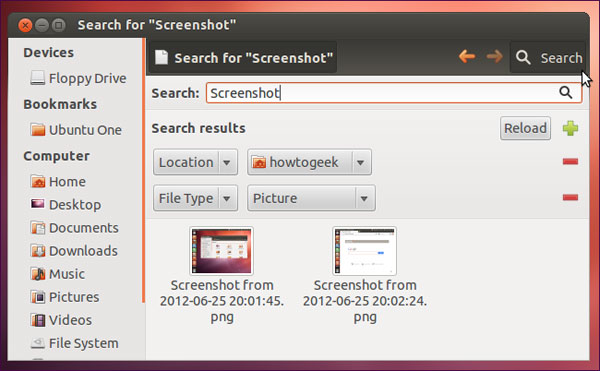
To save the search results, click on the File menu and select Save Search As after performing a search. Specify the name and location to save search results. A folder with the .savedSearch extension will appear.
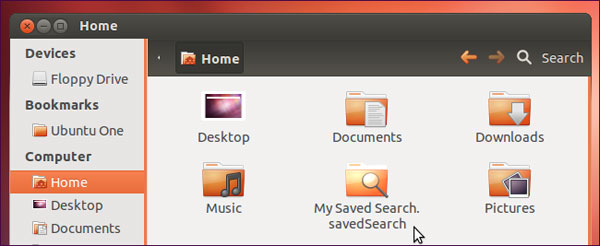
This is a virtual directory showing the search results saved by the user. Double-click the folder to see the search results. The directory contents will also change if the file in your device changes.
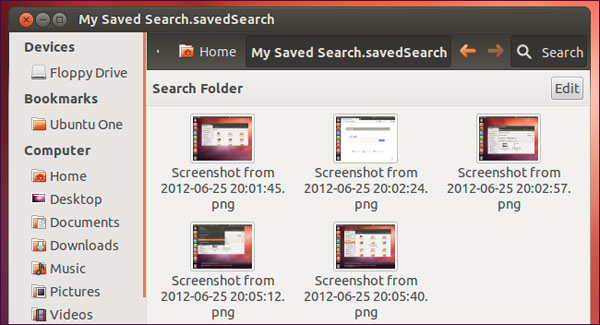
Expand the remote file system
Click on the File menu and select Connect to Server to extract the shared file via SSH, FTP, Windows (SAMBA) or WebDAV file system. They will appear in the manager's sidebar and can be used as a system folder.
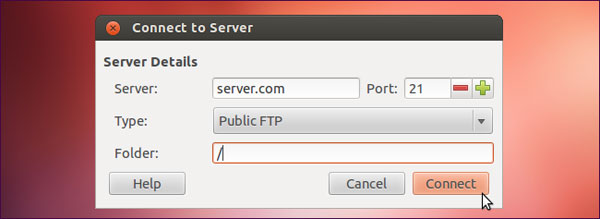
File management card
Like a modern web browser, Nautilus also includes tabs. Users can open a new file manager card by clicking on the File menu and selecting New Tab or clicking your mouse (clicking the mouse wheel) on a folder to open that folder in the new tab.
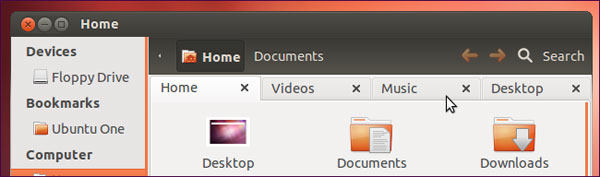
Send file
Select one or more files, right-click and select Send To in the menu to open the Send To dialog box. Users can attach files to an email, send them via Empathy instant messenger, transfer via Bluetooth, burn or copy to a removable drive. The Send To dialog box automatically compresses selected files into a compressed file. This is especially meaningful if the user is sending multiple files over the Internet.
Filter files by pattern (pattern)
Use the Select Items matching option in the Edit folder to select files that match a specified pattern. For example, you can select all files in a directory with a certain extension, or just files that contain certain characters in the file name.
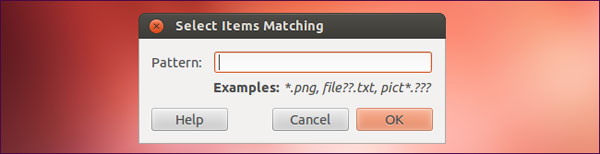
Create file from Templates
Place files in the Templates folder in the main folder to easily create files based on this template file. Once you have a file here, you can right-click on any folder and use the Create New Document menu to copy the template file in a new location.
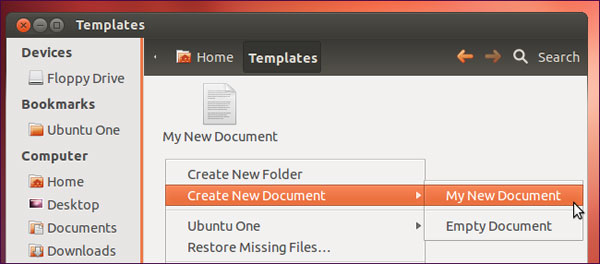
Drag and drop with the middle mouse
When dragging a file or folder with the left mouse button, Nautilus will copy or move the file to a new location, depending on whether the location is in the same drive or not. For better control, click the middle, drag and drop one or more files to the new location then release the mouse button. Use the menu that appears to copy, move or create links to files at the new location.
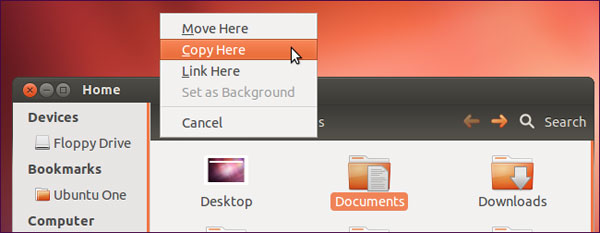
 Exploding virus file Infector
Exploding virus file Infector Fix IDM Integration error removed from Chrome by Google
Fix IDM Integration error removed from Chrome by Google Trojan infection when using KakaoTalk
Trojan infection when using KakaoTalk Instructions for fixing 99% download errors are stopped on IDM
Instructions for fixing 99% download errors are stopped on IDM How to limit download speed of IDM
How to limit download speed of IDM The most effective way to speed up IDM
The most effective way to speed up IDM