Sharing How to Measure Size Using iPhone Quickly and Accurately
A very cool feature on the iPhone is being able to measure the size of objects through the camera. So how to measure size with iPhone ?
From iOS 12 onwards, Apple has added the Measure feature, which is highly appreciated by users for its accuracy. This feature is based on the AR augmented reality feature to measure the distance and length of real-life objects through the iPhone camera without having to use a ruler. So how to measure size with iPhone ? See now how to use measure on iPhone with the information below.
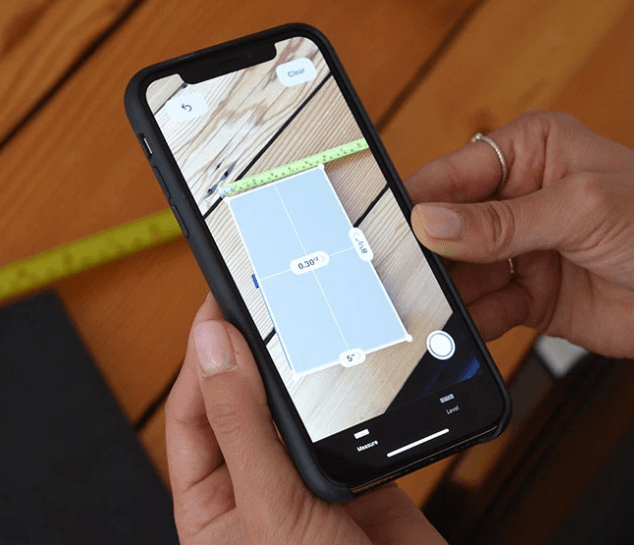
Instructions on how to measure size with iPhone with Measure application
To use the Measure application on iPhone, you do not need to install anything. Just update the operating system to iOS 12 or higher and the measure feature will appear on your phone's application screen. How to measure size on iPhone with Measure as follows:
❖ Step 1 : Open the Measure app on the iPhone home screen. You will now receive a notification to move and rotate the device to identify surrounding planes.

❖ Step 2 : Now in the main interface you will see a circle with a center. To measure a certain distance, you just need to move the center of the circle at the starting point and press the (+) sign , then move slowly to the destination point of the object to be measured.

❖ Step 3 : Once you have moved to the destination point, click the (+) sign again to end the measurement process. The object's length will now be displayed on the screen.
In addition, the Measure feature on iPhone also has a Level function . This function is used to determine whether your iPhone is on a flat surface or not based on the specific number of degrees on the screen. You just need to press the Level button on the screen and place the phone on a flat surface . If the iPhone is placed on a flat surface , the screen will show 0 degrees and be green .
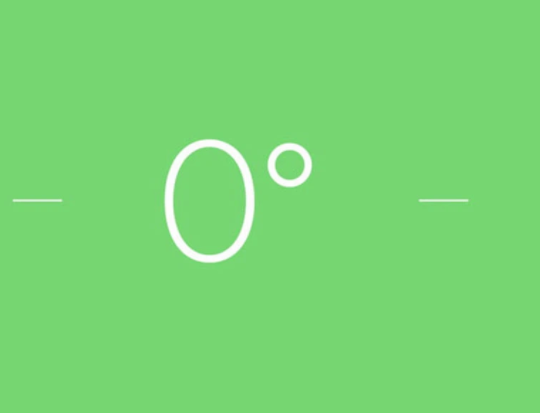
| NOTE: |
The Measure application can only measure straight lines, not square lines or circles.
Is the measure feature on iPhone accurate ? Many users rate it as quite accurate, the difference is not too high, perhaps only 1cm different from reality.
So, with the above tips , you can quickly measure size with iPhone . Wish you have interesting experiences on your phone!
You should read it
- Please download Google's Measure app, which supports all Android-compatible ARCore smartphones
- How to use distance measurement on iPhone
- Steps to change font size on iPhone
- Instructions for choosing standard shoe size with every foot
- Instructions for measuring heart rate by phone camera
- How to view UV index on iPhone
 Samsung Reported Error Google Continues to Stop Solution?
Samsung Reported Error Google Continues to Stop Solution? iPhone Flash Doesn't Light When There's an Incoming Call, What to Do?
iPhone Flash Doesn't Light When There's an Incoming Call, What to Do? How to Pause While Recording Video on iPhone Simply
How to Pause While Recording Video on iPhone Simply iPhone Error Lost Video Recording Mode, Resolved In 1 Note
iPhone Error Lost Video Recording Mode, Resolved In 1 Note![Why Do Messages on iPhone Have a Picture of the Moon? [Treatment]](https://tipsmake.com/data8/thumbs_80x80/why-do-messages-on-iphone-have-a-picture-of-the-moon-[treatment]_thumbs_80x80_9ArF04Npj.jpg) Why Do Messages on iPhone Have a Picture of the Moon? [Treatment]
Why Do Messages on iPhone Have a Picture of the Moon? [Treatment] Solve Facebook Font Error on iPhone
Solve Facebook Font Error on iPhone