iPhone Flash Doesn't Light When There's an Incoming Call, What to Do?
iPhone flash doesn't light up when there is an incoming call? Is this the problem that gives you so much trouble? Don't worry! The trick boss will help you fix it in a 'wink of an eye'.
Flashing when there is an incoming call on iPhone is an extremely useful feature. In some cases, especially when lighting conditions are insufficient. It will help you quickly find your 'phone' every time someone calls. Therefore, although it is not a serious incident. But the iPhone flash not lighting up when there is an incoming call also causes a lot of trouble. Therefore, today's article Tips and Tricks will help Apple fans solve this problem!

What is the reason why the iPhone flash does not light up when there is an incoming call?
It's not 'suddenly' that your iPhone doesn't flash when a call comes in. There are many 'culprits' causing this situation. Therefore, before fixing the problem that the flash does not light up when there is an incoming call . I will help you know why the flash does not light up when there is a call on iPhone. From there, we will find the appropriate solution for each case.
✅ Maybe you haven't turned on the flash feature when there is an incoming call. This is the main cause in this case. Besides, even though iFan has activated the warning flash. But if you don't turn on the silent flash feature. When iFan activates silent mode, the device will not flash when there is an incoming call.
✅ Your iPhone's battery is running low, so when there's a call, it won't be able to flash the flash.
✅ Flash only warns when the screen is turned off. So, when you are opening the screen and there is an incoming call. The device also doesn't flash! Maybe many iFans are confused about this situation, so they think the 'phone' is broken.
✅ The software on the iPhone is conflicting, possibly because iFan 'accidentally' downloaded an incompatible application. This is also the 'culprit' that causes the iPhone to not flash when there is an incoming call.
✅ The iPhone's flash is damaged because you once caused the 'Apple' to get waterlogged, hit hard, or fall apart.

Quickly fix the problem of iPhone Flash not lighting up when there is an incoming call
Although this feature is not used often, it is not too important. But in reality, many iFans still need it in some cases. Therefore, to avoid being bothered by the problem of the flash not lighting up when there is an incoming call . Users should try applying a few phone tricks below:
Instructions for installing flash when a call comes to iPhone
First, you need to make sure you have enabled this feature on your iPhone. Because if it's not turned on, your smartphone can't blink when there's a call, right? Admin will help you set up the flash feature when there is a call on iPhone.
✪ Flashing light when there is a call to iPhone
➤ Step 1 : iFan, go to Settings
➤ Step 2 : Next, select General settings (General)
➤ Step 3 : Select Accessibility.
➤ Step 4 : Continue pressing LED Flash for Alerts (LED Flash for Alerts)
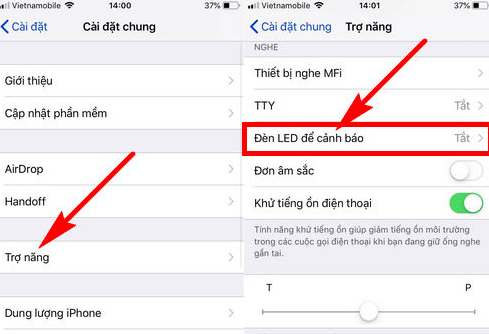
➤ Step 5: Here, you will see 2 options: LED for warning and Flash on Silent. Just drag the round button to the right (blue) to activate both of these features.
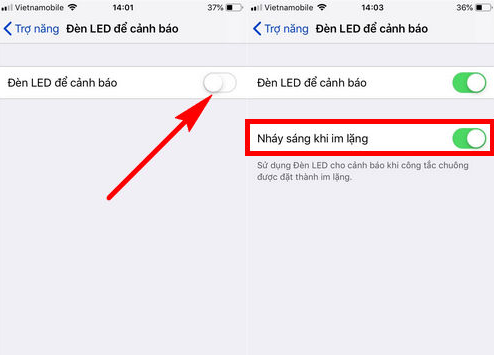
Note: Some older iOS models (below iOS 10), after the Accessibility > step, you just need to directly activate the LED light feature for warnings .
✪ Turn on flash when there is an incoming call iOS 13+14
The steps to turn on the flash when there is an iOS 14 notification are a little different. If any iFan has updated this operating system, please follow these steps:
- Step 1 : Go to Settings
- Step 2 : Select Accessibility
- Step 3 : Click on Sound/Image
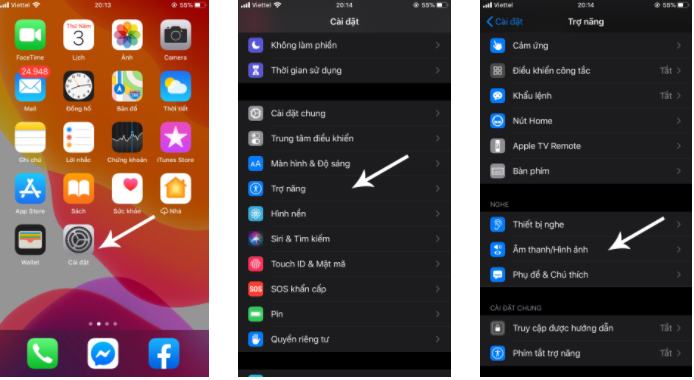
- Step 4 : Enable both features in the IMAGES section
- LED light for warning
- Flashes when silent
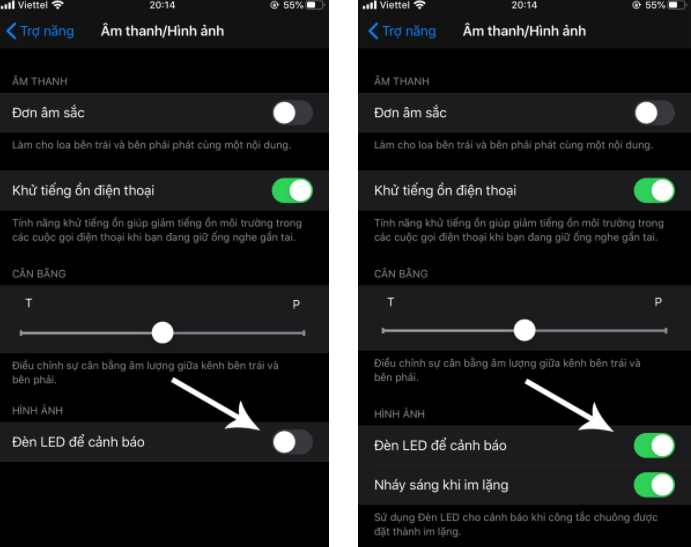
Solve some errors when the iPhone flash does not light up when there is an incoming call
If you have enabled the flash feature when a call comes in, but your phone still cannot flash. Try the following measures:
Review the battery capacity on your iPhone! If the battery is about to run out, just plug it in to charge it.
To quickly resolve minor software 'instabilities', you can Power off and restart your iPhone . Even though it's very simple, if you're lucky, the problem will be fixed right away in this step.
If this situation occurs after you have downloaded a 'strange' application to your iPhone. Most likely, it is the 'culprit' causing software conflicts. Therefore, please remove this application !
Finally, when all the above measures fail, you should bring your iPhone to a repair center . It's possible that the phone's flash has broken. Therefore, the machine needs to be thoroughly checked by a technician and take specific measures.
Hopefully through TipsMake 's article , you have fixed the problem of iPhone flash not lighting up when there is an incoming call ! Wish success!
 How to Pause While Recording Video on iPhone Simply
How to Pause While Recording Video on iPhone Simply iPhone Error Lost Video Recording Mode, Resolved In 1 Note
iPhone Error Lost Video Recording Mode, Resolved In 1 Note![Why Do Messages on iPhone Have a Picture of the Moon? [Treatment]](https://tipsmake.com/data8/thumbs_80x80/why-do-messages-on-iphone-have-a-picture-of-the-moon-[treatment]_thumbs_80x80_9ArF04Npj.jpg) Why Do Messages on iPhone Have a Picture of the Moon? [Treatment]
Why Do Messages on iPhone Have a Picture of the Moon? [Treatment] Solve Facebook Font Error on iPhone
Solve Facebook Font Error on iPhone Xiaomi Dual App Error, What Tips to Fix?
Xiaomi Dual App Error, What Tips to Fix? 2 Ways to Solve Xiaomi Micloud Locked Error Quickly
2 Ways to Solve Xiaomi Micloud Locked Error Quickly