How to enable/disable Language bar Windows 11
The Windows 11 Language bar allows users to quickly switch between input languages and keyboard layouts. Depending on their needs, users can quickly enable or disable the Language bar on their computers. Below are instructions on how to enable or disable the Windows 11 Language bar.
Instructions to enable and disable the Windows 11 Language bar
Step 1:
Press Windows + I to open Settings , then click on Accessibility on the left side of the interface.
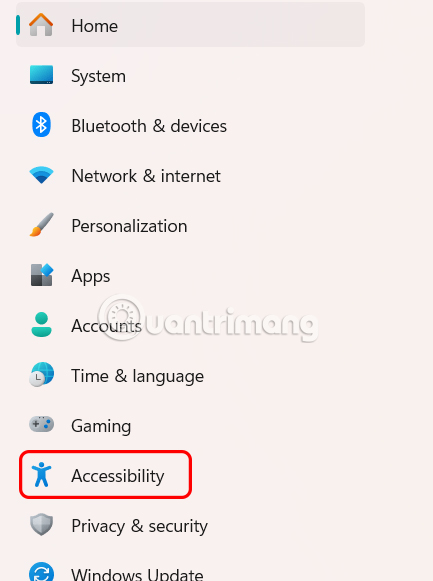
Continue to look to the right and click on Keyboard to adjust the keyboard on your computer.

Step 2:
In the Related settings section, users click on Typing to make adjustments.

Continue scrolling down below and click on Advanced keyboard settings to open the advanced computer keyboard settings.
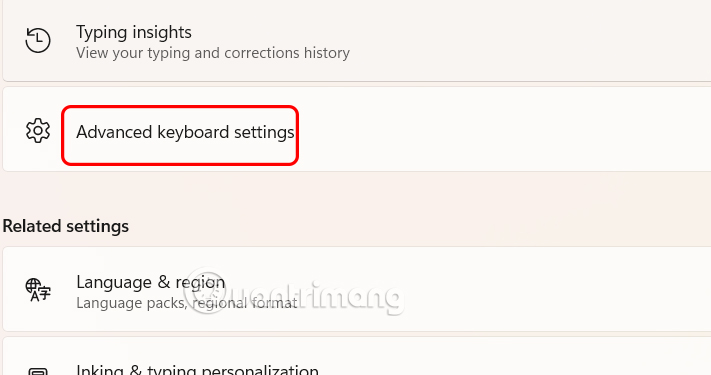
Step 3:
To activate the Language bar on your computer, just check Use the desktop language bar when it's available .

As a result, you will see the Language bar displayed on the computer as shown so we can change the keyboard language to the language we want.
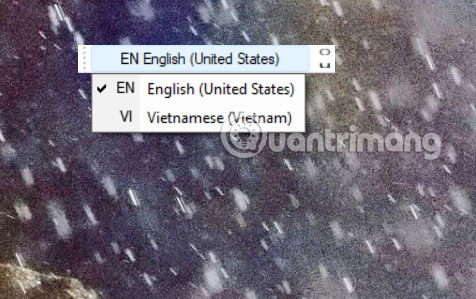
If you want to hide the language bar on the taskbar, just uncheck Use the desktop language bar when it's available.
You should read it
- How to delete / hide the language icon on the Windows 10 Taskbar
- Enable / disable the Language bar on Windows 10
- How to change the language system in Windows 10
- How to change the display language in Windows 7
- In the end, big universities realized that Java was a lousy language if used for introductory programming
- How to Change the Windows 10 Language
 How to Clear NVIDIA Shader Cache on Windows
How to Clear NVIDIA Shader Cache on Windows How to Build the Perfect, Cheap Streaming System in a Tiny Dorm Room
How to Build the Perfect, Cheap Streaming System in a Tiny Dorm Room 8 hidden Windows touchpad gestures that make your workflow lightning fast
8 hidden Windows touchpad gestures that make your workflow lightning fast Instructions for resetting utilities on Windows 11
Instructions for resetting utilities on Windows 11 How to set up automatic computer cleaning
How to set up automatic computer cleaning Simple Sandbox Tips to Help You Stop Worrying About Malware
Simple Sandbox Tips to Help You Stop Worrying About Malware