Note when upgrading computer RAM for the amateur?
Upgrading RAM and hard drive are the 02 easiest solutions to improve the performance and speed of your computer. And raising RAM is usually the solution that is always applied first. However, this solution will also bring a lot of risks if you are not knowledgeable and knowledgeable about this issue.

Therefore, before you want to perform the upgrade or replace RAM on your computer, you should also prepare carefully and pay attention to the notes, as well as the issues mentioned below.
1. Determine your need for RAM
First, you need to clearly identify the need to upgrade and use the computer RAM for what purpose. If you simply use your computer to study and work, then the RAM from 4GB can meet your needs. But, if you use a computer to play games and use "heavy" software such as graphics or design, these are programs that require high hardware and configuration, you should be equipped with RAM from 8GB to 16GB.
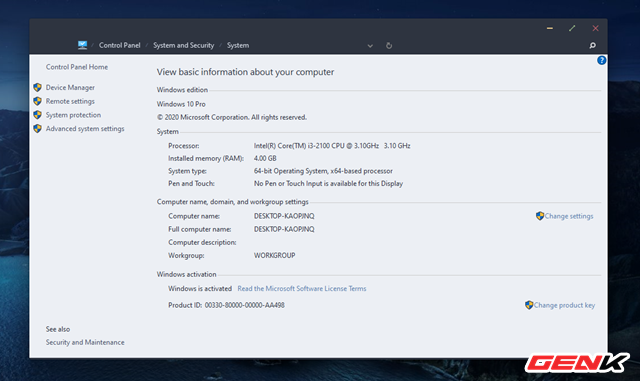
In the case of your computer often jerky, lag or run slowly due to lack of RAM, upgrading the RAM is also obvious. To be sure, you can manually check the amount of RAM in use on your computer by the following ways:
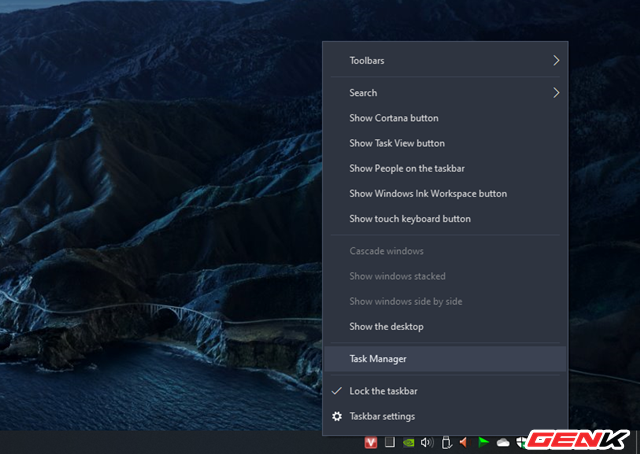
Right-click on the taskbar and select "Task Manager".
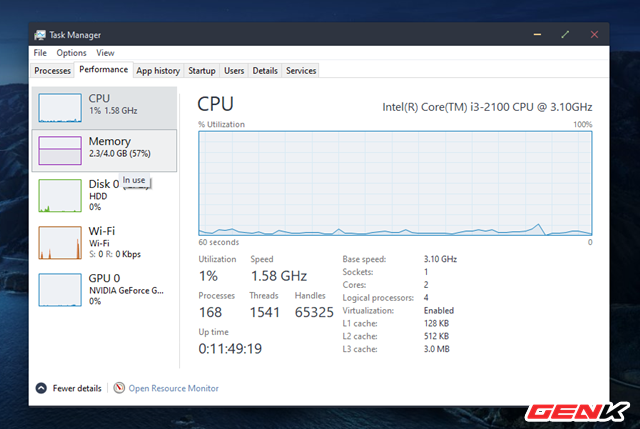
Click on the Performance tab and then on "Memory" in the Task Manager window.
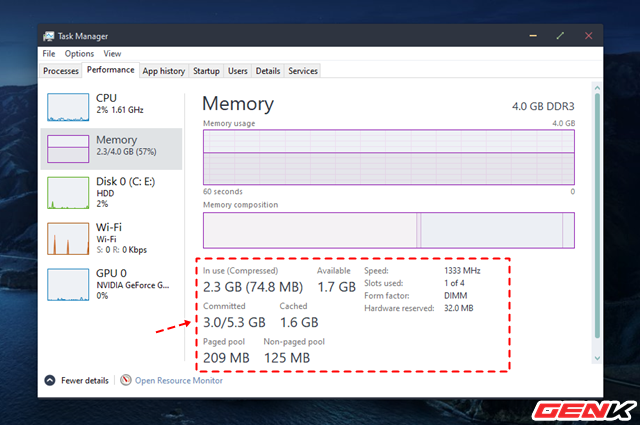
This is the place to display the actual RAM and the amount of space in use, as well as free space. Through these parameters, you can determine exactly the amount of RAM in use is insufficient or sufficient to upgrade RAM with a more appropriate capacity.
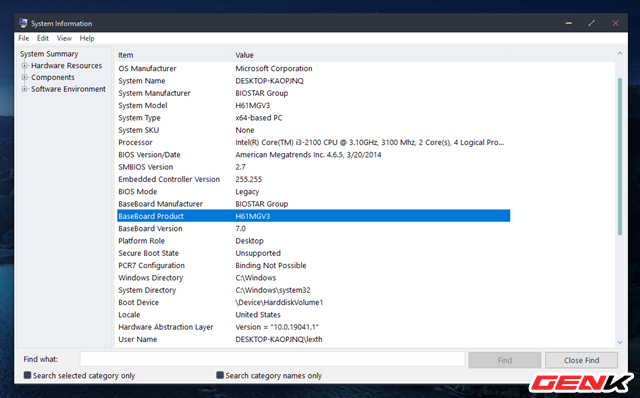
Also, when preparing to upgrade ram, you should check the motherboard on your computer supports the amount of RAM is how much to choose the most appropriate RAM level.
2. Determine the type of RAM in use on the computer
Knowing exactly the type of RAM being used in your computer will help you choose the most appropriate type of RAM. For example, if your computer is using a 4GB RAM with a bus speed of 1333MHz, then when you want to install and upgrade more RAM, you also need to use a 1333MHz Bus speed to use, this will help ensure Ensure the computer is always running stably and improving the optimal performance.

Most of the RAM types that are commonly used on computers today are: DDR2, DDR3 and DDR4. The new type of RAM, the speed and performance will always be higher and more prominent than the old type of RAM. To know exactly what type of RAM your computer is using, you should use specialized testing software such as CPU-Z to know what type of RAM to proceed to replace and upgrade with the appropriate type of RAM.
After installation, boot up CPU-Z and click on the "Memory" tab. This is where giving detailed parameters of RAM on your computer.
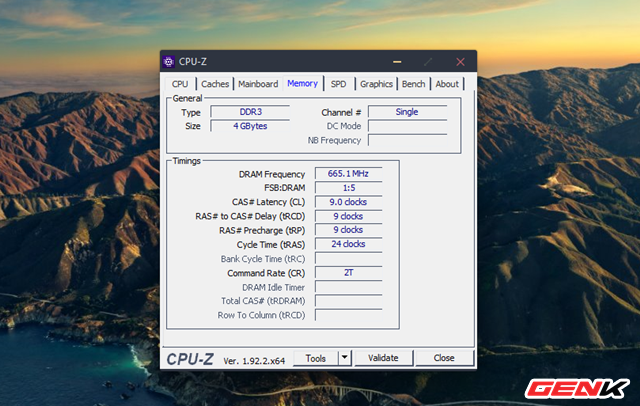
You should pay attention in line DRAM Frequency because this is the place containing the bus speed parameters of RAM. If the RAM type is shown as SDR, the bus speed of RAM will remain the same. If your computer is using DDR, DDR2, DDR3 or DDR4 RAM types, then you need to get the parameters shown in the DRAM Frequency section to multiply 02 (x2) to give the correct bus speed of RAM.
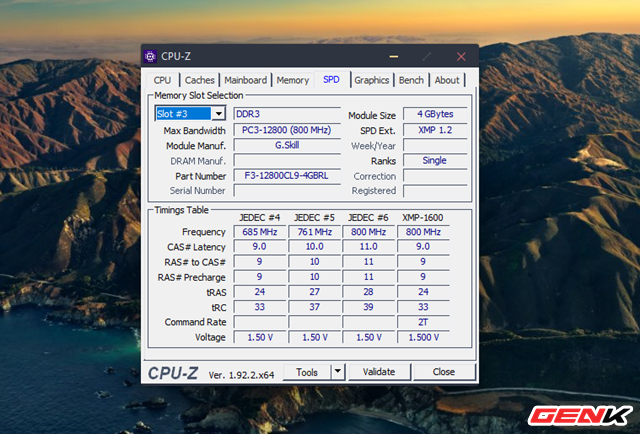
And the "SPD" tab will tell you exactly how much RAM your computer supports and indicate the amount of GB RAM each of these RAM slots can hold.
3. Check the specifications of RAM before buying
Once you have the information about RAM on your computer, you should base on that selection to buy RAM accordingly. However, when choosing to buy also need to note the following.
The first is about the bus speed, this is the processing speed of RAM and it also affects the hardware on many different devices so it will be specified by the available standards such as PC2, PC3 or PC4 depending on into new or old RAM. In addition, newer RAM models are rated for performance by the new and more specific standard, for example, the bus speed is DDR 1600.

Next is the data processing time level. We can also understand that is the latency of RAM when processing the data stored on the device. Typically, data processing time on RAM is displayed by four number ranges, such as 6-6-6-16. The lower the latency, the faster the data access and processing speed.
Although these are two parameters that you need to consider, but the fact that the bus speed and latency data processing time is not necessarily the most important. This means that RAM with higher bus speeds and lower latency times is better than RAM with lower bus speeds and higher latency times because this can be a bit extra. depending on the motherboard

Mainboard means that the motherboard will have the right to limit the speed of the RAM on that device. Therefore, you should equip all kinds of RAM and the latest generation mainboard to be able to support and best experience on your computer.
Hope the article will be useful for you.
 This is why your phone is charging for too long and how to fix the problem completely
This is why your phone is charging for too long and how to fix the problem completely How to enhance the bass for speakers and headphones in Windows 10
How to enhance the bass for speakers and headphones in Windows 10 6 tips to know to get the most out of iCloud
6 tips to know to get the most out of iCloud What to do when Windows 10 does not recognize and connect to the shared internet from iPhone?
What to do when Windows 10 does not recognize and connect to the shared internet from iPhone? To increase battery life for iPhone, you should perform these actions
To increase battery life for iPhone, you should perform these actions 14 useful tips on the computer
14 useful tips on the computer