3 ways to check if anti-virus software on PC is working?
The antivirus solution is one of the most important programs that needs to be installed on a computer.Whether the computer is connected to the Internet or not, each user must install an antivirus program strong enough to protect their information from viruses, malware (malware) and infected files. other infections. It's hard to talk about the 'best' antivirus software because each user has a favorite application and for them, the best solution for them is best.
- 3 types of virus scans and the right time to use
- 3 things that antivirus software can't do
- You know nothing about computer viruses
Currently, most antivirus applications run in the background. Therefore, conducting a test to test the 'sensitivity' of this antivirus application is also necessary to make sure that the computer is in a state of protection. Here are some ways to help you check if an antivirus is working properly.
Check antivirus software
- 1. COMODO Leak Test
- 2. Use an EICAR file
- 3. Trojan Simulator
- 4. Windows security settings
- 5. Check and edit HOSTS file
- 6. Replace HOSTS file
1. COMODO Leak Test
The simplest way to check if the anti-virus application on your PC is really working is to use the COMODO Leak test tool. This is a program developed by the famous security company COMODO with COMODO Antivirus software.
Accordingly, COMODO Leak test will test and create a security risk 'emulator'. Then, if the antivirus software on your computer is active, it will immediately display a message telling you and block the COMODO Leak Test immediately.

2. Use an EICAR file
If you want to check the 'power' and stability of antivirus software, you can simply follow the 4 steps that a person named Sankar Anand posted on his blog. You should start Notepad (Right-click / New Text Document or Start / Run / Notepad) and then open. Next, note the following line:
CODE: 5O! P% @ AP [4PZX54 (P ^) 7CC) 7} $ EICAR-STANDARD-ANTIVIRUS-TEST-FILE! $ H + H *
The final step is to save this text file to your desktop and scan it with your antivirus program. If your program can detect EICAR Test-Not Virus malware !! then you have a powerful antivirus solution. Remember that the text you created is not a real virus, so feel free to experiment. After checking, you can delete the file or follow the instructions of the antivirus program. In the image below, you can see the test results with Kaspersky antivirus software.

3. Trojan Simulator
Trojan Simulator is a very useful program for you to check your antivirus software. The way it works is simple, the Trojan Simulator will run a harmless file in memory, in other words it mimics the way a trojan actually works without affecting your system. In case an antivirus application detects this behavior, it can be concluded that your system is okay.
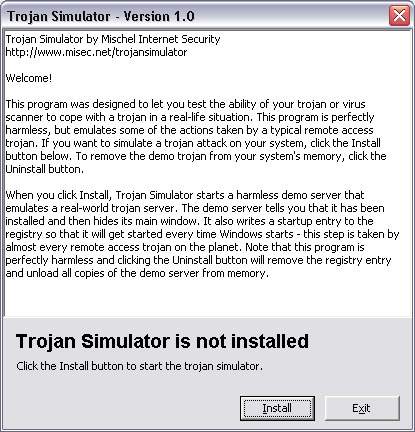
4. Windows security settings
Check to make sure you have the most secure settings configured in Windows.
In Windows 7, your firewall and security settings are available through the Start menu > Control Panel> System & Security . Select Action Center from the right panel.
For Windows 8 and 8.1, type the word "action" on the Start screen and then select Action Center from the result.
For Windows 10, enter "security and maintenance" in the search box on the taskbar and select Security and Maintenance.
Once in Action Center, make sure that Windows Update is turned on so you can get the latest updates and fixes, as well as schedule backups to ensure no data loss.
5. Check and edit HOSTS file
Some malware (malware) adds entries to HOSTS files on your computer. This HOSTS file contains information about your IP address and how they map to the host's name or website. Different versions of malware can completely block your Internet connection. If you are familiar with the normal content of HOSTS file, you will recognize unusual entries.
On Windows 7, 8 and 10, the HOSTS file is located in the same location, in the folder C: WindowsSystem32driversetc. To read the contents of the HOSTS file, just right-click on it and select Notepad (or your favorite text editor) to see it.
All HOSTS files contain some descriptive comments and then map to your own machine, as follows:
# 127.0.0.1 localhost The IP address is 127.0.0.1 and it maps back to your own computer, ie localhost. If there are other items that you didn't expect, the safest solution is to replace the entire existing HOSTS file with the default file.
6. Replace HOSTS file
1. Rename the existing HOSTS file to something like "Hosts.old '. This is just a precautionary step in case you need to revert later.
2. Open Notepad and create a new file.
3. Copy and paste the following into the new file:
# Copyright (c) 1993-2009 Microsoft Corp. # # This is a sample HOSTS file used by Microsoft TCP/IP for Windows. # # This file contains the mappings of IP addresses to host names. Each # entry should be kept on an individual line. The IP address should # be placed in the first column followed by the corresponding host name. # The IP address and the host name should be separated by at least one # space. # # Additionally, comments (such as these) may be inserted on individual # lines or following the machine name denoted by a '#' symbol. # # For example: # # 102.54.94.97 rhino.acme.com # source server # 38.25.63.10 x.acme.com # x client host # localhost name resolution is handle within DNS itself. # 127.0.0.1 localhost # ::1 localhost Save this file as "HOSTS" in the same location as the original HOSTS file.
These are ways to check if an antivirus program is actually working properly on your computer. Hope the article has brought you useful information and more good computer tips.
Hope you are succesful.
See more:
- How to choose antivirus applications for Windows and Mac
- How to identify computers infected with viruses with 10 characteristic signs
- What to do if your computer has a virus?
You should read it
- Why shouldn't there be more than one antivirus on a Windows PC?
- 17 clear signs that your computer has been attacked by a virus
- How do you understand antivirus software?
- If I don't use the Internet, do I need anti-virus software?
- Is antivirus software really slowing down your computer?
- Does the smartphone come with anti-virus software?
 How to use IObit Advanced SystemCare
How to use IObit Advanced SystemCare 14 most effective anti-spyware software
14 most effective anti-spyware software Manual removal of GhostDNS details
Manual removal of GhostDNS details Why you don't need to scan for viruses manually
Why you don't need to scan for viruses manually Why is the security tool only quarantined rather than deleting infected content?
Why is the security tool only quarantined rather than deleting infected content? How do I know if a file is mistakenly identified as containing malicious code?
How do I know if a file is mistakenly identified as containing malicious code?