Troll friends by creating a 'fake' virus on Notepad
Sometimes troll friends such as troll message, troll face . there are too many users and "victims" get trolls from the experience, so next time you troll them this way It is no longer interesting.
Why not try to troll your friends with 'viruses', try creating a fake virus then send it to your friends. Surely your friends will have to 'roar' when they know their computer is infected with 'fake virus'.
In the article below, Network Administrator will guide you how to create fake virus to troll your friends with Notepad. The steps are extremely easy.
Note : This method does not apply to Macbooks.

Step 1:
Open a new Notepad.

Step 2:
Copy and paste the code below into Notepad:
Set WshShell = WScript.CreateObject ("WScript.Shell")
strName = wshShell.ExpandEnvironmentStrings ("% USERNAME%")
x = msgbox ("Critical: Your system is severely affected by multiple threats . To abort all processes, press 'Abort'. To Scan again, press 'Retry'. To continue all processes, click 'Ignore'.", 2 + 16, "Virus found by Windows Defender ©")
WScript.sleep 2000
msgbox "Sytem failure in% WINDIR%", 48, ERROR
WshShell.Run "cmd"
WScript.sleep 200
wshshell.sendkeys "cls"
WScript.sleep 200
wshshell.sendkeys "{ENTER}"
WScript.sleep 200
wshshell.sendkeys "A"
WScript.sleep 200
wshshell.sendkeys "r"
WScript.sleep 200
wshshell.sendkeys "e"
WScript.sleep 200
wshshell.sendkeys ""
WScript.sleep 200
wshshell.sendkeys "y"
WScript.sleep 200
wshshell.sendkeys "o"
WScript.sleep 200
wshshell.sendkeys "u"
WScript.sleep 200
wshshell.sendkeys ""
WScript.sleep 200
wshshell.sendkeys "s"
WScript.sleep 200
wshshell.sendkeys "c"
WScript.sleep 200
wshshell.sendkeys "a"
WScript.sleep 200
wshshell.sendkeys "r"
WScript.sleep 200
wshshell.sendkeys "e"
WScript.sleep 200
wshshell.sendkeys "d"
WScript.sleep 200
wshshell.sendkeys ","
WScript.sleep 200
wshshell.sendkeys ""
WScript.sleep 200
wshshell.sendkeys strName
WScript.sleep 200
wshshell.sendkeys "?"
x = msgbox ("?", 4)
wshshell.sendkeys "{ENTER}"
wshshell.sendkeys "cls"
wshshell.sendkeys "{ENTER}"
if x = 6 Then
WScript.sleep 200
wshshell.sendkeys "G"
WScript.sleep 200
wshshell.sendkeys "o"
WScript.sleep 200
wshshell.sendkeys "o"
WScript.sleep 200
wshshell.sendkeys "d"
WScript.sleep 200
wshshell.sendkeys ","
WScript.sleep 200
wshshell.sendkeys ""
WScript.sleep 200
wshshell.sendkeys "y"
WScript.sleep 200
wshshell.sendkeys "o"
WScript.sleep 200
wshshell.sendkeys "u"
WScript.sleep 200
wshshell.sendkeys ""
WScript.sleep 200
wshshell.sendkeys "s"
WScript.sleep 200
wshshell.sendkeys "h"
WScript.sleep 200
wshshell.sendkeys "o"
WScript.sleep 200
wshshell.sendkeys "u"
WScript.sleep 200
wshshell.sendkeys "l"
WScript.sleep 200
wshshell.sendkeys "d"
WScript.sleep 200
wshshell.sendkeys ""
WScript.sleep 200
wshshell.sendkeys "b"
WScript.sleep 200
wshshell.sendkeys "e"
WScript.sleep 200
wshshell.sendkeys "."
WScript.sleep 200
wshshell.sendkeys "."
WScript.sleep 200
wshshell.sendkeys "."
wshshell.sendkeys "{ENTER}"
WScript.sleep 100
wshshell.sendkeys "exit"
WScript.sleep 100
wshshell.sendkeys "{ENTER}"
End If
if x = 7 Then
WScript.sleep 200
wshshell.sendkeys "N"
WScript.sleep 200
wshshell.sendkeys "o"
WScript.sleep 200
wshshell.sendkeys "?"
WScript.sleep 500
wshshell.sendkeys ""
WScript.sleep 200
wshshell.sendkeys "."
WScript.sleep 200
wshshell.sendkeys "."
WScript.sleep 200
wshshell.sendkeys "."
WScript.sleep 200
wshshell.sendkeys "Y"
WScript.sleep 200
wshshell.sendkeys "o"
WScript.sleep 200
wshshell.sendkeys "u"
WScript.sleep 200
wshshell.sendkeys ""
WScript.sleep 200
wshshell.sendkeys "s"
WScript.sleep 200
wshshell.sendkeys "h"
WScript.sleep 200
wshshell.sendkeys "o"
WScript.sleep 200
wshshell.sendkeys "u"
WScript.sleep 200
wshshell.sendkeys "l"
WScript.sleep 200
wshshell.sendkeys "d"
WScript.sleep 200
wshshell.sendkeys ""
WScript.sleep 200
wshshell.sendkeys "b"
WScript.sleep 200
wshshell.sendkeys "e"
WScript.sleep 200
wshshell.sendkeys "."
WScript.sleep 200
wshshell.sendkeys "."
WScript.sleep 400
wshshell.sendkeys "{ENTER}"
WScript.sleep 100
wshshell.sendkeys "exit"
WScript.sleep 100
wshshell.sendkeys "{ENTER}"
End If
WshShell.Run "cmd"
WScript.sleep 500
wshshell.sendkeys "dir"
WScript.sleep 100
wshshell.sendkeys "{ENTER}"
WScript.sleep 1000
wshshell.sendkeys "dir"
WScript.sleep 100
wshshell.sendkeys "{ENTER}"
WScript.sleep 2000
wshshell.sendkeys "cls"
WScript.sleep 40
wshshell.sendkeys "{ENTER}"
WScript.sleep 40
wshshell.sendkeys "prompt deleting cookies ."
WScript.sleep 40
wshshell.sendkeys "{ENTER}"
WScript.sleep 40
wshshell.sendkeys "cls"
WScript.sleep 40
wshshell.sendkeys "{ENTER}"
WScript.sleep 2000
wshshell.sendkeys "prompt deleting Users ."
WScript.sleep 40
wshshell.sendkeys "{ENTER}"
WScript.sleep 40
wshshell.sendkeys "cls"
WScript.sleep 40
wshshell.sendkeys "{ENTER}"
WScript.sleep 2000
wshshell.sendkeys "prompt deleting drive 'C:' ."
WScript.sleep 200
wshshell.sendkeys "{ENTER}"
WScript.sleep 40
wshshell.sendkeys "cls"
WScript.sleep 40
wshshell.sendkeys "{ENTER}"
WScript.sleep 1000
x = msgbox ("Are you sure you want to permanently delete all directories, files, and subfiles in the environment variable: '% ALLDATA%'?", 4 + 32, "C:")
WScript.sleep 2000
wshshell.sendkeys "prompt deleting system 32 ."
WScript.sleep 70
wshshell.sendkeys "{ENTER}"
WScript.sleep 40
wshshell.sendkeys "cls"
WScript.sleep 40
wshshell.sendkeys "{ENTER}"
WScript.sleep 1000
wshshell.sendkeys "exit"
WScript.sleep 200
wshshell.sendkeys "{ENTER}"
WScript.sleep 4000
msgbox "Just kidding :)"

Step 3:
Proceed to save the Notepad file again. You can save Notepad to any name you want, but the extension must be ".vbs". For example, you can save Notepad to fakevirus.vbs.
In the Save as type item you select is All files.

Step 4: Create a Shortcut
Right-click any space on the Desktop, select New => Shortcut , then click Browse and find the Notepad file location that you saved.
Name the shortcut with something you can easily remember, such as Magic Box Game.
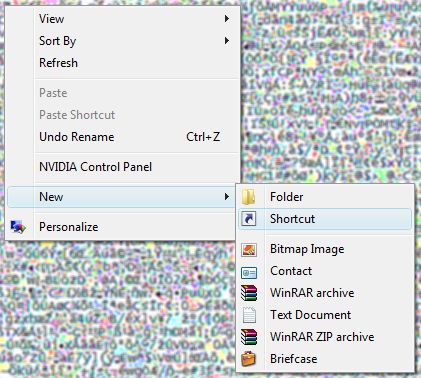
Step 5: Edit Shortcut
Right-click the shortcut you just created, then click Properties . On the Properties window select Change icon ., change the Shortcut icon with an icon that you think will catch the eye "victim" trolled by you.
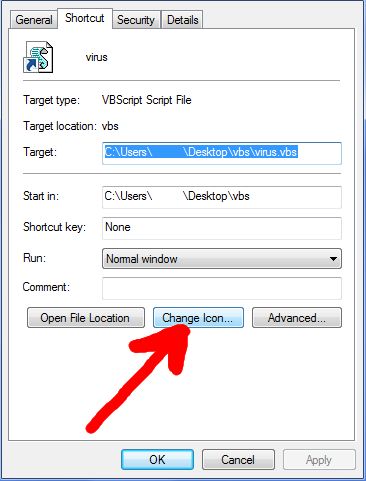
Step 6: Some tips and warnings
- You can turn off the program any time you want by opening Task Manager (press Ctrl + Alt + Delete), then select the Process tab and finish "wscript.exe" .
- Click on any window or exit the Command Prompt window while the program is running that may cause an error to randomly open any file on the Desktop.
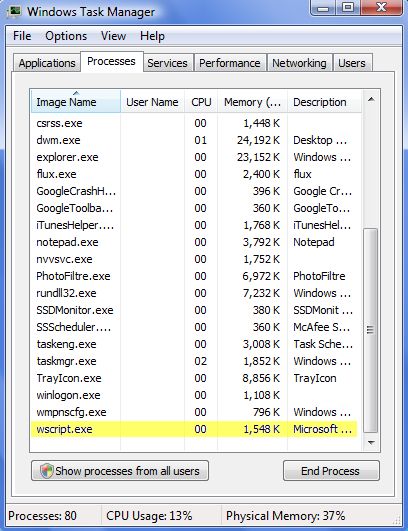
Refer to some of the following articles:
- Your Windows 10-based computer has a virus, this is a fix
- Windows Defender is disabled or inactive, this is a fix
- 9 tips to protect your computer safely from virus attacks
Good luck!
 Use the CMD command to remove viruses on Windows computers
Use the CMD command to remove viruses on Windows computers What to do if your computer has a virus?
What to do if your computer has a virus? 17 clear signs that your computer has been attacked by a virus
17 clear signs that your computer has been attacked by a virus Instructions for removing PUP.Tuto4PC virus
Instructions for removing PUP.Tuto4PC virus How to remove the root virus ExtTag.exe / ExtTags.exe
How to remove the root virus ExtTag.exe / ExtTags.exe Viruses transmitted from smartphones to computers appear in Vietnam
Viruses transmitted from smartphones to computers appear in Vietnam