New features on Windows 11
Windows 11 is being finalized by Microsoft and will be updated for Windows 10 users later this year, with a new design and a host of new features to streamline your computer to help you work more efficiently, even is to use a laptop or tablet, at home or in the office.
Here are the new Windows 11 features Microsoft announced so far, how you would use them based on Microsoft's suggestions.
Android Apps
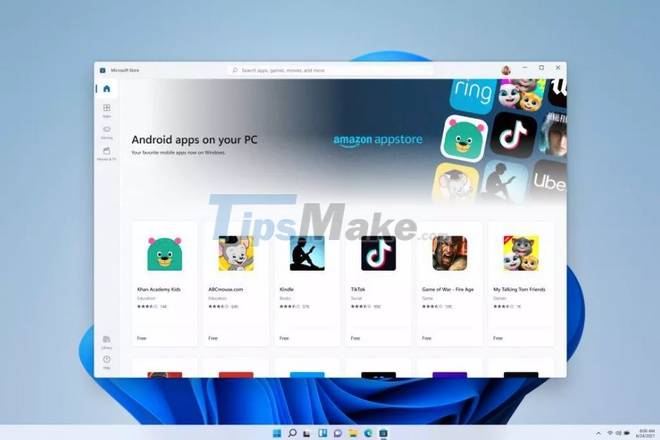
Android apps will be integrated straight into Windows 11 through the new Microsoft Store - a change that Windows users have been waiting for years now. While you can access Android apps on a Windows 10 computer in certain situations (such as if you're using a Samsung Galaxy phone or using an emulator), Windows 11 marks the first time you can download them directly to your computer and use them.
To use this feature, you will have to access them through Amazon's AppStore on the Microsoft Store. This means you need to get the Amazon Appstore app to access the nearly 500,000 popular Android apps available, including Disney Plus, TikTok, Netflix, Pinterest, Uber, and many more. But you still won't be able to access every app available on the Google Play Store, at least until Microsoft and Google have another partnership move. After logging in to the Amazon AppStore and downloading the installer, Android apps will be integrated into the Start menu and also appear on the taskbar with their own windows.
Widgets
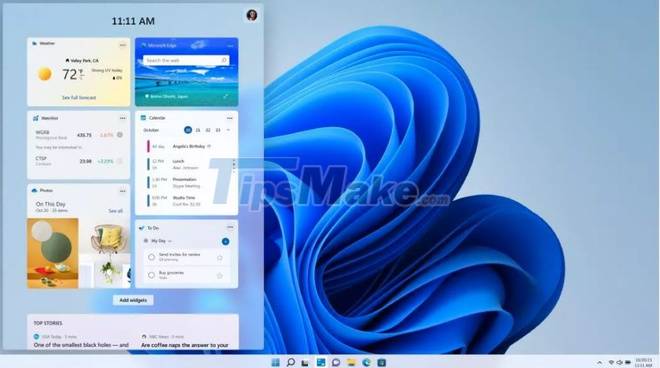
Windows 11 will add Widgets to its interface, these widgets are a customizable feed with AI (artificial intelligence) support to display visual information such as weather, glance ( quick view) of your calendar and to-do list or recent photos. Widgets are similar to a feature called news and interests included in the recent update of Windows 10, but more intuitive, similar to Android.
On the newly redesigned taskbar you will find a button for Widgets. When you click or tap this button, a panel slides out from the left side of your screen with a bunch of widgets that give you the quick information display options you need. Of course, you can also expand widgets to full screen.
Microsoft Teams
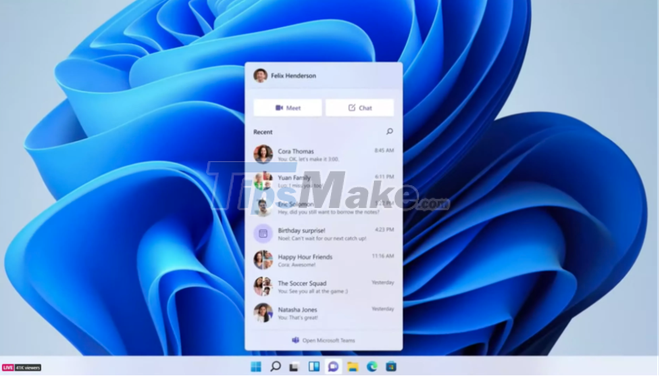
Windows 11 will integrate Microsoft's Teams video conferencing platform directly into the operating system, making it easier to access for everyday use. You can connect with others via Teams on Windows, Android, Mac, or iOS.
Teams will now appear on the Windows 11 taskbar. To launch it, click the Teams icon and grant permission to allow it to be used for messaging, voice or video calls, or to access contacts. yours or not. Then, go to Meet or Chat to video call or chat with the person you want to contact. Or open the full version of Microsoft Teams by clicking the box at the bottom of the Chat screen.
Desktop

Windows 11 will let you easily create separate desktops for your own purposes and customize them with different backgrounds to distinguish them, so you can organize your customizations to create a desktop for your personal use. , work, school, entertainment or any other purpose and easily switch between them. This is similar to the virtual desktop feature on MacOS.
Not much is known about how to set them up yet, but from the Microsoft demo, it seems that when you use it, you can scroll to the bottom of the screen and see a window pop up with different desktops, allowing you switch back and forth with just one click.
Snap Layouts
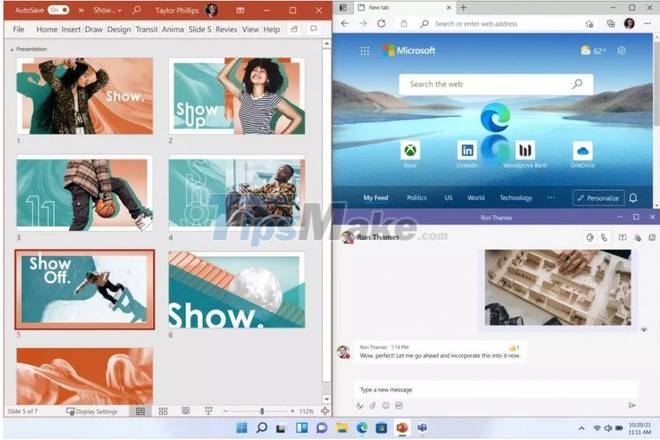
When you are working in a series of open windows, Windows 11 will allow you to arrange them in different layouts on the screen and will save all these windows according to that arrangement.
Specifically, when you open a window, you'll see a button that looks like a square in the top right corner, between the X and the minimize button. Click it to see the different layout options for that window and choose the layout and placement in the layout that you want to use.
Snap Groups
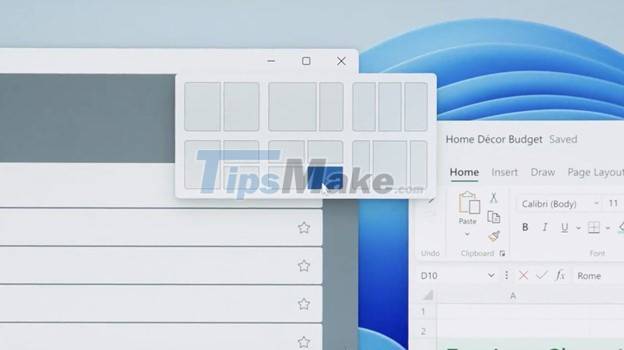
Snap Groups is a collection of open windows that you have saved in the Snap Layouts mentioned above, which you can easily see on the taskbar to access again when needed. So you can minimize or maximize it as a group.
To use it, hover your mouse over the browser on the taskbar. Here you will see the different groups of websites and apps created pop up. Click the group you want to reopen the entire group to open.
Windows 11 has only been introduced by Microsoft and there is still plenty of time for the development team to perfect and introduce many new attractive features. When Windows 11 officially launches on your computer, there will be more features worth exploring even more.
You should read it
- Windows revolution and breakthrough changes through each version
- Summary of several logout methods on Windows 8 and Windows 10
- Looking back at 27 years of 'evolution' of Windows
- Instructions on how to upgrade from Windows XP to Windows 8
- 4 ways to 'revive' Windows XP on Windows 10
- What is Windows Hello? How does Windows Hello work? How to install Windows Hello
 How to switch from Insider builds to Stable of Windows 11
How to switch from Insider builds to Stable of Windows 11 Microsoft VBS can degrade gaming performance in Windows 11, even on supported CPUs
Microsoft VBS can degrade gaming performance in Windows 11, even on supported CPUs How to turn off Game Mode on Windows 11
How to turn off Game Mode on Windows 11 How to change font size on Windows 11
How to change font size on Windows 11 How to change the theme on Windows 11
How to change the theme on Windows 11 How to take a long screenshot on a Windows 11 computer
How to take a long screenshot on a Windows 11 computer