Instructions to change the default File Explorer folder
By default, File Explorer opens to the Home folder, which contains recently used folders and files in Quick Access. However, if someone accesses your computer, they will accidentally see the files you have accessed recently. If you want to change the default File Explorer folder, follow the instructions below.
Change Default File Explorer to This PC
File Explorer has three default folders that you can swap between including Home, This PC, and OneDrive from Windows 11 build 22593 onwards.
In the File Explorer interface, users click on the 3-dot icon and select Options in the displayed menu.

Then at Open File Explorer you choose the new default folder according to your usage needs.

Use shortcuts to change File Explorer
If you access File Explorer through the Windows toolbar, you can change the shortcut to open a folder instead of launching File Explorer.
Step 1:
Find the folder you want to set as the new default via File Explorer. Then, right-click on the folder and select Show more options , then select Send to, then select Desktop (create shortcut) .

Step 2:
Copy the path below and paste it into the File Explorer address box at the top and press Enter. This will open the Taskbar folder containing shortcuts.
%APPDATA%MicrosoftInternet ExplorerQuick LaunchUser PinnedTaskBar 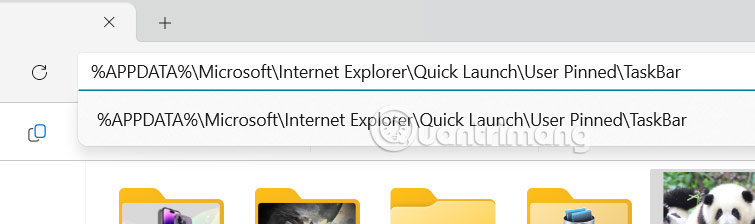
Step 3:
The user proceeds to drag the folder shortcut created above into this folder .
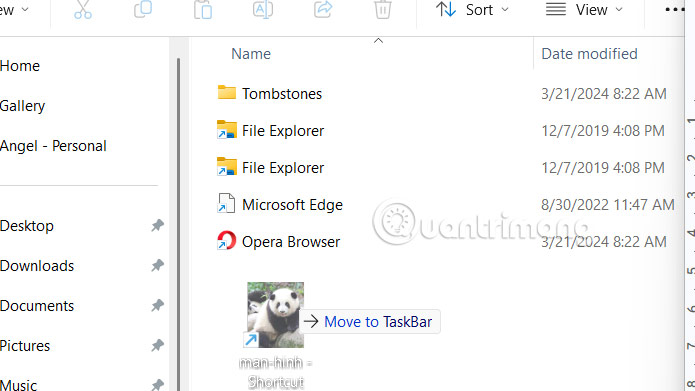
Step 3:
Finally, delete the existing File Explorer shortcut and rename the new shortcut to File Explorer . This way, when you open it, that folder will be displayed.
To return to the old way, unpin File Explorer on the Taskbar, then create a new pin for File Explorer.
You should read it
- How to fix Working On It on File Explorer Windows 10
- 5 best Windows File Explorer extensions to manage files on the system
- 7 notable changes in File Explorer Windows 11
- 9 outstanding features of Solid Explorer you may not know
- Why do many people prefer Windows File Explorer over macOS Finder?
- 10 indispensable features of File Explorer
 How to Check if Your ISP is Throttling Your Internet Speed
How to Check if Your ISP is Throttling Your Internet Speed Tips to turn photos into works of art on Photos Windows 11
Tips to turn photos into works of art on Photos Windows 11 10 common myths about computers that you often believe
10 common myths about computers that you often believe 7 Useful Changes Microsoft Should Make to File Explorer
7 Useful Changes Microsoft Should Make to File Explorer 6 Tasks You Should Do Regularly on Your Windows Computer
6 Tasks You Should Do Regularly on Your Windows Computer How to use Click to Do on Windows 11
How to use Click to Do on Windows 11