How to install Chrome extension on Android
Chrome Extension is a powerful tool that allows you to customize your browser experience to your liking. Although Chrome extension is only for desktop computers, Kiwi browser update recently supported Chrome extensions for Android.
- Top 10+ Chrome extension helps manage and speed up downloads
- How to install Google Chrome extension on new Microsoft Edge
- Instructions for installing extensions outside the Chrome Web Store
What is the Kiwi browser?
Kiwi is an open source browser for Chromium-based Android devices and WebKit rendering engine. Because the browser uses Chromium, it has a familiar interface, but it also has unique features.
It has the ability to block ads by default, block pop-ups and protect against electronic money mining. In addition, the browser can block site notifications, disable AMP pages for those who like to access the site directly. In general, this is a more privacy-focused version of Chrome with many different speed improvements.
However, since it's only based on Chromium and not really Chrome, you'll lose features like syncing accounts between devices. You will have to bring your bookmarks and other settings from Chrome to Kiwi.
In addition, it has a relatively new feature that supports desktop extension. Now you can use these utilities right on your phone. Great, isn't it? And this is how it works.
Before embarking on how to install Chrome extension on Android, we find out why Google doesn't bring extension to Chrome on Android. Most (or completely) Chrome extensions are designed for desktop computers so it's not surprising that they don't bring much benefit when used on mobile devices.
You need to guess which extensions can work on Android based on your experience. For example, the Chrome LastPass extension is great when using on Chrome for desktops, but it doesn't have much effect when used on Chrome for mobile devices. But another simple extension, OneTab, can work well.
Kiwi did a good job of it by helping to enable these features on mobile, the rest of you is choosing the appropriate extension to use on Android.
How to use Chrome extension on Android
First, you will need to install Kiwi from Google Play Store (if not already available).
- Download Kiwi browser for Android
After installation, activate it and use it because there is no setup process here. If you have identified the extension you want to install, go to the Chrome Web Store (follow the link below) to get started. Because the Web Store store does not have a website for mobile versions, you need to zoom in to make it easier to use.
https://chrome.google.com/webstore/category/extensions After finding the extension you want to install, perform the same as installing on the computer, touch the Add to Chrome button.
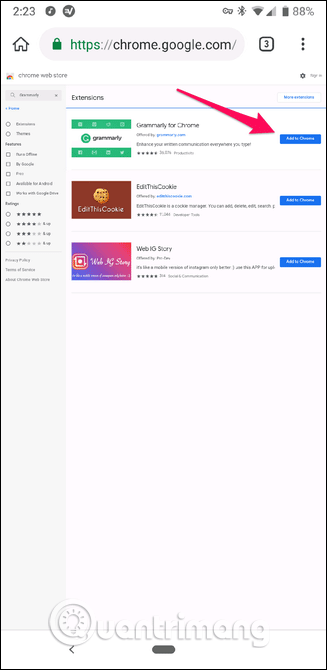
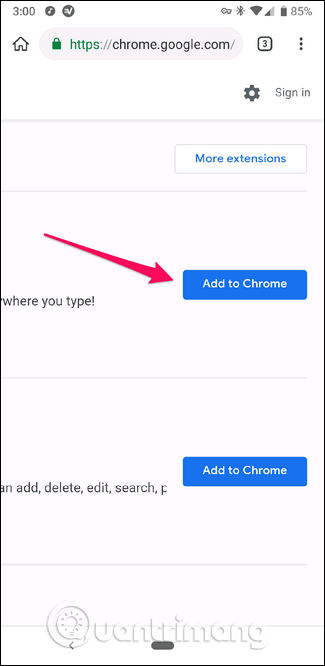
Click OK to accept the installation, wait a few seconds and you can use this extension.
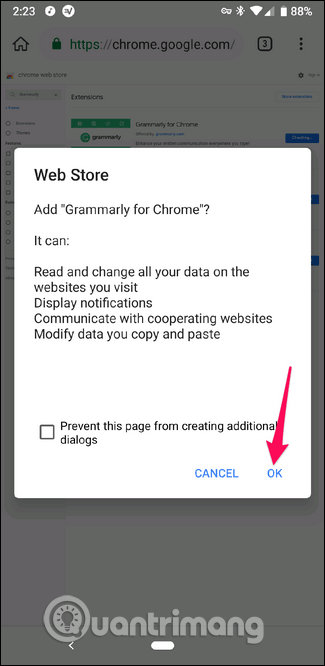
How to delete Chrome extension on Kiwi
If you find the extension works unexpectedly on your mobile device, you can delete it by tapping the menu button in the upper right corner and then selecting Extensions .
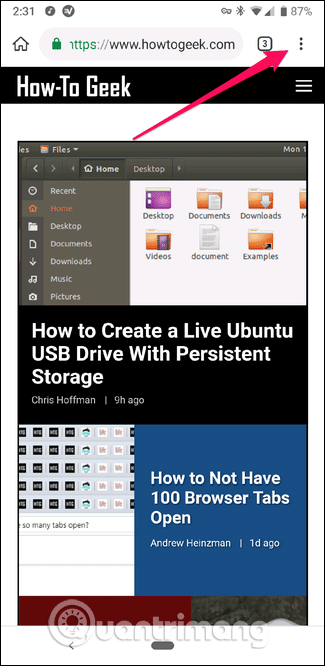
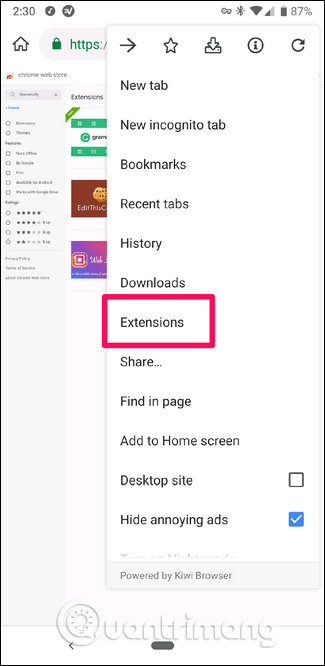
From here, find the extension you want to delete and then click the Remove button.
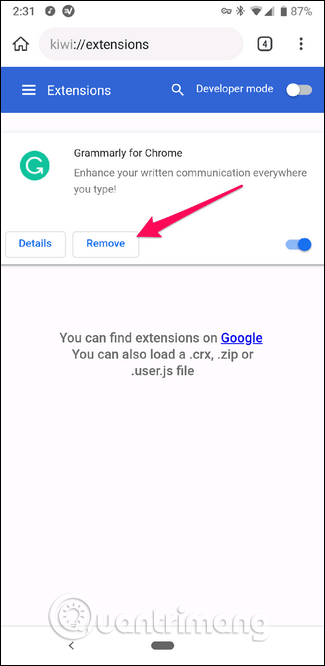
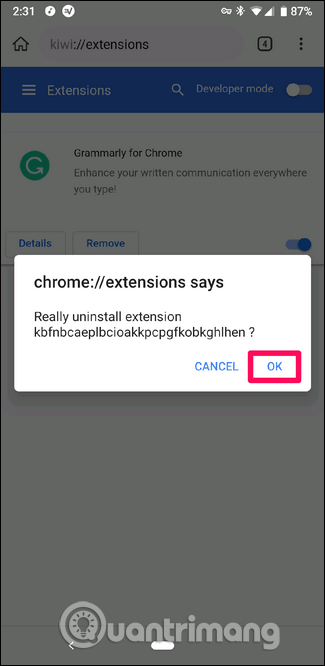
A confirmation dialog will appear, click OK to confirm the deletion.
I wish you all success!
You should read it
- Google Chrome temporarily prevents sideload of extensions
- 10 best Chrome extensions to use on Android
- 4 Chrome extensions to help you surf the Web faster
- How to Install Bitmoji Extension for Chrome
- Extension Police, an extension that helps protect Chrome from malicious extensions
- Tips to help use Chrome on Android effectively may not know you
 4 useful tricks for Chrome browser on Android
4 useful tricks for Chrome browser on Android Google Chrome's new offline browsing features make Pocket redundant
Google Chrome's new offline browsing features make Pocket redundant Face point 15 the safest web browser for Android
Face point 15 the safest web browser for Android The unique feature of Firefox Rocket browser on Android
The unique feature of Firefox Rocket browser on Android Which browser is the fastest on Android: Chrome, Firefox, Samsung Browser or Edge?
Which browser is the fastest on Android: Chrome, Firefox, Samsung Browser or Edge? 9 outstanding features of Solid Explorer you may not know
9 outstanding features of Solid Explorer you may not know