Making Spring cards with Photoshop (Part 3)
Review section 1 and part 2
A Spring petal with wishes and a couple of boys and girls' wishes is very meaningful in Tet days.
Only in simple steps with Photoshop can you design yourself a satisfactory card.
Open Photoshop and do the following:
1. First we will draw a common frame for the head and body for the girl and the boy.
+ Using Rounded rectangle tool , radius = 80, draw a rounded rectangle with skin color (color code fcd5b2), right click / blending options , click on the tab named Stroke , with the parameters: Size: 3 and black , we get the following picture
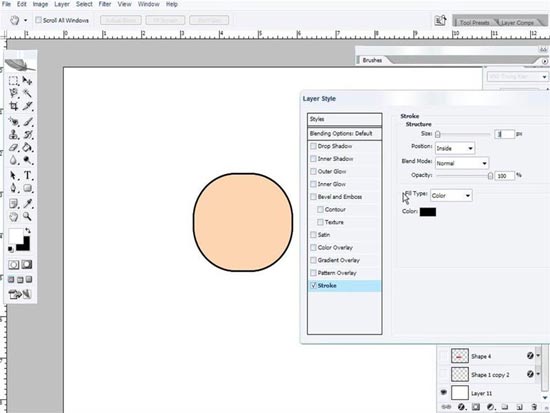
+ Similarly, we can draw 2 ears. To draw the nose eye simply, use the elliptical marquee tool to create a circular selection, then go to the edit / stroke with black, 2 pixels thick, then create a new selection and erase the excess. to create eyebrows. Our eyes and nose also draw in the same way with a wall thickness of about 3-4 pixels.

+ With the tools, select the ellipse, the paint bucket tool and the Stroke part in the blending options , we can continue to draw the mouth, cheeks, hands and body according to the steps in turn. as shown (the color of the blush has the color code f69382, the red shirt has the color code e31e26)

2. To draw the boy, we alternately add wings, hats, pearls on the hat in the order of the wings - hats - pearls like the following (the pattern of coins drawn by drawing a yellow circle with the code color fcbb28 2pixel thickness, then draw a square that is inside also with that yellow, then right / free transform and rotate the square to a 45 degree angle, while the emerald color is blue, color code 99bd3c)
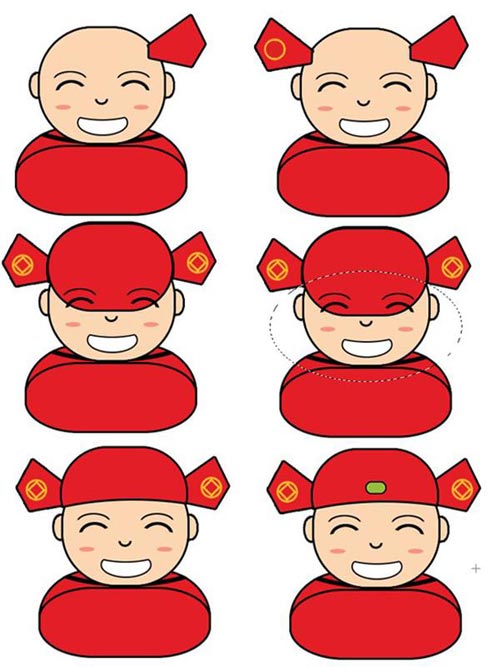
We can draw more sleeves and arms with a pentool and a rectangular marquee tool with a color code (color code fcd5b2), and a sleeve with ff5d64 color code as follows

3. To draw the girl, use the boy's head, hands and body, draw more hair, sideburns and headbands for the same girl, follow these steps:
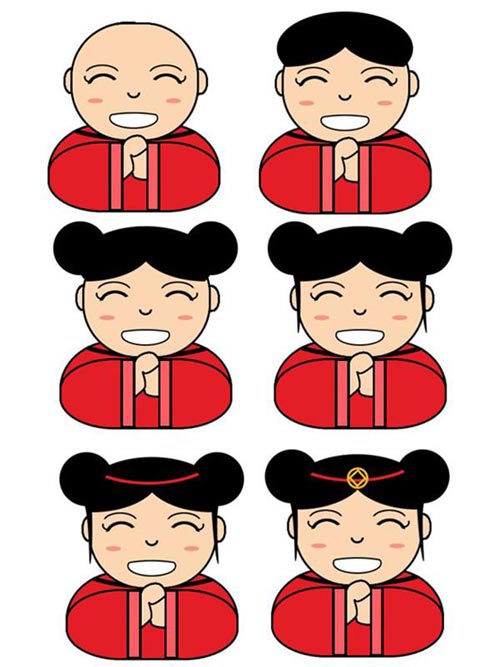
4. Then we can use the gradient tool and the peach blossom or apricot to decorate the picture.

You can use calligraphic fonts to add arbitrary greetings by selecting the background and pressing T (shortcut) and typing the greeting above. So, complete a simple but meaningful card at the beginning of Spring.
 How to create a simple Mau Mau Tu New Year greeting card with Paint
How to create a simple Mau Mau Tu New Year greeting card with Paint How to use TinyTake to capture screen video
How to use TinyTake to capture screen video How to create professional Infographic by Piktochart
How to create professional Infographic by Piktochart Tools to get colors online quickly
Tools to get colors online quickly Using AAA Logo professional logo design
Using AAA Logo professional logo design 20 free 3D modeling software
20 free 3D modeling software