Instructions to fix the error of Folder being converted into a shortcut in an instant
Today's TipsMake will guide you how to fix the error of folders being converted into shortcuts. If you are 'sweating' while struggling to find a way to fix this error, please refer to it now!
Are you experiencing your computer as usual but are confused because suddenly all files/folders become shortcuts? You are not alone, there are many other users who have also encountered this problem. Luckily, there are a few useful solutions to fix the error of Folder being converted into a shortcut . Please refer to and apply immediately.
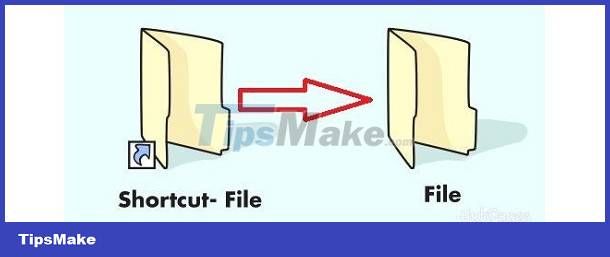
What is the error of Folder being converted into a shortcut? How to prepare?
In case files and folders in SD cards, USB drives or other storage devices become shortcuts, the main reason is because the device is infected with some virus or malware. Therefore, you cannot access files or folders if the folder is turned into a shortcut. But don't worry too much, because the virus only temporarily hides these files and the solution is not too difficult.
1/ Show hidden files
Show hidden files to return the shortcut file/folder to the original file is the first method you should apply. The way to recover hidden files/folders in this case is to change File Explorer settings. Details later:
- Step 1 : The user presses the key combination Windows + E to open File Explorer > Click the View tab > Select Options .

- Step 2 : In the new window that appears, click on the View tab > Tick the ' Show hidden files, folders, and drives ' option as shown > Click Apply to save and click OK to close.
- Step 3 : Check to see if the necessary file/folder has reappeared or not!
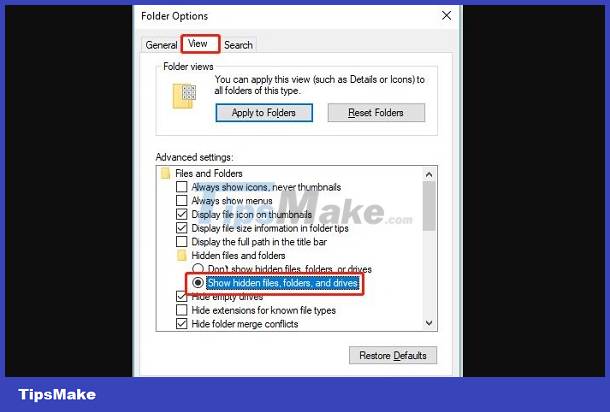
2/ Fix folders to become shortcuts using CMD
How to restore shortcut files using CMD is also quite effective in this case. The following steps will help convert a shortcut file into an original file on your external hard drive, USB drive, memory card, or other storage devices.
- Step 1 : Connect your SD card or USB drive to the device > Then, click the search icon on the taskbar > Type cmd > Open Command Prompt with the line ' Run as administrator ' (Open as administrator). member) > When a message is displayed, click Yes.
- B2 : Type the command below. Note: replace the drive letter with the actual letter corresponding to your device. Then press Enter to run the command.
- attrib -h -r -s /s /d drive letter:*.*
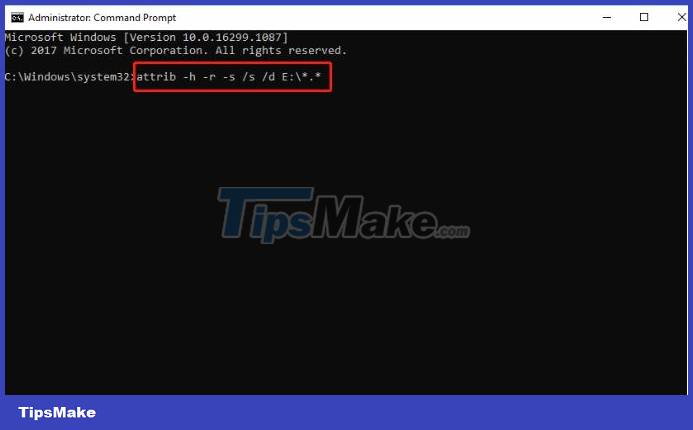
- Step 3 : Close the interface after the above process finishes and check for problems.
In addition, there is also another way to convert the shortcut file to a regular file in this case:
- Step 1 : In any empty space on the screen, right-click > Select New > Text Document .
- B2 : Enter the command line below into the document
- attrib -r -a -s -h /s /d
- del /f /s /q *.infMKDIR autorun.infKill…….
- attrib +r +a +s +h *.inf /s /d
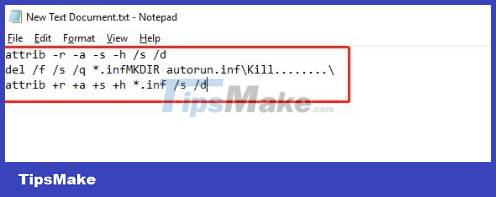
- Step 3 : Save and close this window > On the screen, find the newly created document file and rename it UPAN.cmd (.cmd is the file extension).
- Step 4 : Copy the UPAN.cmd file to the folder turned into a shortcut > Double-click this file to run and wait for the process to complete.
Some other solutions to fix the error of Folder being converted into a shortcut
You should use Windows' available anti-virus program or reliable anti-virus software to check and remove viruses and remove malware from your device. Some suggested software are:
- Shortcut Virus Remover
- Shortcut Virus Fixer
- USBFix
- Hitman Pro
After applying the shortcut removal tips above, if you access files or folders, the data is no longer intact. Try recovering lost data with professional recovery software such as EaseUS Data Recovery Wizard, MiniTool Power Data Recovery, for example. Note that you should research carefully before doing it!
TipsMake has shared solutions when encountering the error of Folder being converted into a shortcut. Wishing you success in overcoming it!
 The world's most powerful multi-purpose humanoid robot, 'won't fall even if you step on it'
The world's most powerful multi-purpose humanoid robot, 'won't fall even if you step on it' Viewers of 18+ websites like P*rnhub will have to take a selfie to verify they are 18 years old or older
Viewers of 18+ websites like P*rnhub will have to take a selfie to verify they are 18 years old or older MacBook Pro 16-inch M3 Pro review: Outstanding inside and out
MacBook Pro 16-inch M3 Pro review: Outstanding inside and out How to insert code block in Google Docs
How to insert code block in Google Docs Train AI to 'smell' wine for traceability
Train AI to 'smell' wine for traceability Should you save files in SharePoint or OneDrive?
Should you save files in SharePoint or OneDrive?