Link to download Windows 10 20H1 ISO file, latest Windows 10 20H1 installer
Similar to many recent updates, Microsoft does not provide users with the Windows 10 20H1 installation file. To get the link to download the Windows 10 20H1 ISO file, users need to use some support tricks. In this article, Taimienphi will provide detailed instructions for you on how to download the Windows 10 20H1 iso file quickly and most effectively. Thereby, users will soon have the opportunity to experience what's new in Windows 10 20H1 version as soon as possible.
Direct download link for Windows 10 20H1 ISO high-speed 4GB file:
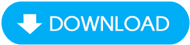
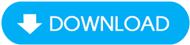
How to get genuine Windows 10 20H1 ISO file download link
Step 1: Open your computer browser and access the link Here .
Step 2: The Windows 10 loading screen appears, press the F12 key . Press the shortcut key combination Ctrl + Shift + M to call the Toggle device toolbar tool .
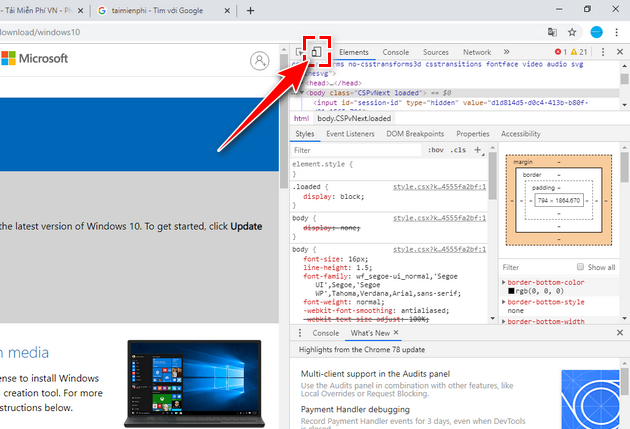
Step 3: On the Toggle device toolbar at the top of the screen, click on the option box, change the viewing status to iPAD . Press F5 to reload information.
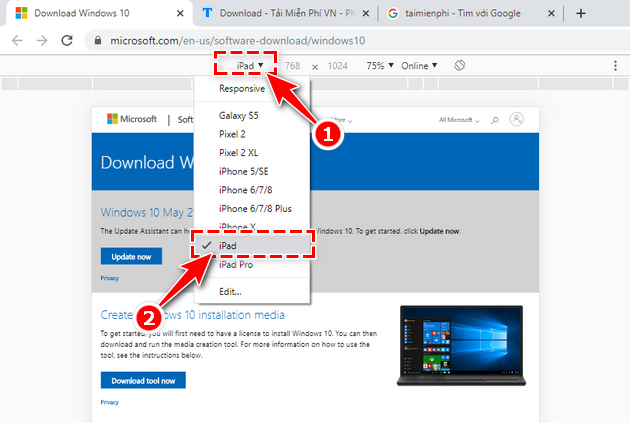
Step 4: Now the screen displays the Select Edition section . Click on the options box, select Windows 10 and press the Confirm button .
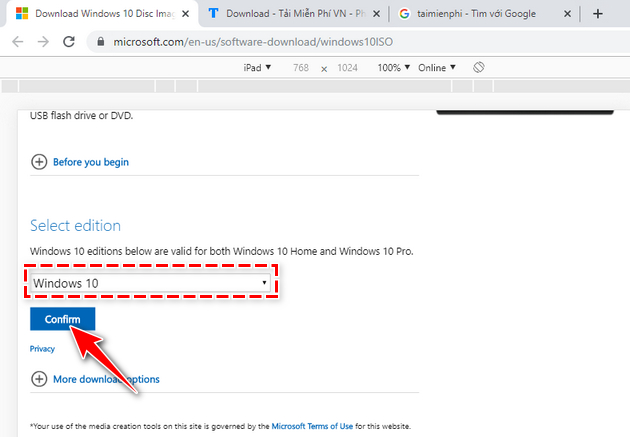
Step 5: The Select the product language section appears, click on the options box below and select the Windows language you want to use, continue to select Confirm .
In the example, Taimienphi chooses the English version.
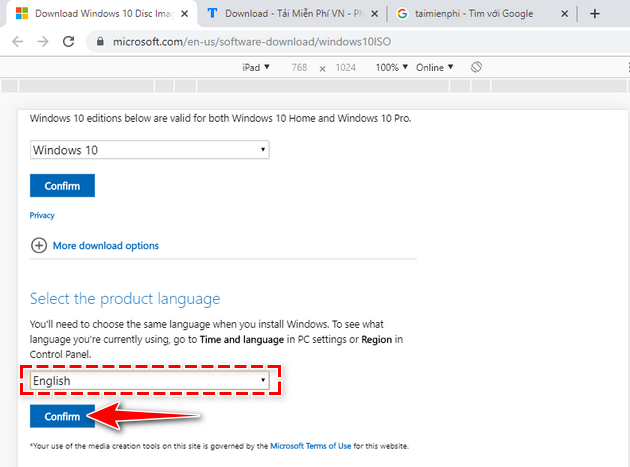
Step 6: Next, the system will ask you to choose the version to download. The application provides 2 options: 32-bit Download and 64-bit Download . Click on the version you need, the download process will begin.
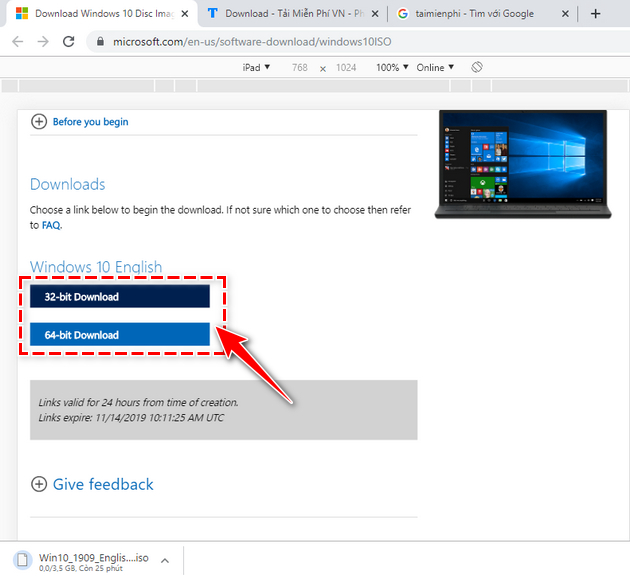
With this Windows 10 20H1 ISO file download link, the download time will be fast or slow depending on your network speed, please wait patiently. During the procedure, if you encounter any problems at any step, please leave a comment below this article to receive advice from Taimienphi as soon as possible!
You should read it
- Why does the Windows 11 ISO download link disappear?
- How to know for sure a safe file before downloading?
- Link to download ISO file Windows 10 ver 1909
- Windows 10 May 2020 Update officially launched for global users
- Installing, updating software will become easier in Windows 10 20H1
- Download Ghost Win 10 Pro 2004 No Soft and Win 10 Pro Themes standard 2020
- Take a look at notable changes on Windows 10 May 2020 - The biggest feature update for the first half of 2020 of Windows
- After the May 2020 Update (20H1) update, what to expect on Windows 10?
May be interested
- Link to download ISO file Windows 10 ver 1909
 currently, windows 10 ver 1909 has been released, bringing a new, more advanced version that meets most users' needs. the link to download the windows 10 ver 1909 iso file will be updated below. if you want to use this version, please download it.
currently, windows 10 ver 1909 has been released, bringing a new, more advanced version that meets most users' needs. the link to download the windows 10 ver 1909 iso file will be updated below. if you want to use this version, please download it. - Windows 10 May 2020 Update officially launched for global users
 today, the windows 10 may 2020 update, also known as windows 10 20h1 or windows 10 version 2004 has finally been released to global users.
today, the windows 10 may 2020 update, also known as windows 10 20h1 or windows 10 version 2004 has finally been released to global users. - How to download the macOS 12 Monterey installer with gibMacOS
 how to download the original macos 12 monterey installer from apple? share the link to download the macos installer for all versions, from oldest to newest..
how to download the original macos 12 monterey installer from apple? share the link to download the macos installer for all versions, from oldest to newest.. - Fix Opera installer crashes downloading on Windows
 like many other software programs, opera occasionally encounters technical problems. a common problem is when the installer gets stuck downloading on a windows system.
like many other software programs, opera occasionally encounters technical problems. a common problem is when the installer gets stuck downloading on a windows system. - Installing, updating software will become easier in Windows 10 20H1
 the next major update of windows 10 released in 2020 - 20h1 - will be equipped with new features.
the next major update of windows 10 released in 2020 - 20h1 - will be equipped with new features. - Microsoft allows users to reactivate Windows App installer
 microsoft has just allowed enterprise administrators to re-enable the msix ms-appinstaller protocol handler. windows app installer used to be disabled to avoid being abused by the emotet malware.
microsoft has just allowed enterprise administrators to re-enable the msix ms-appinstaller protocol handler. windows app installer used to be disabled to avoid being abused by the emotet malware. - Take a look at notable changes on Windows 10 May 2020 - The biggest feature update for the first half of 2020 of Windows
 20h1 will be the next major feature update for windows 10
20h1 will be the next major feature update for windows 10 - After the May 2020 Update (20H1) update, what to expect on Windows 10?
 after the 20h1 update with many major changes, what is expected to appear in windows within 12 months?
after the 20h1 update with many major changes, what is expected to appear in windows within 12 months? - How to turn off Windows Installer to block MSI package
 windows installer is a background service, which manages the installation and uninstallation of msi-based programs. to block the msi installer, you can turn off windows installer using group policy or edit the registry.
windows installer is a background service, which manages the installation and uninstallation of msi-based programs. to block the msi installer, you can turn off windows installer using group policy or edit the registry. - Link to download Windows 10 32bit and 64bit iso file without using Media Creation Tool
 currently, you can download windows 10 iso easily with the link to download windows 10 32bit and 64bit iso files without using media creation tool. if you don't know, please refer to the following article of tipsmake immediately.
currently, you can download windows 10 iso easily with the link to download windows 10 32bit and 64bit iso files without using media creation tool. if you don't know, please refer to the following article of tipsmake immediately.










 How to change DNS in Windows 10, increase network speed, access blocked websites
How to change DNS in Windows 10, increase network speed, access blocked websites How to turn on and off Windows 10 firewall, Windows 10 Firewall fastest
How to turn on and off Windows 10 firewall, Windows 10 Firewall fastest How to take a simple screenshot of a Windows 7/8/10/11 laptop computer
How to take a simple screenshot of a Windows 7/8/10/11 laptop computer List of Win 10 Pro Keys with the latest permanent copyright activation
List of Win 10 Pro Keys with the latest permanent copyright activation How to reset Windows 10, restore original Windows 10 settings
How to reset Windows 10, restore original Windows 10 settings The simplest way to turn Bluetooth on and off on Windows 10
The simplest way to turn Bluetooth on and off on Windows 10