Learn to use lesson 17 computer - Create a safe workspace
In addition to keeping your computer clean and stable, there is an important thing that people who often use computers like us sometimes forget, it is to think about their own health. meFor example, using a computer involves a lot of repetitive hand movements such as holding, grasping, clicking and hovering.Over time, these movements can begin to negatively affect your body, especially in the area of your wrists, neck and back.Staring at the screen for a long time can also cause eye strain, dry eyes.To minimize these health-related risks, you should take a moment to redesign your workspace, ensuring that the workplace is organized in a scientific, comfortable and healthy way. possible.

Avoid stress and injury
Take a simple example, you are putting your hand on your computer mouse.You wonder why the mouse can fit in your hand so much?Why can you use it for hours without feeling aching?Why is the color like that not a different color?Ergonomics - Ergonomic is the factor that makes the fit and comfort great.Ergonomic (Vietnamese: Ergonomics) is a science that studies the relationship between people and their work environment, especially on the 'use' aspect, which helps reduce user discomfort and increase labor productivity.Some designed devices must pay special attention to ergonomics, such as keyboards and chairs and desks.

Here are some tips to help you avoid injury or simply minimize the harmful elements in your workspace:
Adjust your chair: Make sure your seat is properly adjusted to allow you to have the most comfortable and natural sitting position.For example, many office chair products are designed to specifically support the lower back area, as well as help direct users to sit positions that are less harmful to the spine as possible.

Keep the keyboard at a comfortable height: Try to place the keyboard in a position that allows you to keep your wrist straight and comfortable to avoid damaging your wrist.Many types of desks with keyboard trays can help keep the keyboard at a higher altitude.You can also buy an ergonomic keyboard designed to minimize the negative effects on the wrist area.

Keep the mouse near the keyboard: If possible, put your mouse right next to the keyboard.If you leave the mouse too far away, it can cause uncomfortable feelings for your hands, it will also cause long-term damage to your hands, especially the wrist part.

Place the screen at a comfortable distance for your eyes: The ideal position of the screen is 50 to 80cm away from your eyes.In addition, the screen must be placed at eye level or slightly lower, rather than placed too high, affecting the neck joint as you have to look up.
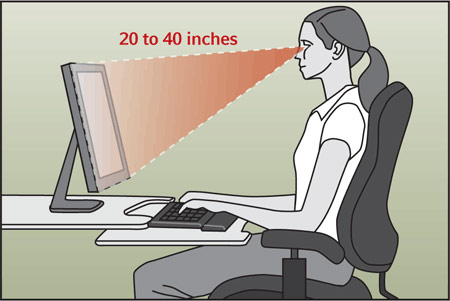
Keep the work area neat and tidy: The work area in general and around your computer in particular can quickly become messy, messy with paper, computer accessories and even both food as well as other items.Keep the area as neat as possible, a neat working place not only helps you improve your productivity but also contributes to preventing stress, injury, and photo agents. Health benefits.
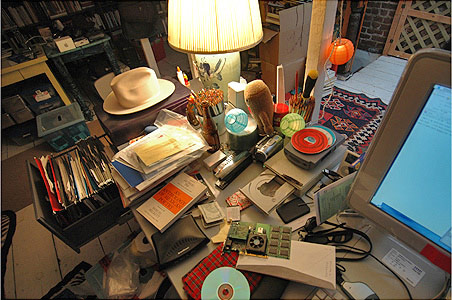
Planning a reasonable break: Taking breaks between working hours is one of the important requirements for people who often work with computers, but sometimes we take them lightly or even because of work. Too busy to forget.To prevent eye strain, dry your eyes should be set aside from the screen for a few minutes and repeat this action every 1 hour of continuous work.You can also combine to stand up, walk around the office or hallway and zoom out of sight, avoiding sitting in one position for a long time, adversely affecting the spine.Programs like Workrave or automatic reminder tools can remind you to take a break according to a pre-planned schedule.

Studies have shown that labor comfort and productivity are tightly interrelated.Just a small change in the system or organization will make the work efficiency improved.Designing a suitable work space not only helps reduce the risks of physical health, but also contributes to reducing stress and improving labor productivity.
See more:
- Unique workspace of famous companies
- Select the location of the printer in the office
- 'Read taste' personality through arrangement and decoration of the desk
- 22 impressive space-saving design ideas for a small apartment
You should read it
- Learn to use lesson computer 16 - Protect your computer
- Buying a computer to work from home, why choose a laptop over a desktop?
- 9 steps to quickly and effectively fix frozen computers at home
- Learn to use a 21 computer - Bring important data with you
- Learn to use the ultimate lesson calculator - Use accessibility features
- The best calculator for students in 2017
 Learn to use lesson 18 computer - Basic troubleshooting techniques
Learn to use lesson 18 computer - Basic troubleshooting techniques Learning to use a computer 19 - Use built-in help tools
Learning to use a computer 19 - Use built-in help tools Learn to use lesson 20 - Learn how to use a new program
Learn to use lesson 20 - Learn how to use a new program How to fold a laptop without turning off the phone, still listening to music
How to fold a laptop without turning off the phone, still listening to music Instructions for cleaning laptop screens are extremely simple at home
Instructions for cleaning laptop screens are extremely simple at home How to use Driver Verifier on Windows 10
How to use Driver Verifier on Windows 10