Learn to use the ultimate lesson calculator - Use accessibility features
What is the accessibility feature?
Accessibility features are tools designed to help people with disabilities who have some limited ability to use technology more easily.For example, the text-to-speech feature can read text aloud to the visually impaired, while the voice recognition feature allows users who are struggling to perform manual actions. Control main computer by their voice.In this lesson, we will explore some of the common accessibility features on computers, as well as discuss support technologies that you can integrate into your computer system, through that offers greater access and richer usability.
Popular accessibility features
Although there are some features that require you to download a special software, it can be used, but there are many other features built into the computer or mobile device, just you don't let mind or not recognize them.Here are some basic accessibility features that you can easily find on computer devices:
Features for visually impaired or disabled users: Features such as converting text to speech allow users to listen to content on the screen instead of reading.Other features such as high-contrast themes and cursors are larger in size, making it easier for people with poor eyes to work with on-screen information.

Features for computer users with hearing or hearing loss: Closed captioning helps convey audio information to hearing-impaired users in visual form.Or the Mono audio system will transmit audio signals from left and right through both types of headphones so that users with limited hearing ability can access the information source in the form of better sound.

Features for computer users with limited mobility: As we know, shortcuts are a convenient utility for using programs in computers, but they are also particularly useful for those who have difficulty performing mouse operations.For users who have difficulty pressing multiple keys at the same time, sticky keys (StickyKeys) will allow them to press each key once to activate shortcuts.
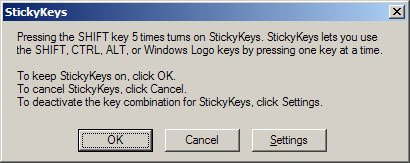
Use accessibility features
Most computers and mobile devices today have built-in accessibility features, but they won't automatically activate by default, but you'll need to enable these features before you can. use to be.Let's see how to locate and enable these features for your device.
In Windows, open the Settings application (or Control Panel in Windows 8 and earlier versions), then click the Ease of Access item.
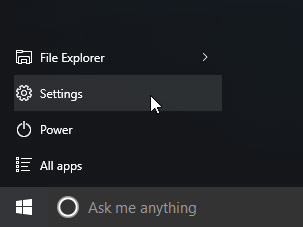
In Mac OS X, open System Preferences , then click Accessibility (or Universal Access for older versions).
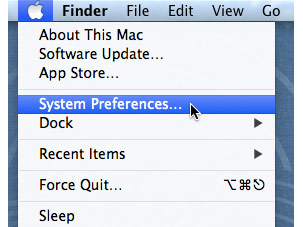
On mobile devices using Android or iOS, you open the installation application, then find the accessibility item ( Accessibility ). On iOS devices, you will find accessibility items in the General settings list .
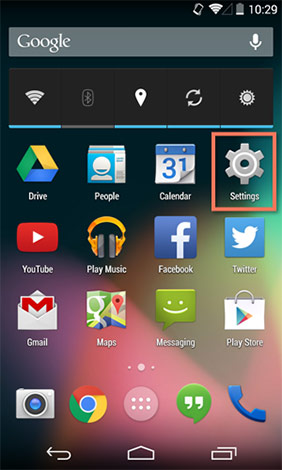
Accessibility on the web
Most popular web browsers now offer each developer 's integrated accessibility features.You will often find these options in the browser settings.
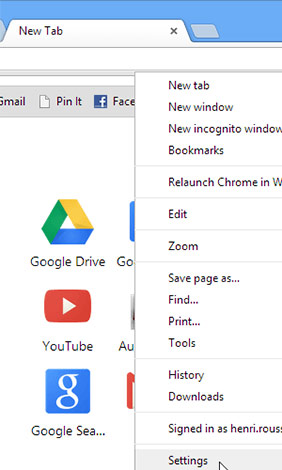
Taking a simple example, the zoom tools on the browser are also a simple accessibility feature for people with visual impairments or limited visibility.Zooming is one of the easiest ways to make the website easier to read.This feature works in similar ways in most browsers.If you are using a Windows web browser, you can zoom in or out on a web page by pressing Ctrl + or Ctrl - (hold down the Ctrl key and press the + or -) key.If you're using a Mac, you'll press Command + or Command -.
To return to the default display mode, press Ctrl + 0 (hold down the Ctrl key and press 0).If you are using a Mac, press Command + 0.
Accessibility features in specific software
There are many different accessibility features that you can use, depending on the type of computer you have and the software you are using.The information below will help you find and access accessibility features of some of the most commonly used applications.
Microsoft Accessibility: Here, you will find news about Microsoft accessibility projects, as well as help pages on accessibility features in Windows operating systems and in Microsoft Office office applications.
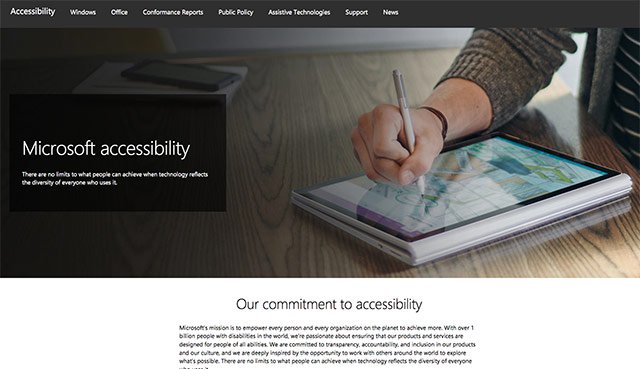
Apple Accessibility: This is the page containing general information about Apple's accessibility features on Mac, iPod, iPhone and iPad.From here, you can navigate to search documents for specific features.
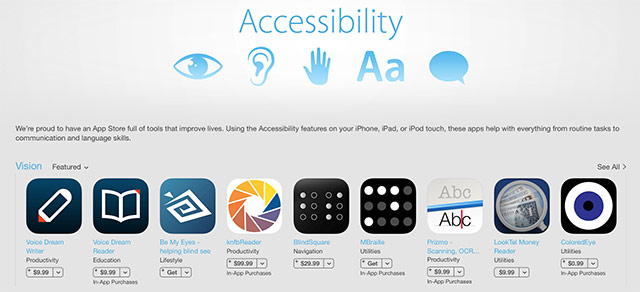
Google Accessibility: This is Google's help site for accessibility features on Android phones and tablets and in Chrome.
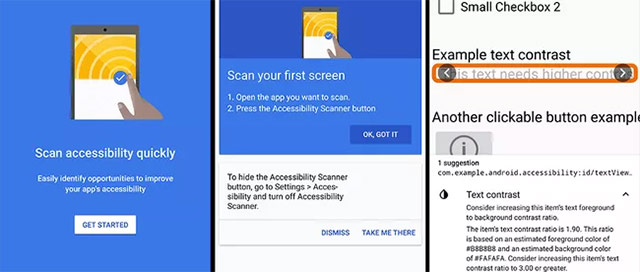
Accessibility Features in Firefox: This is Mozilla's official help page for Firefox accessibility features.
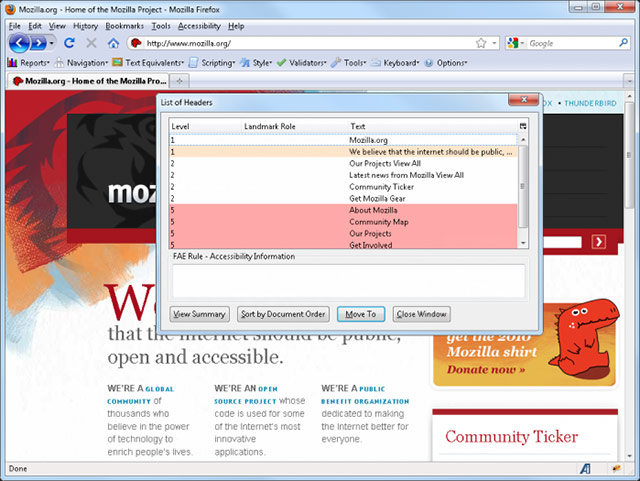
AppleVis: This community-based website provides product tips, guides, and reviews for visually impaired users who own Apple products.

Supporting technology devices
As you can see, software plays a very important role in making computers more friendly to people with disabilities.However, some accessibility features will also require additional hardware or support technologies to be fully utilized.Most assistive technology devices (such as keyboards and speakers) are peripheral devices that can be connected to the computer.Here are some common assistive technologies that you can easily encounter in practical use:
Screen magnifier: Screen magnifier can be mounted on your computer screen to make sure the content on the screen is always enlarged.Today, most people use the zoom feature built into the device's operating system, not the screen magnifier.However, this device is still marketed.
Replacement keyboard: For those who have difficulty using the standard keyboard, there will also be many alternatives.For example, users can purchase keyboards with larger buttons for easier viewing or pressing.They can also buy keyboards that have customizable keyboard layout arrangements.For example, the layout of the key system for those who can only type with one hand or have problems with their fingers.
Peripheral switches: Switches allow people with mobility restrictions to control a technology device with only very small movements, such as by eye or gestures are as simple as nodding, shaking their heads.Mouse and keyboard can be converted appropriately, making it possible for people with disabilities to interact with the computer even if they cannot operate the peripherals manually like normal people.
Sources of reference information
washington.edu/accesscomputing: This site provides useful information for teachers and students in the technology areas.
bbc.co.uk/accessibility: This site is created by BBC.Here, you can find detailed instructions on how to change many different settings to make your computer more accessible and easier to use.
ncld.org: Here, you will find useful information about learning for people with disabilities, assistive technology and relevant information about work and school.
etc.usf.edu/techease/4all: This website has no useful information for teachers and parents who want to use technology and computers to teach students with disabilities.
You should read it
- Learn to use lesson 9 computer - Set up a computer
- Learn to use lesson 17 computer - Create a safe workspace
- Learn to use a 21 computer - Bring important data with you
- Learn to use lesson 20 - Learn how to use a new program
- Learn to use lesson computer 14 - Learn about cloud storage
- Should you buy a gaming laptop or build your own desktop PC?
 Should I plug in the laptop charger continuously?
Should I plug in the laptop charger continuously? Should I use a laptop or phone screen cleaner?
Should I use a laptop or phone screen cleaner? How to use Wandriver to update computer drivers
How to use Wandriver to update computer drivers Fix the inactivity laptop keyboard error
Fix the inactivity laptop keyboard error How to install and use SSDs for laptops
How to install and use SSDs for laptops The best laptop models CES 2019
The best laptop models CES 2019