Learn about Retouch4Me: A sophisticated, realistic AI photo and video editing tool
There are countless AI editing tools available to photographers and videographers, but many of them deliver results that are clearly AI-edited. However, with Retouch4Me, you can use the power of AI to enhance your photos and videos with very subtle and realistic results.
Retouch4Me applies realistic AI edits
Retouch4Me is a suite of plugins and standalone tools that use AI technology to quickly edit photos and videos without the illusion of over-editing by AI.
By integrating Retouch4Me's AI technology into your editing workflow, you'll save time on many common editing workflows - like color grading, skin smoothing, background removal or dodge & burn. ). The results look realistic and refined, which can especially benefit portrait photography and videography.
Traditional retouching tools require meticulously scanning or masking areas, previewing the results and then fine-tuning them before you're satisfied. Retouch4Me uses artificial neural network technology to provide fast results.
How to access Retouch4Me

Retouch4Me's AI photo and video editing tools and plugins can be purchased directly from the Retouch4Me website. All plugins can be purchased individually, available for both Mac and Windows systems.
Photography tools start at $124 each, and video editing plugins start at $224. All purchases come with a perpetual license. There are several free tools, and users get 20 free uses of photography plugins before purchasing.
Retouch4Me tools are provided as standalone tools in the basic interface. You can also use them as Photoshop plugins, including using the free Retouch4Me Photoshop panel. As well as Photoshop, they can be used as external editors in the photography software Adobe Lightroom and Capture One.
Video editing tools are only available for use with DaVinci Resolve - a free video editing software. There are many reasons to use DaVinci Resolve for video, and adding Retouch4Me tools helps elevate the software.
What AI photo editing tools are included in Retouch4Me?
Like many photo editing tools, most of Retouch4Me's AI tools are commonly used in photo editing workflows. These quick and easy AI tools will cut your editing process in half.
Heal, Skin Mask, Skin Tone and Mattifier
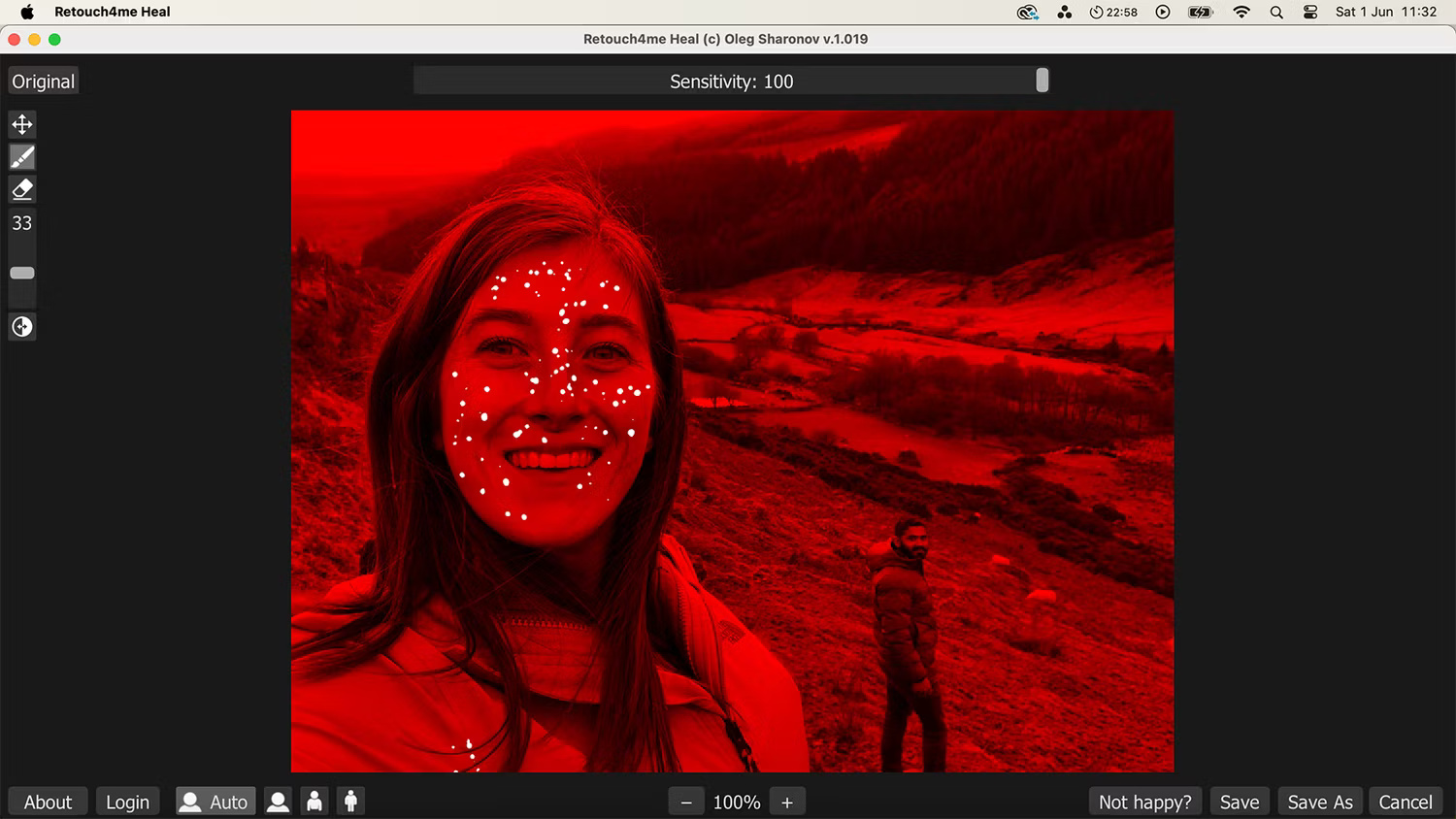
Retouch4Me provides 4 tools related to skin editing in portrait photos. The Heal tool identifies skin in images and removes blemishes without over-smoothing, delivering natural results.
The Skin Mask tool identifies any area of skin in the image and masks it. With skin masked, you can apply global edits to only affect the skin area without having to select it manually.
Skin Tone highlights someone's skin tone in a photo. It works best for large areas of skin by assessing the overall skin tone on that area, before applying an even skin tone.
The Mattifier plugin helps remove oil and shine from the model's skin. This tool evens out skin tone in bright areas, giving the skin a natural matte look.
Dodge & Burn
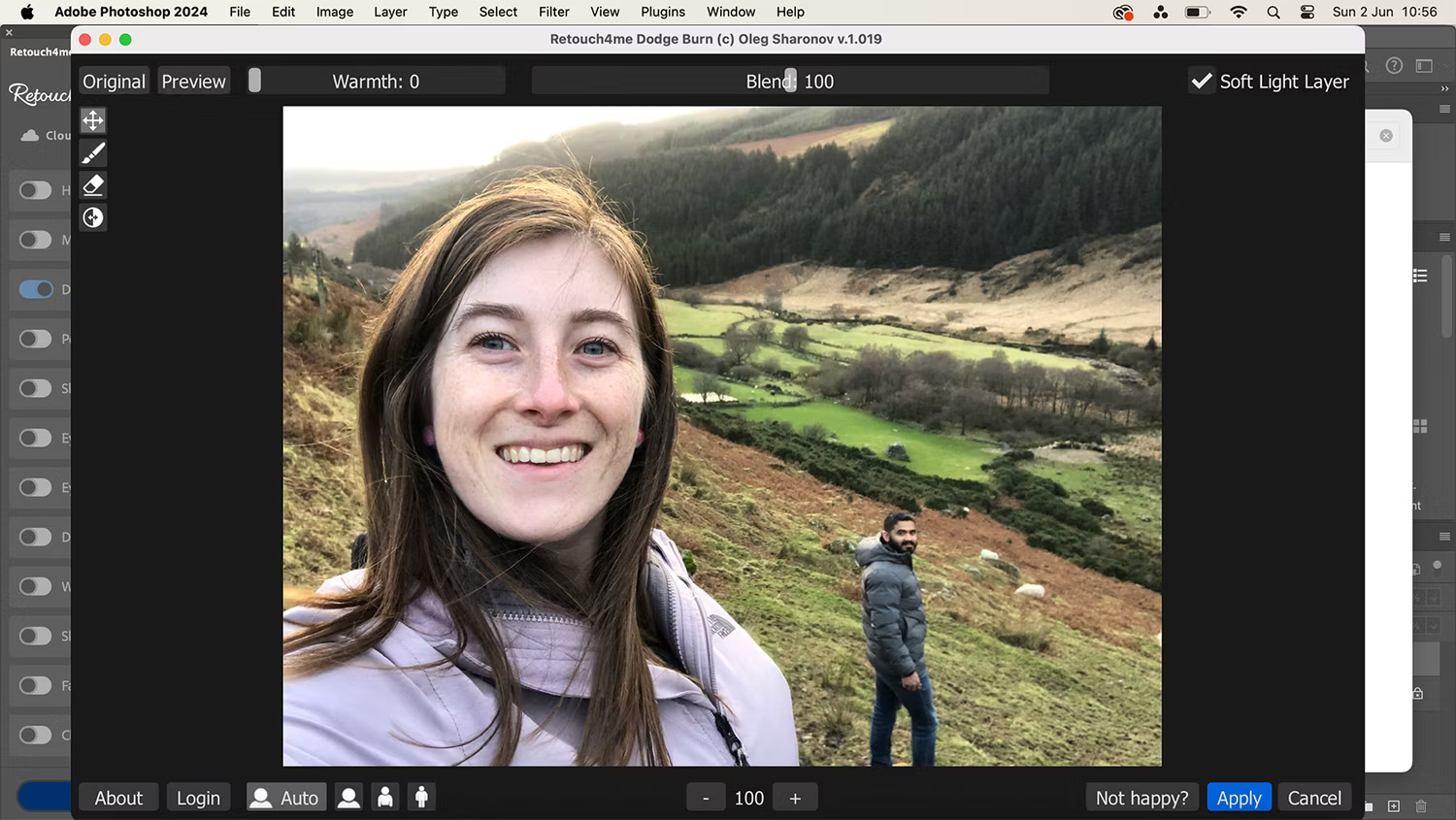
Traditionally, the Dodge & Burn feature had to be manually applied to the areas of the image you wanted to lighten or darken, which took time and precision.
It is easy to use Dodge & Burn in Photoshop, but it will take a bit of time. With Retouch4Me, it's all done at the touch of a button. This tool is great for correcting eye bags, veins, deep wrinkles or unsightly shadows, and can be layered to further improve your results.
Portrait Volumes
You've probably followed all the best tips for taking beautiful self-portraits, but using Retouch4Me's Portrait Volumes allows for an enhanced sense of depth in those portraits. This tool makes the eyes brighter, emphasizes the lips and can improve the overall appearance of the face.
Retouch4Me focuses on subtlety in the results, so facial features do not look stiff or distorted when using this tool.
Eye Brilliance and Vessel Removal
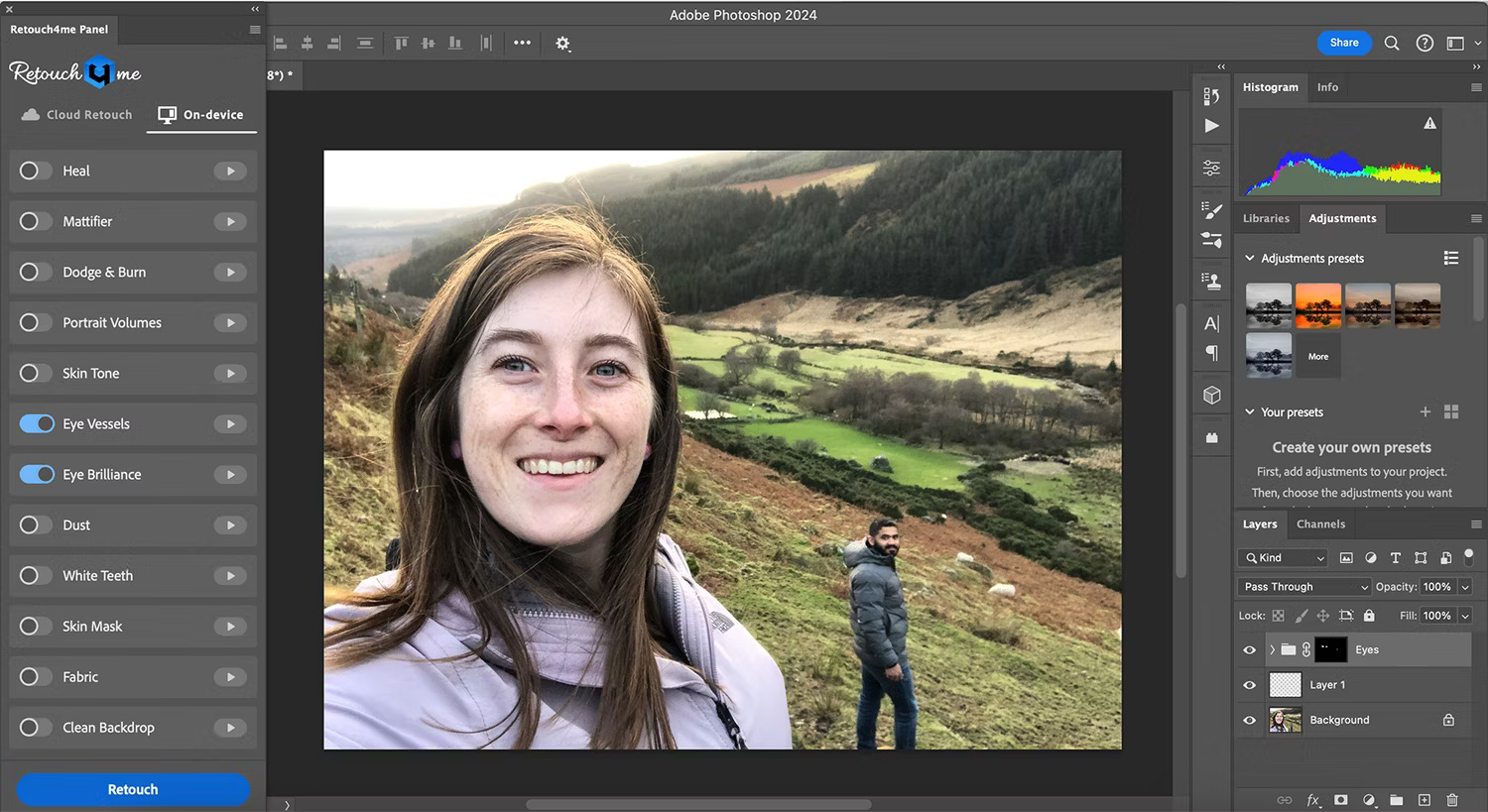
These two Retouch4Me tools affect the eyes in the image. Most photographers like to add a little sparkle to the eyes because they are the windows to the soul.
Eye Brilliance enhances the appearance of the eyes, such as improving the color of the iris, adding a subtle glow and making the eyes stand out. Vessel Removal quickly removes any red blood vessels in the eye (although these are natural blood vessels, they can be distracting when taking photos).
Teeth Whitener
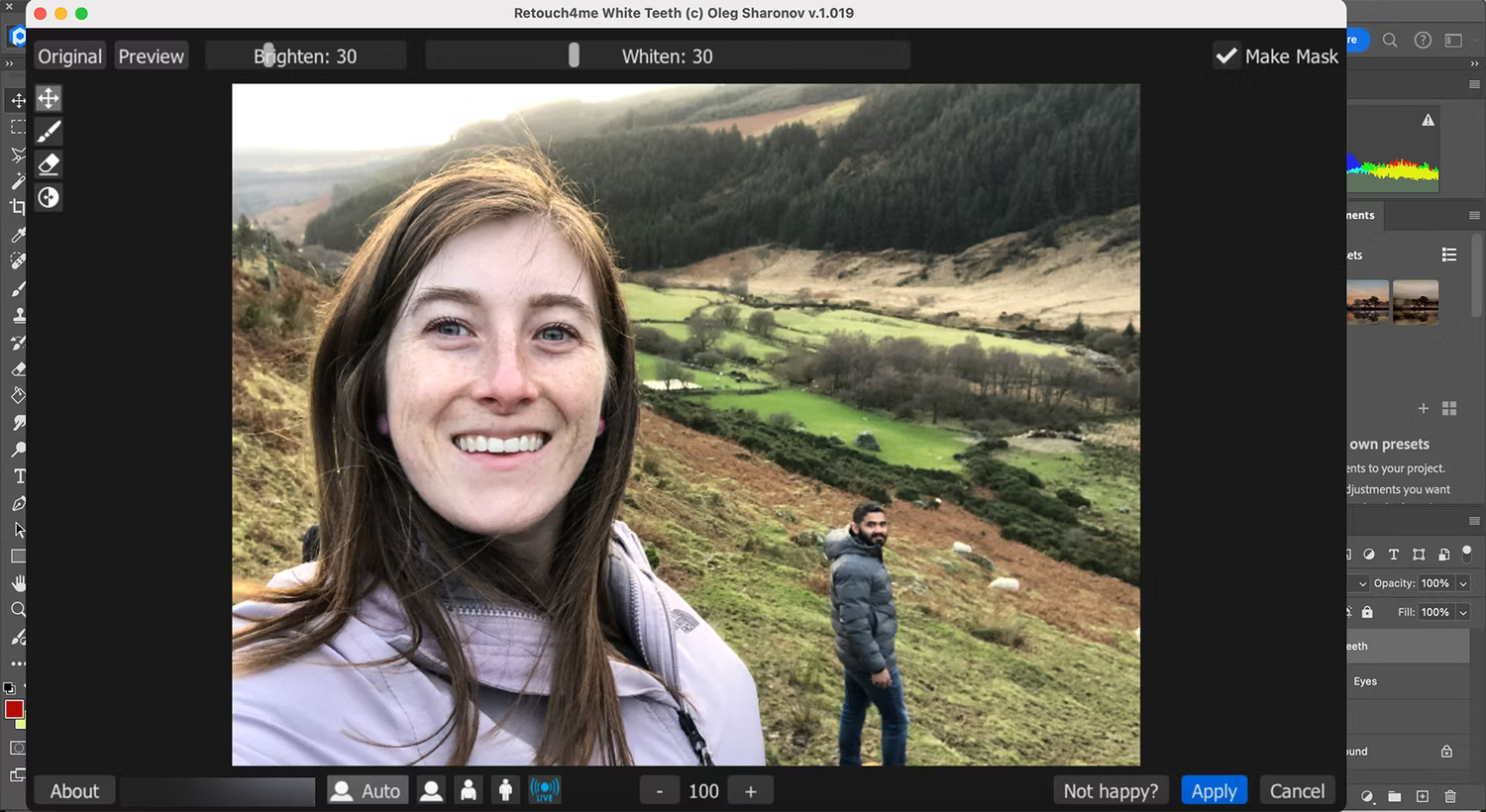
Any portrait with teeth will benefit from a naturally white smile. Teeth Whitener plugin identifies tooth sections and whitens them. If you feel the result is too white, simply select that layer and reduce the opacity until you are satisfied.
Fabric
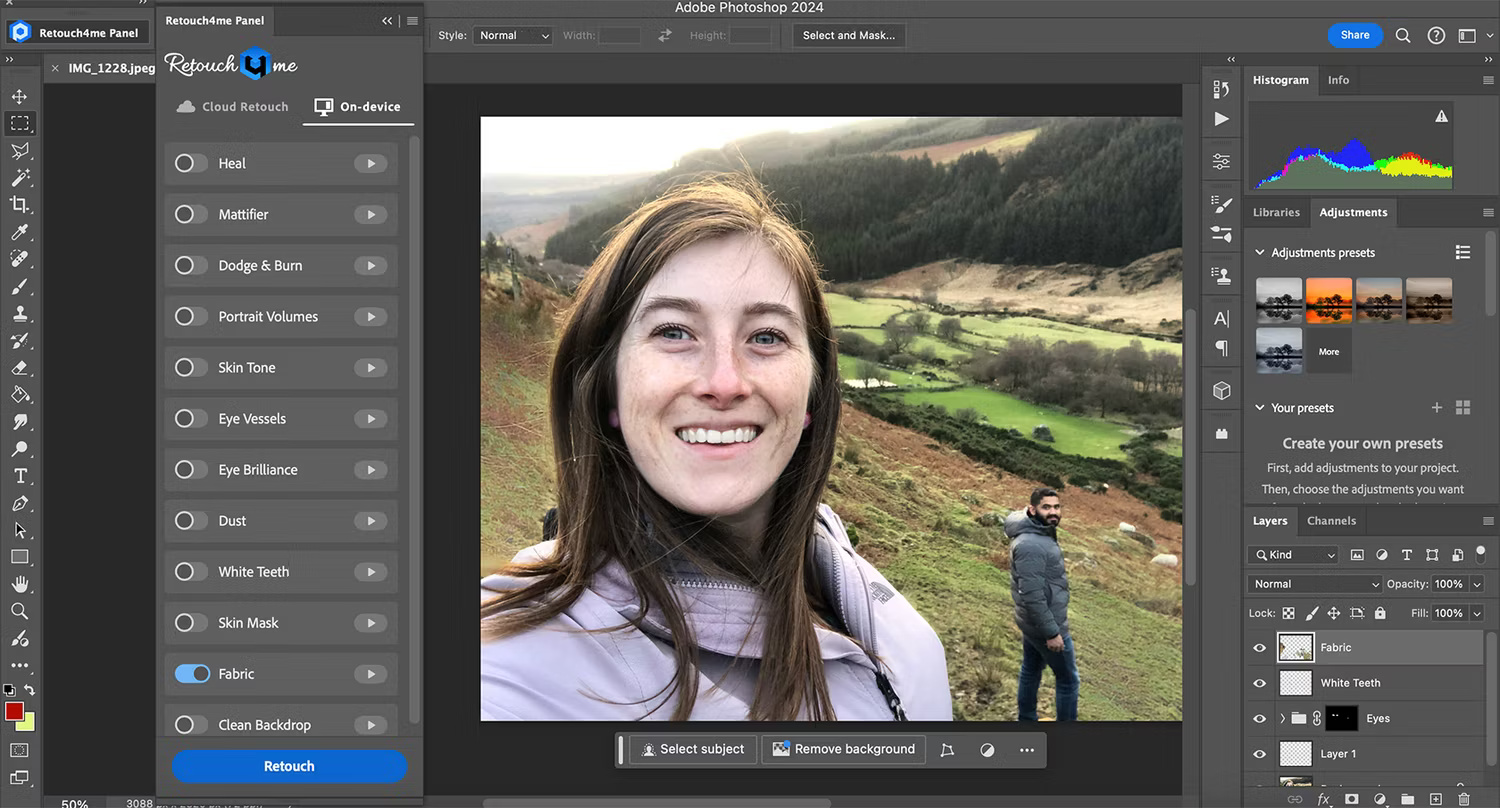
The Fabric tool identifies large sections of fabric in the photo and removes any unnecessary wrinkles, making the model's outfit look perfect.
This tool produces natural results, meaning any wrinkles essential to the model's pose will not be affected. It won't look too smooth and it will be obvious that it has been edited with AI.
Clean Backdrop and Dust
Portraits taken in a photo studio are often against a neutral background, illuminated with a variety of studio lighting. Even though most backgrounds are clear, monochrome colors, it's easy for small smudges, shadows, or dust to appear in the photo. With Retouch4Me's Clean Backdrop tool, neutral and flat colors return instantly.
The Dust tool quickly identifies particles and removes them for a clean photo. It allows to deal with any remaining dust on the lens or appearing in the air of the photo.
Frequency Separation and Color Match
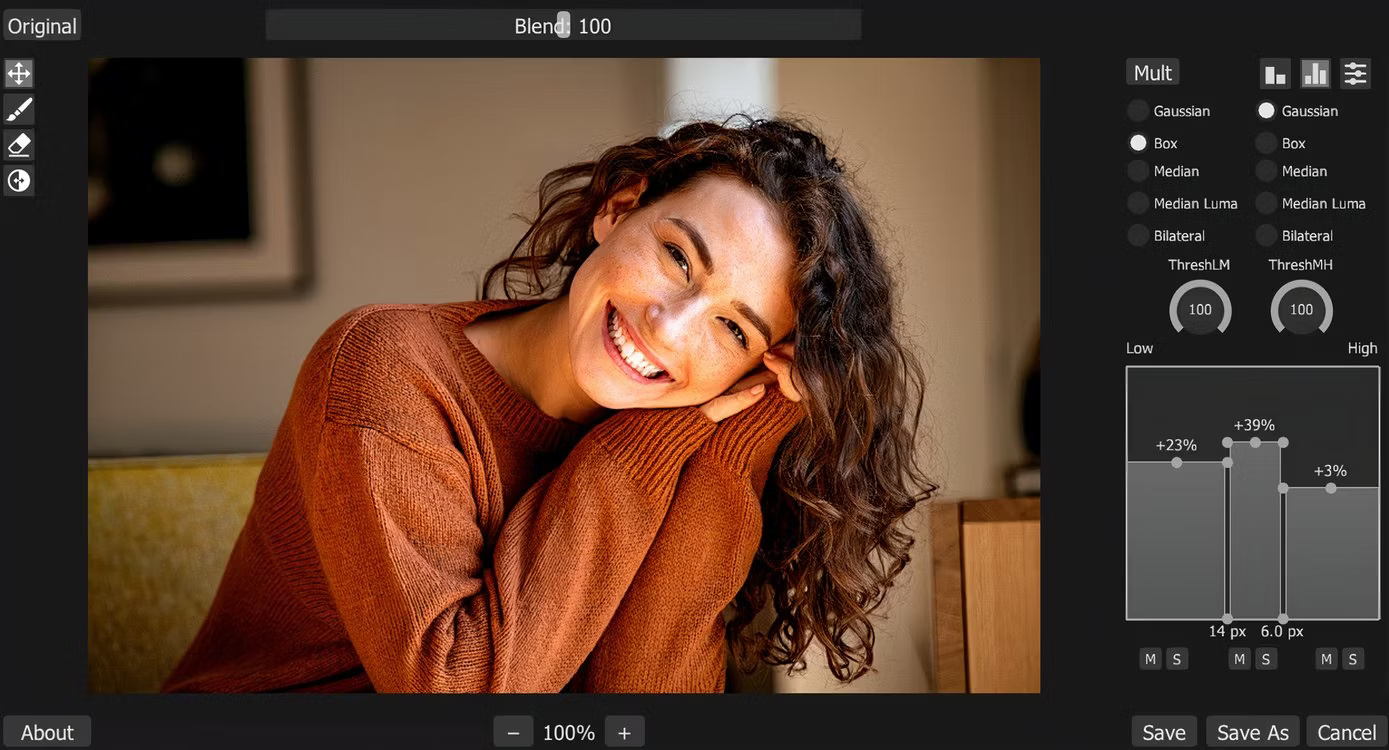
The Frequency Separation plugin is free for all users. It divides photos into layers for easier editing based on the frequency of the image. This includes high frequencies for fine textures, mid frequencies to reveal key spots and imperfections in the image, and low frequencies for depth and color. As a standalone tool, it can be used to control image clarity and provide a soft focus effect by adjusting the frequency range.
Color Match allows matching an image's color grading to any selected color using a color picker. This tool allows changing the feel of the photo through the overall color. There is a premium version and a free version of this tool.
What AI video editing tools are included in Retouch4Me?
Although Retouch4Me mainly focuses on photo editing tools, it offers two video editing tools. These features are only available for DaVinci Resolve, and they add subtle editing to human subjects in videos.
Heal and Dodge & Burn
Like the Heal tool when editing photos, the Heal video tool will identify skin blemishes in videos and delicately remove them. This tool is very useful for close-up videos or if your facial skin looks terrible while vlogging.
Dodge & Burn tools help lighten or darken any area that needs it. It helps adjust shadows and highlights, especially on foreground objects. Retouch4Me identifies areas that could benefit from darkening/lightening and then applies the tool.
Color Match
Like the photo editing tools, Retouch4Me's video options also include a Color Match tool. This makes it easy to color correct and color grade videos, and colors can be converted using reference images.
If you want your photos and videos to look professional, Retouch4Me's toolset is the perfect choice as they deliver realistic results. With a lifetime license and continuous updates, you'll have access to this tool whenever you need to perfect your images or videos. In a world of overwrought AI imaging, a touch of AI flair is a welcome addition to a photo or video editor's workflow.
 Does Photoshop or Lightroom have better AI editing features?
Does Photoshop or Lightroom have better AI editing features? How and when to use the Lens Correction feature in Adobe Lightroom
How and when to use the Lens Correction feature in Adobe Lightroom Instructions for deleting objects in photos on Microsoft Designer
Instructions for deleting objects in photos on Microsoft Designer Learn about the Generative Erase feature of the Windows Photos application
Learn about the Generative Erase feature of the Windows Photos application How to create a mirror image effect without expensive software
How to create a mirror image effect without expensive software How to Correct Colors in Gimp
How to Correct Colors in Gimp