Does Photoshop or Lightroom have better AI editing features?
Basic adjustments
If you plan to use AI editing tools in Lightroom or Photoshop, it's best to start with basic adjustments.
Lightroom
Lightroom's best basic AI editing feature is its denoising tool. Adobe introduced this feature in 2023, and it makes removing noise much easier if that's not your preferred photography style. All you have to do is select Denoise , choose the quantity you want to add, and let the app generate the DNG.
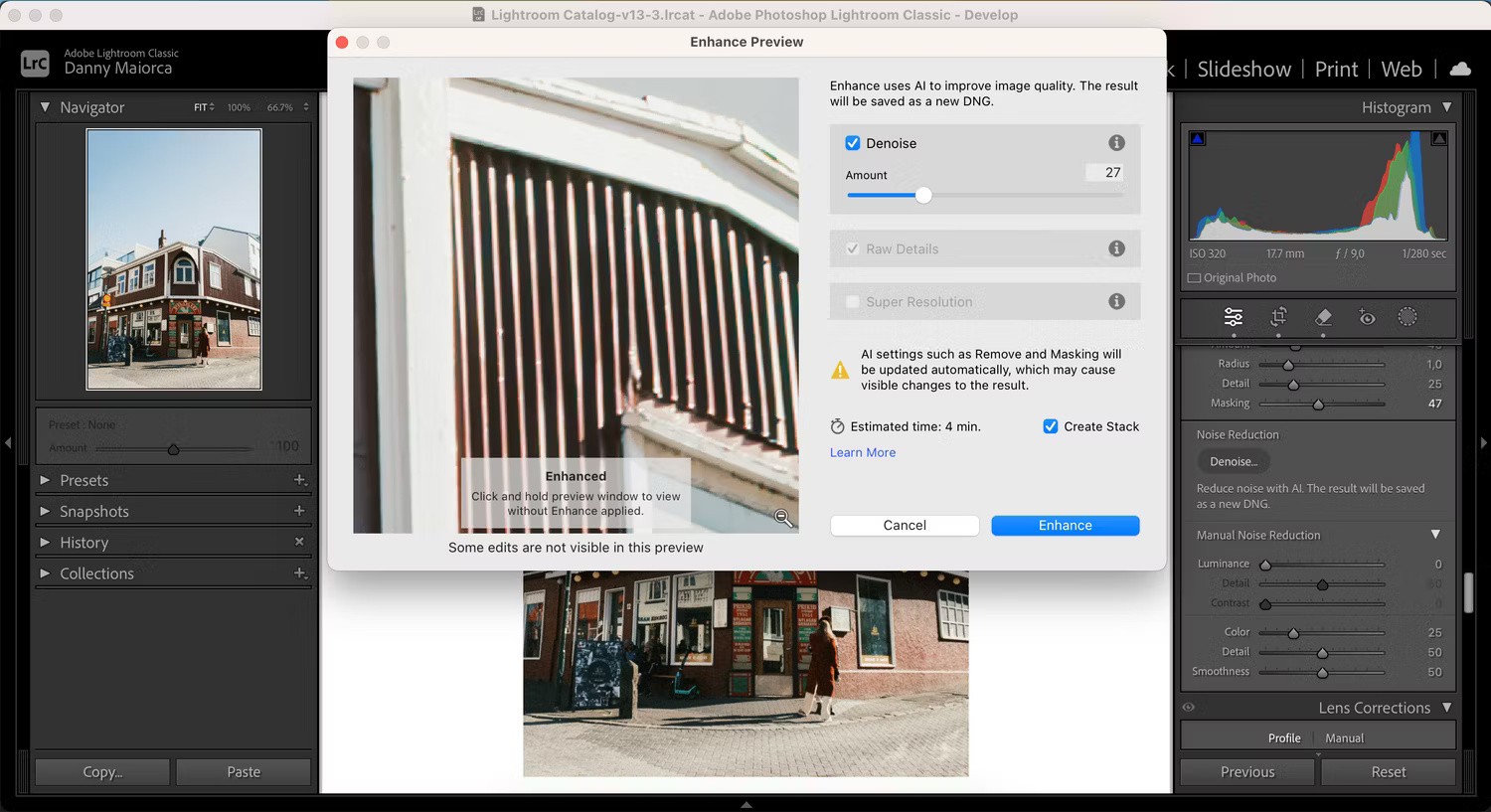
When editing in Lightroom, you can also use the Auto button to change exposure, shadows, color, and white balance. Lightroom also uses AI to automatically adjust white balance. However, to be honest, people usually don't use the automatic adjustment feature in Lightroom unless they want to know how to edit.
Lightroom has an automatic straighten tool and it usually delivers accurate results. This app also has a red-eye correction feature.
Photoshop
Photoshop has many AI editing tools similar to Lightroom. For example, if you use Camera Raw, you can automatically adjust brightness and color. In the application itself, you can choose Auto Tone, Auto Contrast, and Auto Color (one of many ways to change the color of an image in Photoshop).
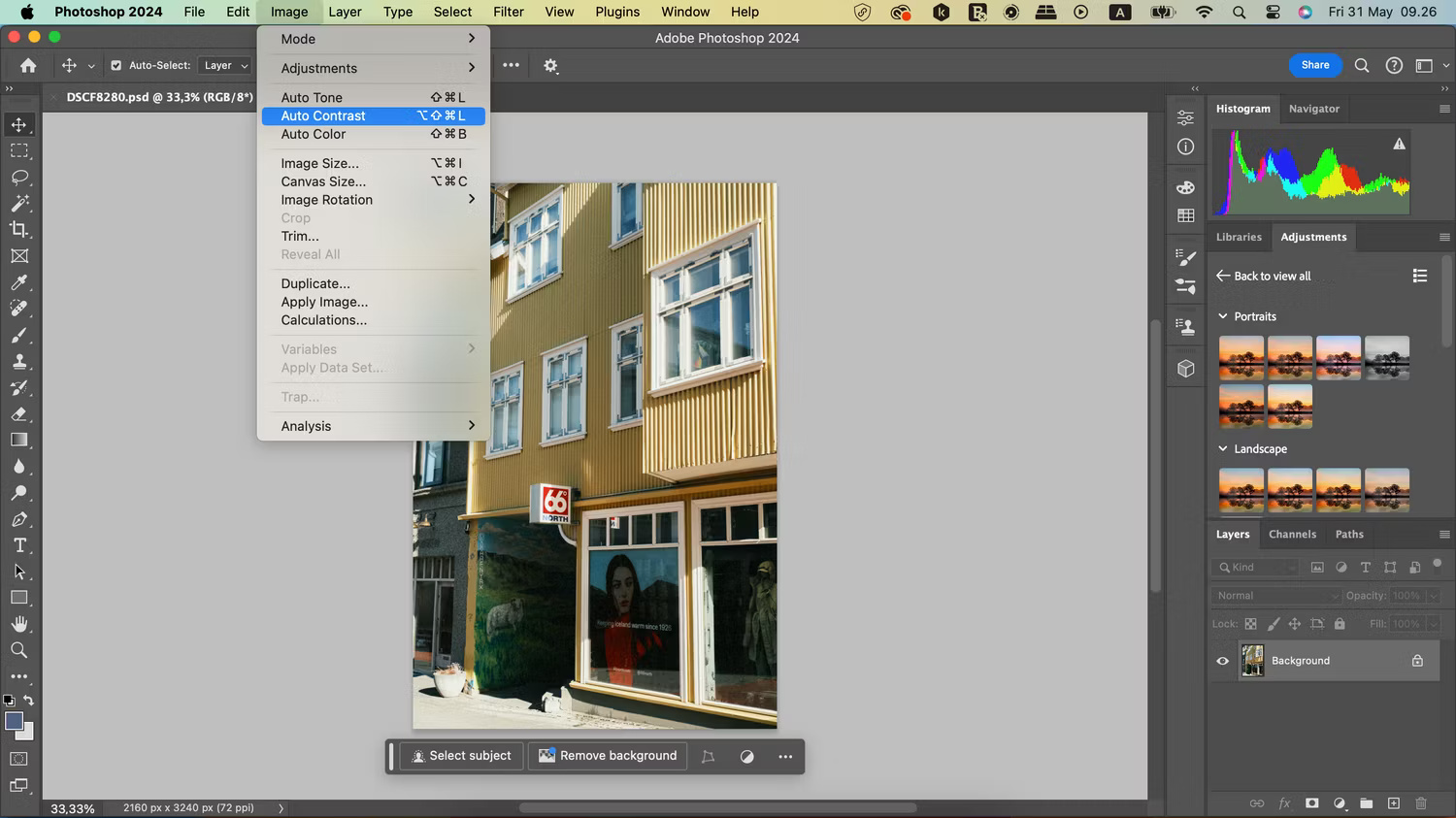
These tools are quite useful if you are still learning how to use colors in Photoshop and sometimes make mistakes.
Lightroom's automatic straightening feature is really useful and Auto Contrast in Photoshop is no less. There's very little difference between the two platforms in terms of basic adjustments, so in this respect the two apps are even.
Winning options: Draw
Correct errors in images
Sometimes you may need to correct blemishes and other marks in your photos. Both Lightroom and Photoshop have a number of AI photo editing tools, and we'll cover these in the two sections below.
Lightroom
By far the most frequently used AI repair tool in Lightroom is the Healing feature. When you click on a spot or blemish in a photo, Lightroom automatically detects the repaired part of the photo and changes the area you want to repair. It's quite useful if you only have a few minor adjustments.
However, using the Healing tool in Lightroom can be quite laborious if there are many areas that need fixing. If there are dozens of spots to remove from a photo, people often make their basic adjustments in Lightroom and finish with some tweaks in Photoshop.
Photoshop
Photoshop also has some AI editing features. Photoshop's Spot Healing feature is much more effective than Lightroom. Once touched, the image will correct itself within a few seconds. So if you have a lot of areas that need changing then it's a much better option.
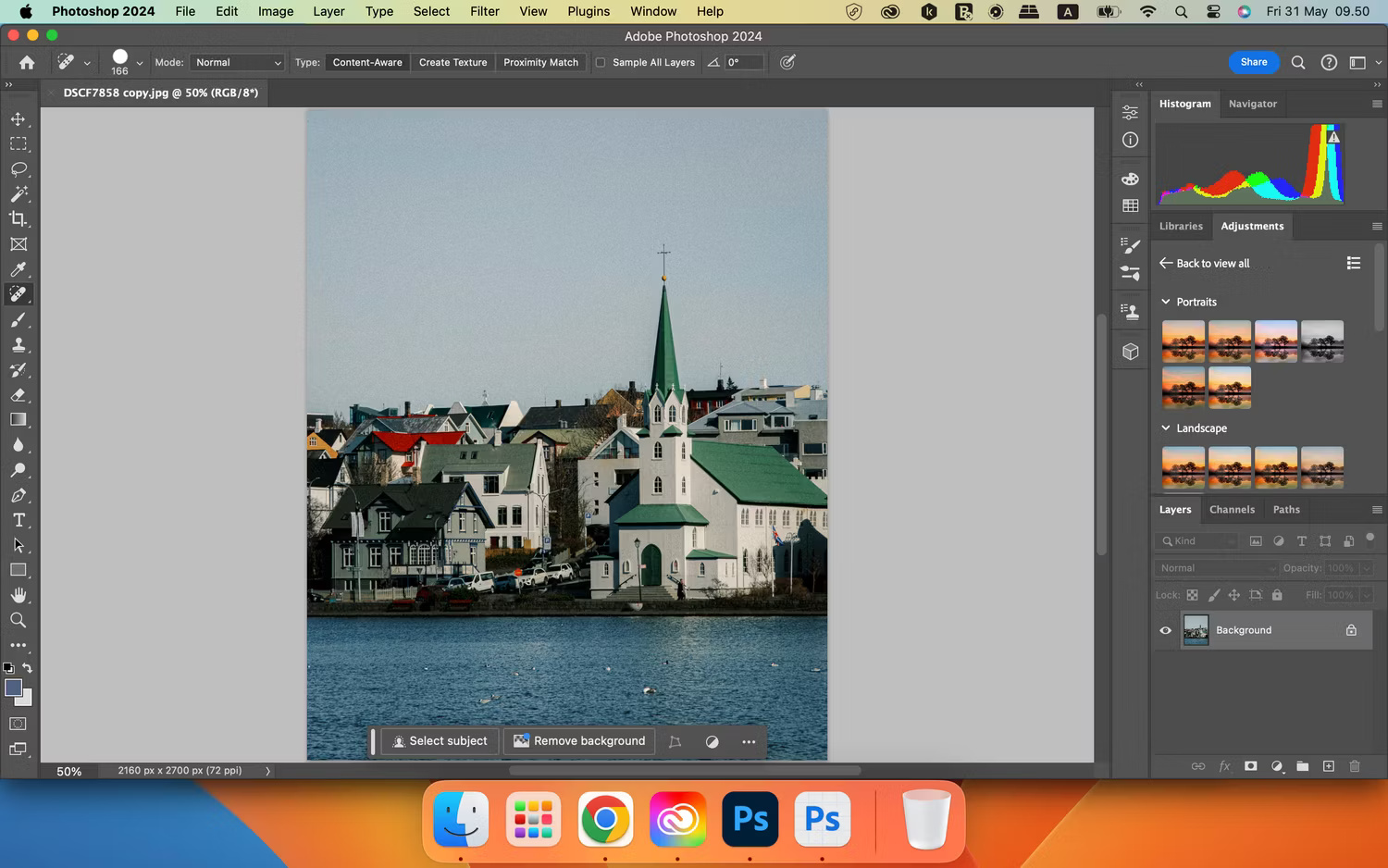
When using Spot Healing in Photoshop, you can adjust the brush size according to your needs.
Winning option: Photoshop
Image ideas
Besides using Photoshop and Lightroom to edit the photos you've taken, you can also consider using them to come up with ideas.
In 2024, Adobe released a new feature in Photoshop that allows creating images from scratch, Generate Image. This feature uses Adobe Firefly's Generative AI technology and can enter text requests to get the type of photo you want. Photoshop allows you to choose a reference image from the catalog or upload your own reference image if desired.
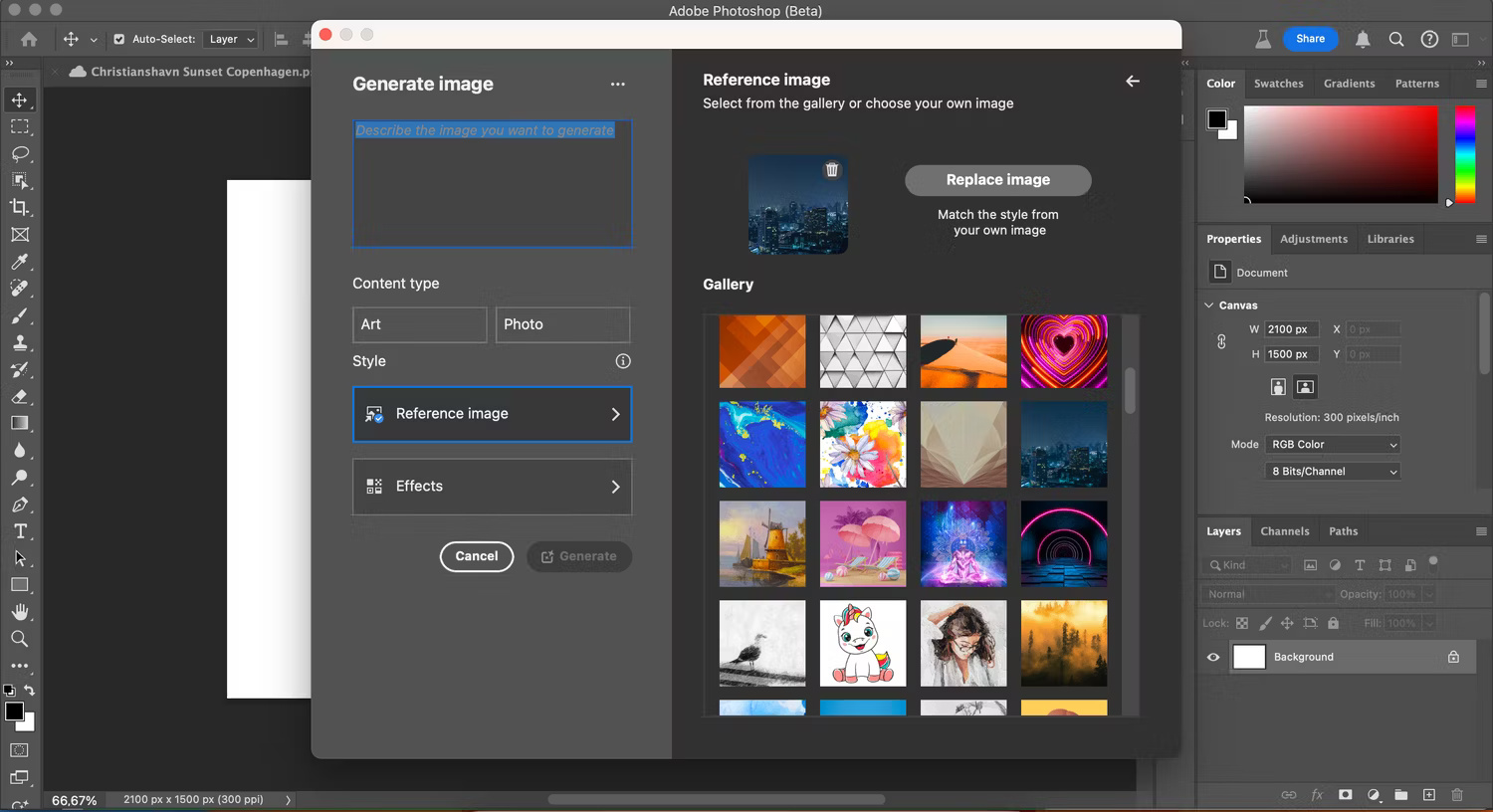
At the time of writing in May 2024, this feature is available through the Photoshop Beta application in Adobe CC. However, it's possible that Adobe will roll this tool out to the full version of Photoshop at some point. Since Lightroom doesn't currently have these types of features, Photoshop wins.
Winning option: Photoshop
More advanced editing
After making basic adjustments, you can use AI to add some polish to your photos. One of Lightroom's most handy in-app AI tools is its ability to automatically detect the sky, background, or objects. Once done, the application will mask this area, then you can edit it the way you want. Sometimes it's not accurate, but you can erase parts that shouldn't be in the mask. In Lightroom CC, you get general erase tools.
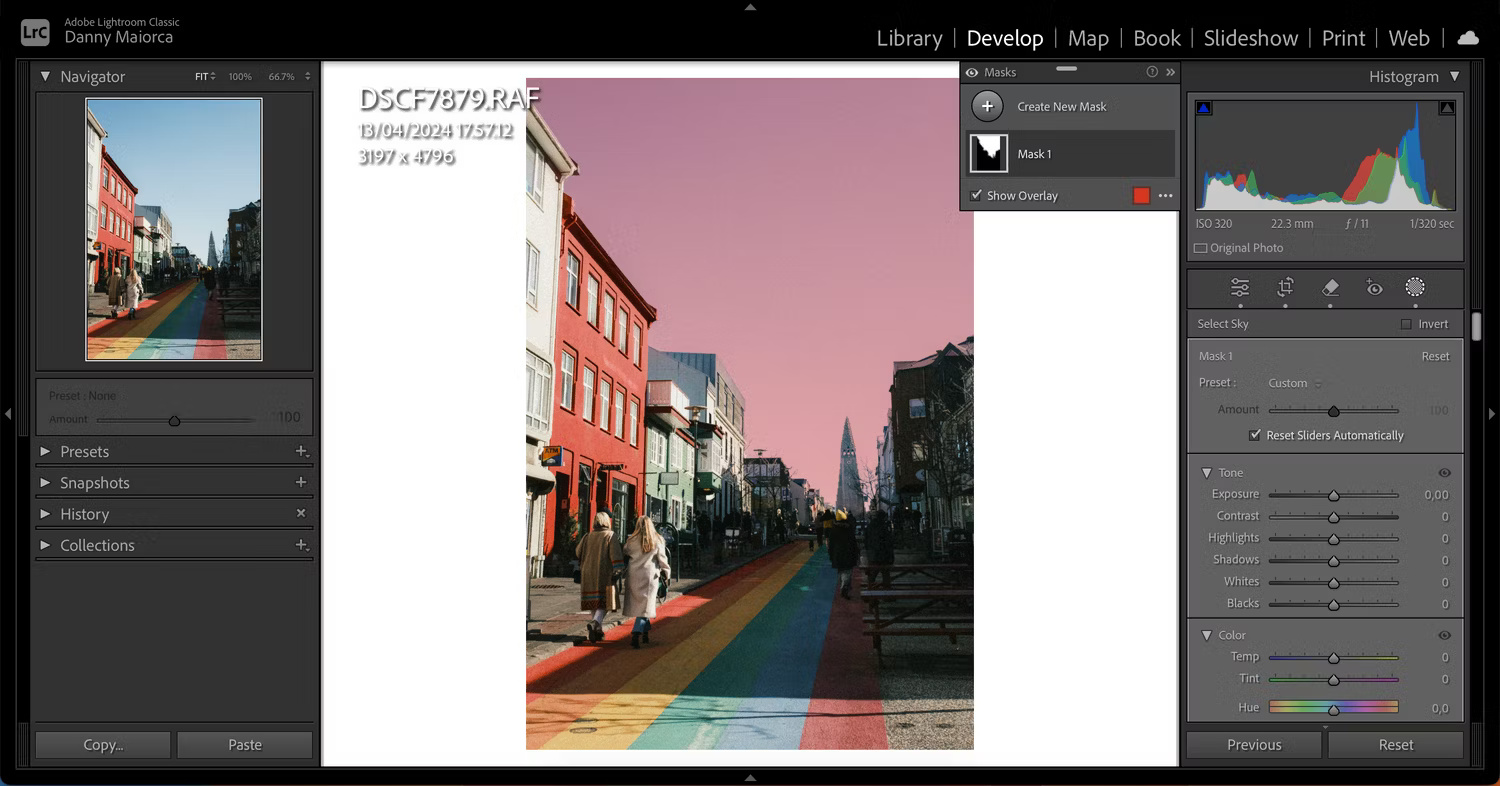
Meanwhile, Photoshop allows removing the background in the image if desired. In addition, Photoshop also has Generative Fill and Object Selection.
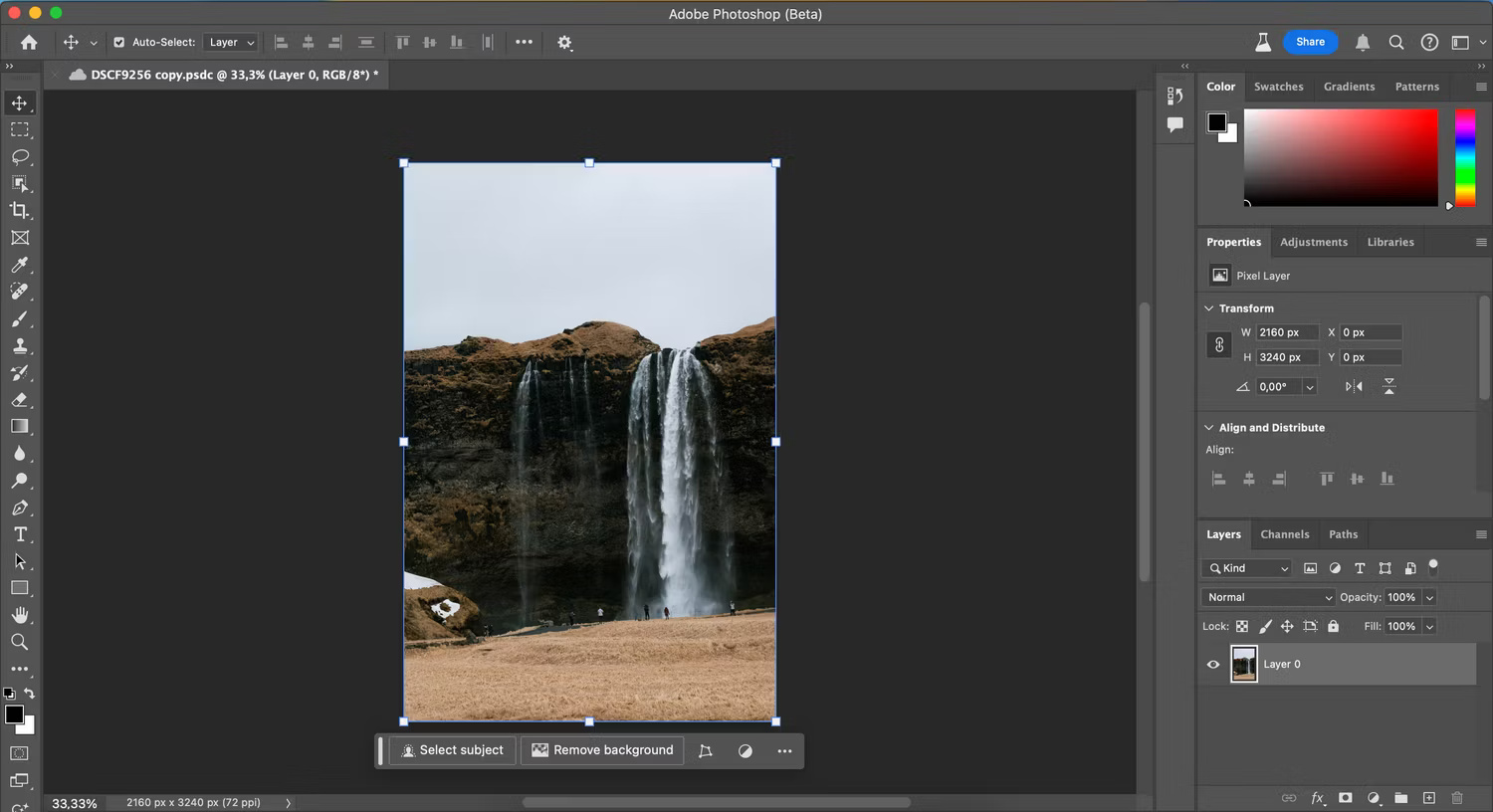
Lightroom's AI features are more accurate when testing apps for more advanced editing. If you're new to Lightroom, you might also want to learn some simple ways to improve your editing skills in the app.
Winning option: Lightroom
Photoshop narrowly beats Lightroom when it comes to scoring each aspect above. However, both applications can work well together instead of against each other. Since you can get both apps in Photography Plan, try out all their features for yourself.
Photoshop's Spot Healing tool is great, but Lightroom's Denoise tool also has its strengths. Meanwhile, Photoshop's automatic color and tone correction capabilities are better than what Lightroom offers. And if you want to do more advanced AI photo editing, you should choose Lightroom.
You should read it
- Should I use Photoshop or Lightroom?
- What is lightroom? What is Lightroom software used for? How is it different from Photoshop?
- Compare Saturation and Vibrance in Photoshop Lightroom
- A set of video tutorials on how to edit photos with Lightroom
- Instructions on how to improve and speed up Lightroom
- Photo editing software for Lightroom alternative
 How and when to use the Lens Correction feature in Adobe Lightroom
How and when to use the Lens Correction feature in Adobe Lightroom Instructions for deleting objects in photos on Microsoft Designer
Instructions for deleting objects in photos on Microsoft Designer Learn about the Generative Erase feature of the Windows Photos application
Learn about the Generative Erase feature of the Windows Photos application How to create a mirror image effect without expensive software
How to create a mirror image effect without expensive software How to Correct Colors in Gimp
How to Correct Colors in Gimp How to easily convert DALL-E 3 WebP images to JPG or PNG
How to easily convert DALL-E 3 WebP images to JPG or PNG