How to create a mirror image effect without expensive software
Reflecting images to create a reflection effect is one of the easiest ways to add a playful touch to your photos. It's extremely simple to do - no fancy photo editing software required. The following article will show you how to quickly create a free reflection effect, whether you're using a computer or phone.
How to create an image reflection effect using Adobe Express
If you want to mirror images on your computer, go to Adobe Express and sign in (or sign up for free if you haven't done so already). On the home page, select Start from your content , select your photo and press Create new .
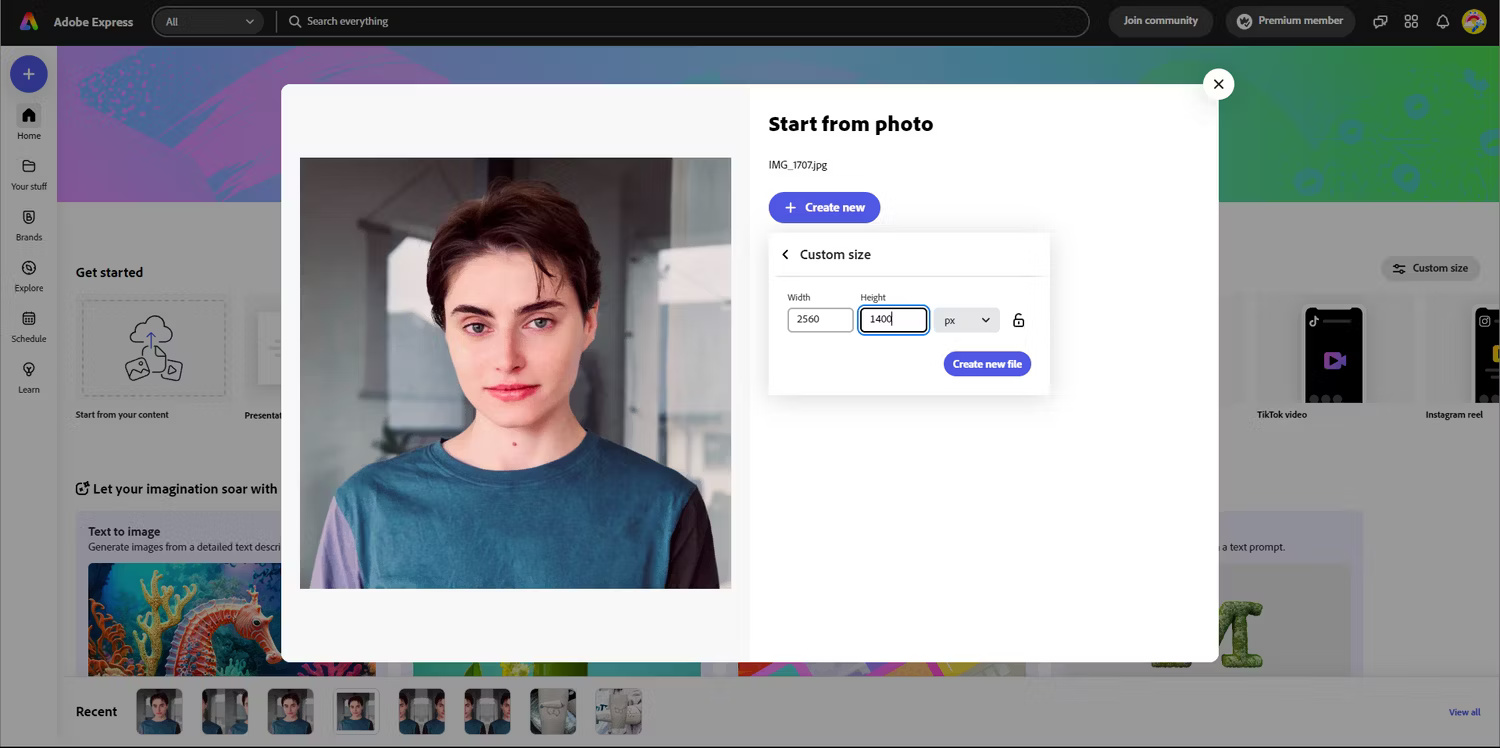
You will be prompted to set dimensions for your project. If you want to flip the image horizontally, choose high width and low height. If you want to flip vertically, set the height high and width low.
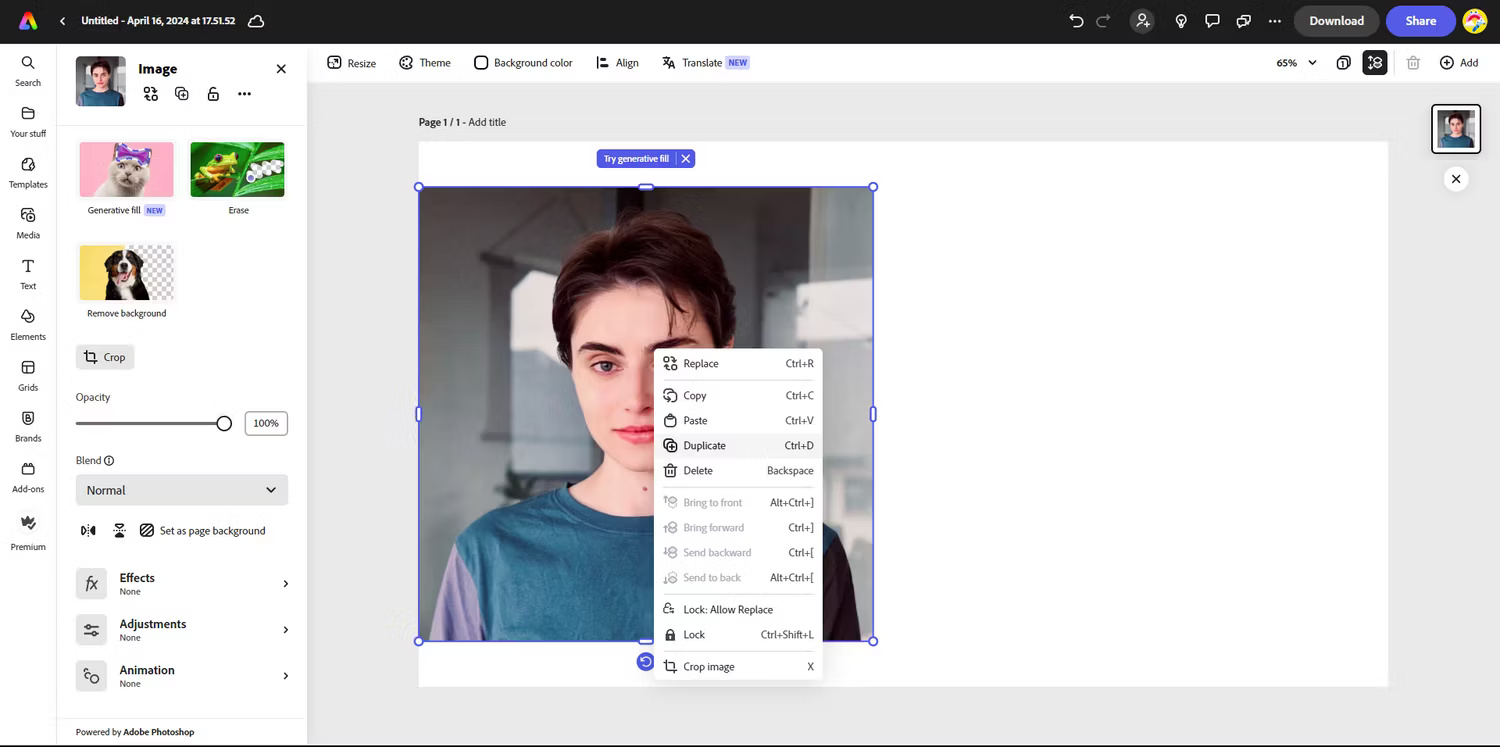
Once you're in the editing window, follow the steps below:
- Right click on the image and select Duplicate .
- Move both images around so they are next to each other and fill the canvas. If you want to resize them, click and drag over both, right-click, select Group , and use the little white dots to resize both at the same time.
- Right click and select Ungroup when you are satisfied with the placement.
- Select the image you want to mirror and on the left panel, select the Flip horizontal or Flip vertical icon .

It's done! You've created the perfect reflection effect for your image. You can continue editing with Adobe Express's free tools, then press Download at the top right to save the image.
Here is the result with a horizontal image with the Flip vertical option :
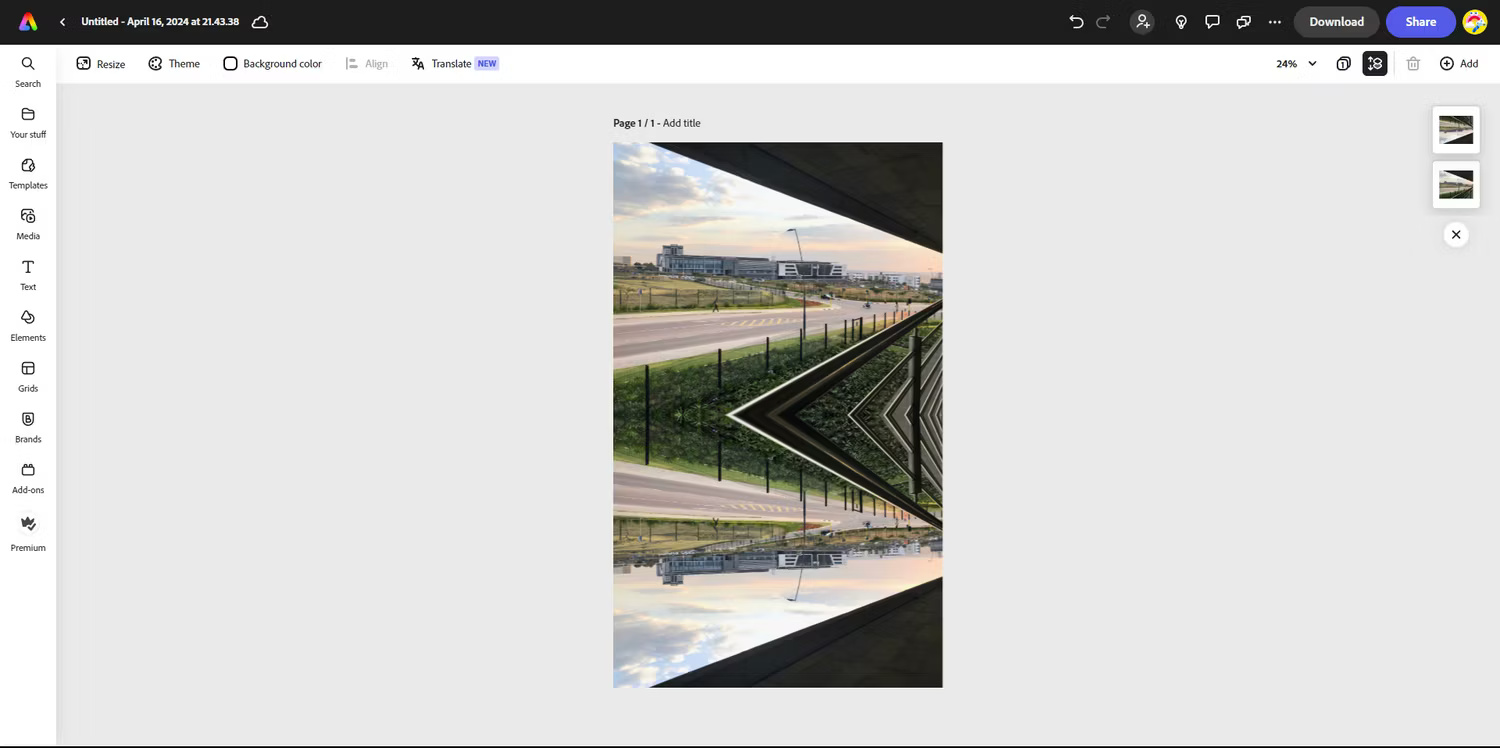
Adobe Express is very similar to Canva so you can follow the same instructions above to mirror images in Canva - copying, grouping and flipping all work the same way.
How to mirror images using Picsart
If you want to create a reflection effect on your phone, Picsart is a top recommendation because it has filters to do that. Picsart has a web version but the mobile app offers more free editing features.
Open the app, select your photo and follow the steps below:
- Select Effects at the bottom and go to the Artistic section .
- Scroll through the filters until you get to Mirror and select it. As you'll see, the filter instantly reflects your image, and unlike manual editing, it cuts your image in half and reflects only that part.
- To customize the mirror effect, click Mirror again to open the control functions.
- Choose between Horizontal and Vertical reflection , then select Mode 1 or Mode 2 to change the direction of the image reflection. These options are not available on the web version.
- If you're not satisfied with Picsart's automatic selection, drag the Offset slider to fine-tune which part of the image is reflected.
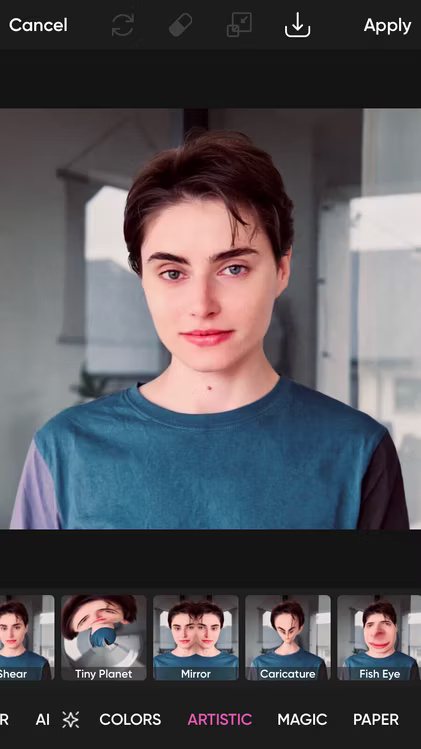
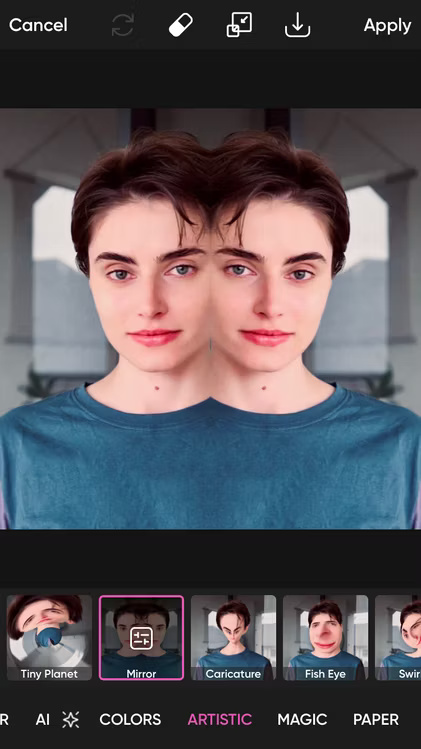
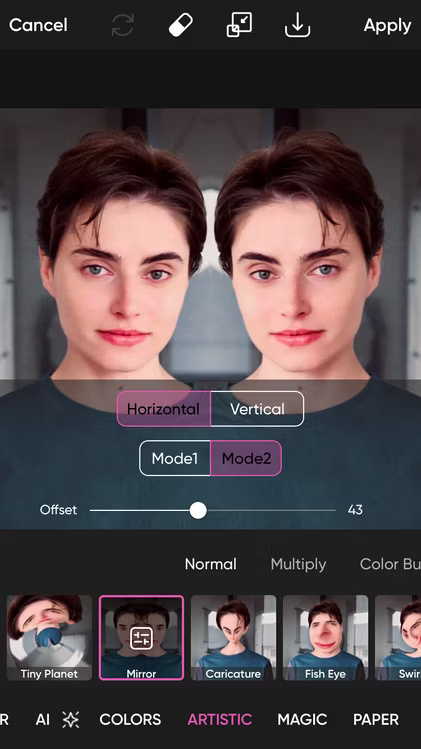
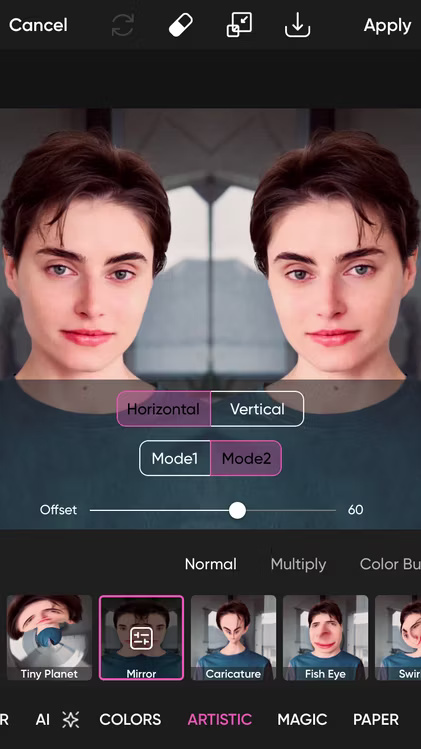
Once done, press Apply and download your photo. If you want to keep editing, consider trying out these great Picsart tools.
Mirroring an image may seem like a lot of work in a photo editor, but it won't take you more than a few minutes and it won't cost you anything!
You should read it
- How to Print Mirror Image
- The 'fake fake' series of images has the potential to cause viewers to be extremely powerful
- Learn about technologies in the Black Mirror
- Smart mirrors integrate computer touch screens like in science fiction movies
- Deciphering the mystery behind Louis Alvarez 1743 'killer' mirror kills 38 people
- How does the two-way mirror in the interrogation rooms work?
 How to Correct Colors in Gimp
How to Correct Colors in Gimp How to easily convert DALL-E 3 WebP images to JPG or PNG
How to easily convert DALL-E 3 WebP images to JPG or PNG What is Photo AI? how does it use?
What is Photo AI? how does it use? What is PhotoPrism? How to use this AI-powered photo application?
What is PhotoPrism? How to use this AI-powered photo application? How to create a frosted glass effect in Figma
How to create a frosted glass effect in Figma How to use the object deletion tool in Photos Windows
How to use the object deletion tool in Photos Windows