iTaxViewer - Software to read XML files
To file a tax return online you need to use the HTKK declaration support software to export the XML report file, to read this format we need to use iTaxViewer software. This article guides you to download, install and use iTaxViewer XML reading software.
1. Download the software to the device
To download the software, please access the link: http://nhantokhai.gdt.gov.vn/ihtkk_nnt/home_public.jsp
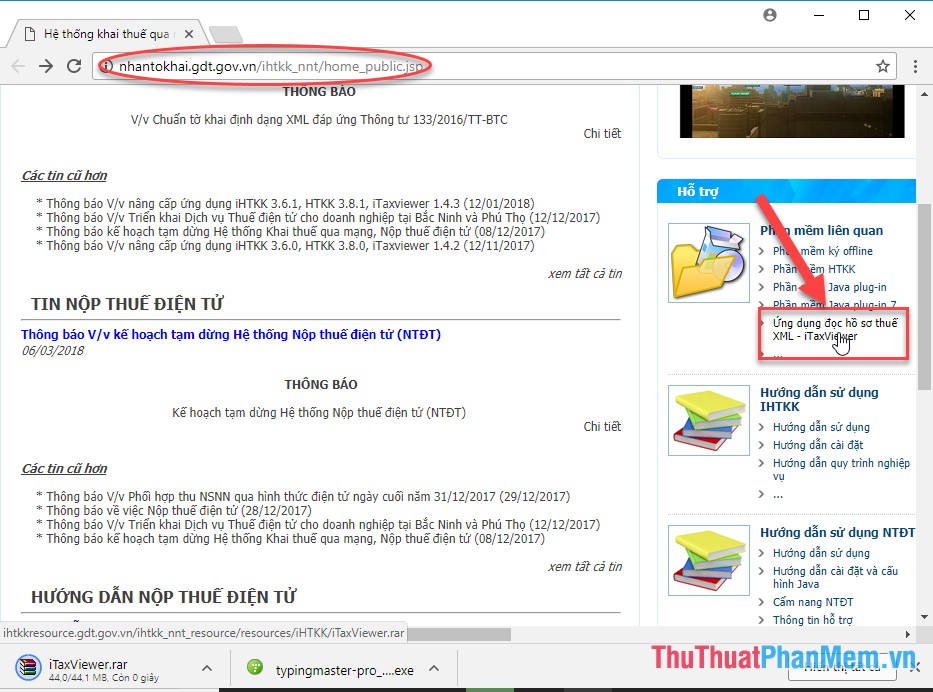
2. Install the software
After downloading the software, install the software by following these steps:
Step 1: After installing the software successfully, right click on the software icon -> Run as administrator:
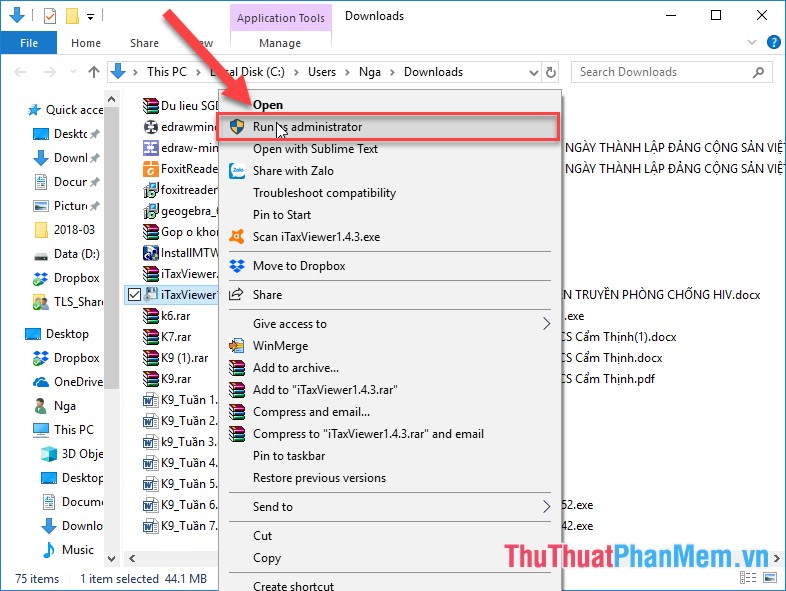
Step 2: Click Next to continue the installation:

Step 3: Select the path to save the installation file, you should leave the default -> select Next:

Step 4: Select the name of the folder containing the installation file, you should leave the default -> select Next:
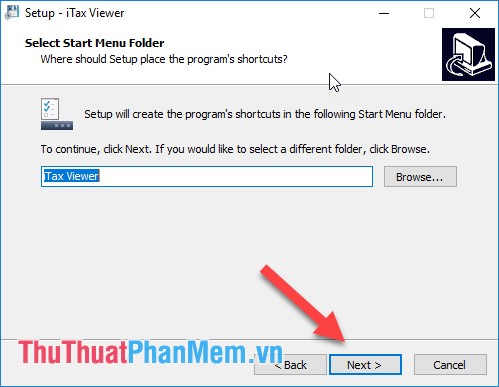
Step 5: Click Next to continue the installation:
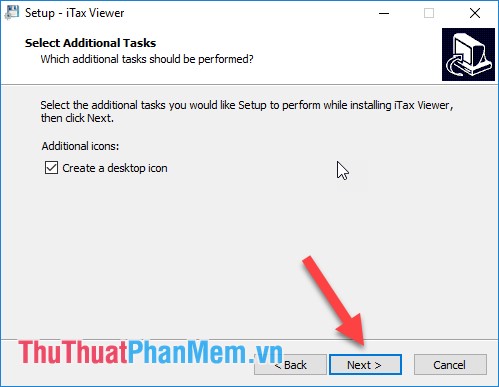
Step 6: Click the Install button to begin the installation process:
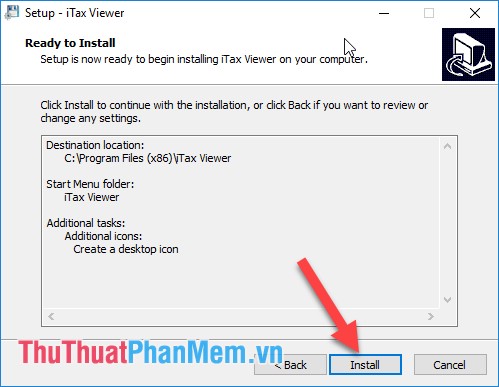
Finally, click Finish to complete the installation process, and the software icon will appear on the Desktop.
3. Use iTaxViewer to read XML file
Step 1: Right-click the software icon and select Open:

Step 2: The software interface displays as shown below, click the icon to open the file to read the file in .xml format:

Step 3: Select the path to the file in xml format -> Open:
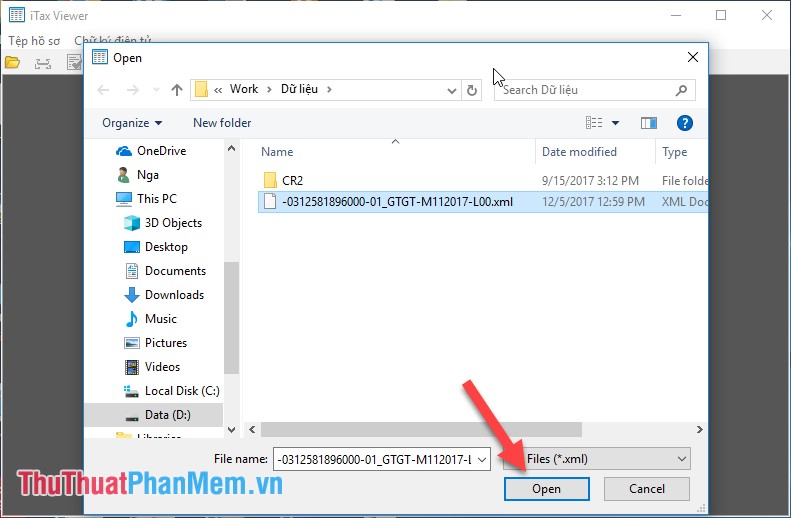
The resulting .xml format is opened on iTaxViewer:
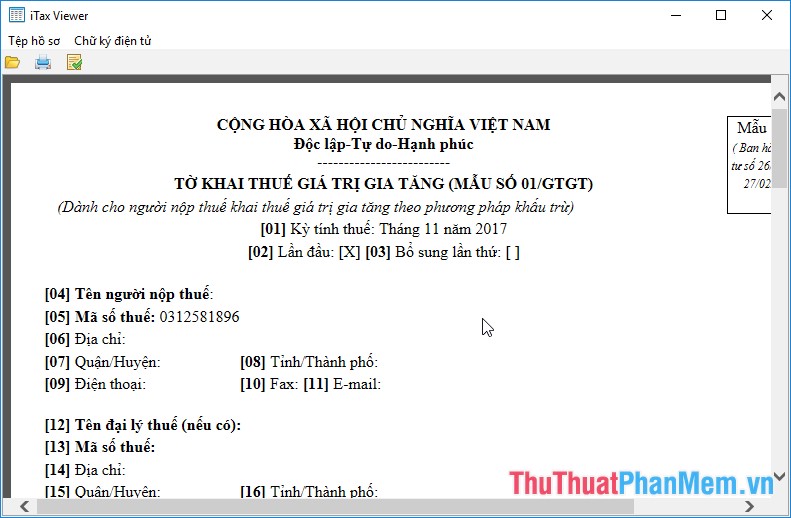
Alternatively, you can select the Print Profile feature to print the newly opened file:
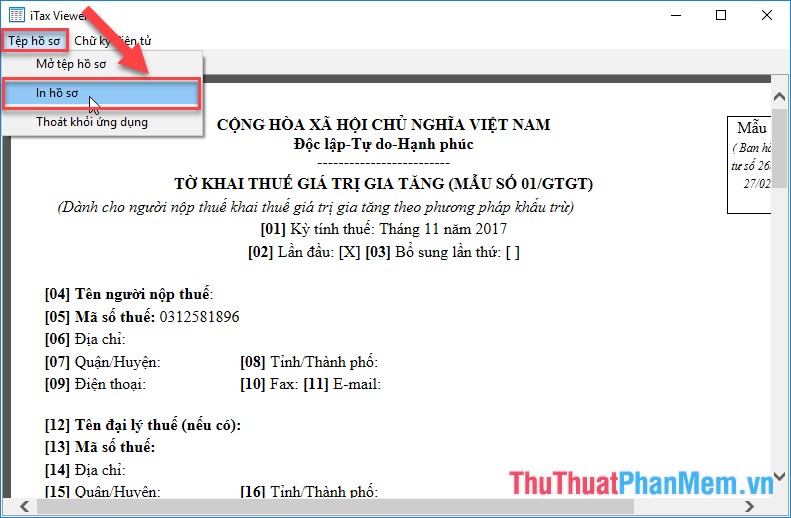
With an .xml file with an electronic signature, you can use the additional feature of electronic signature verification:

Above is a detailed introduction XML File Reader software to help you handle well in the process of working. Good luck!
You should read it
- How to read XML tax report file with iTaxViewer
- How to read DWG Online files without software
- How to read EPUB files on your computer, software to read EPUB files
- Software to read DSF files on Windows
- What is XML? How to open and read XML files with software
- What is a DWG file? Software to open and read DWG files
 Top 3 Torrent downloaders, high speed Torrent downloaders
Top 3 Torrent downloaders, high speed Torrent downloaders Top 3 best music cutter software
Top 3 best music cutter software The best video rotation software
The best video rotation software Set a password for the folder, set a password for the folder or folder using Folder Guard
Set a password for the folder, set a password for the folder or folder using Folder Guard Top 3 most beautiful and professional Logo design software
Top 3 most beautiful and professional Logo design software How to download Zalo to the computer, instructions to install and use Zalo on the computer
How to download Zalo to the computer, instructions to install and use Zalo on the computer