Instructions on how to fix unformatted memory cards are simple and effective
Memory cards are widely used to store your important files. However, after a period of use, you may experience problems such as being unable to read or an unformatted memory card. This article will guide you in detail how to fix the error effectively!
Why can't the memory card be formatted?
Here are some of the possible causes of this error:
- The memory card is write protected (you can read only, not write data to the memory card).
- Virus attacks the memory card.
- Sudden power failure while recording, editing or reading data.
- The memory card has fallen, resulting in faulty components in the card.
- Installed memory card incorrectly.
- The card was formatted on an older or incompatible system.
When you get an error with an unformatted memory card, you will not be able to access anything stored on the memory card.

How to Check the Format ability of the memory card
Method 1: Check the ability to format the card on another device
When your memory card shows an unformatted error on Windows, you should use another computer to check if the error is caused by the memory card or your computer . If the error persists on another device, then your memory card is definitely problematic.
Try to check the status of your memory card by the following:
Step 1: Click the Start button or the Windows icon located in the lower left corner of the screen> Search and open This PC (or My Computer / My PC).
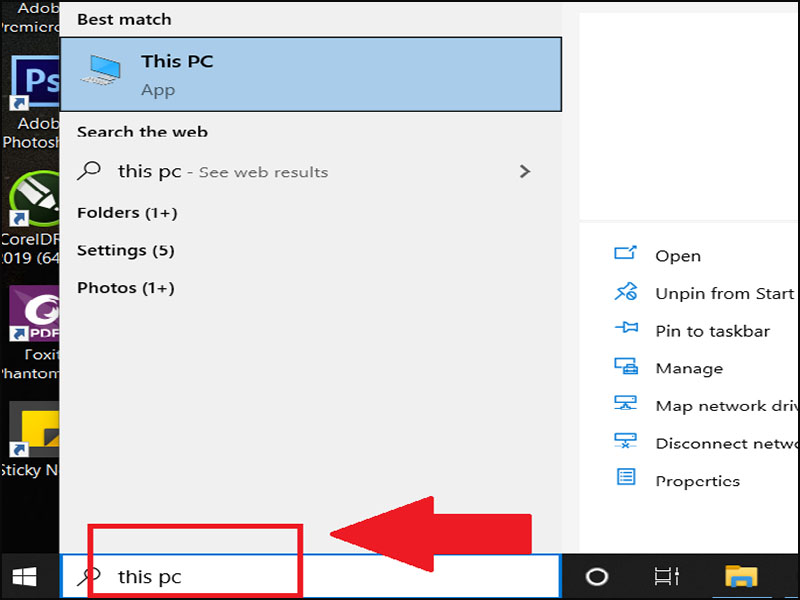
In This PC are all the drives and memory cards that are connected to your computer or laptop .
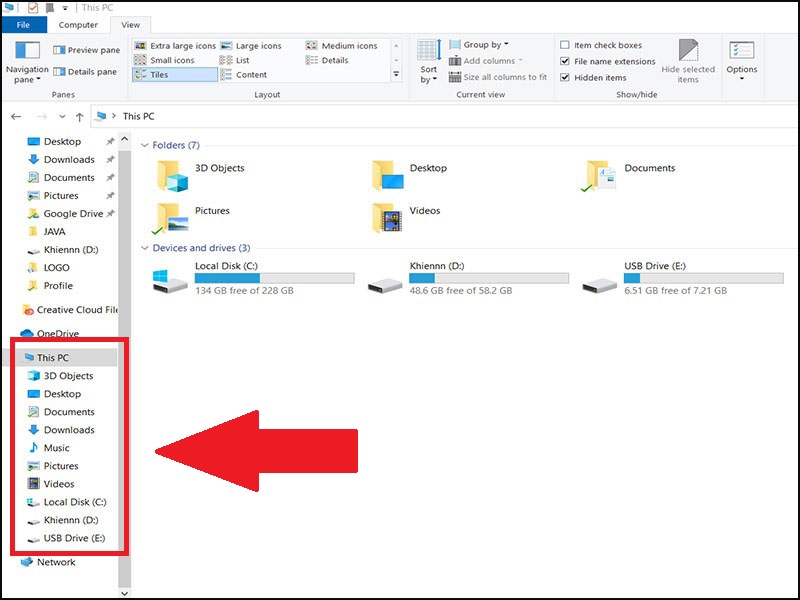
Step 2: Right-click the data drive of the memory card> Select Format.
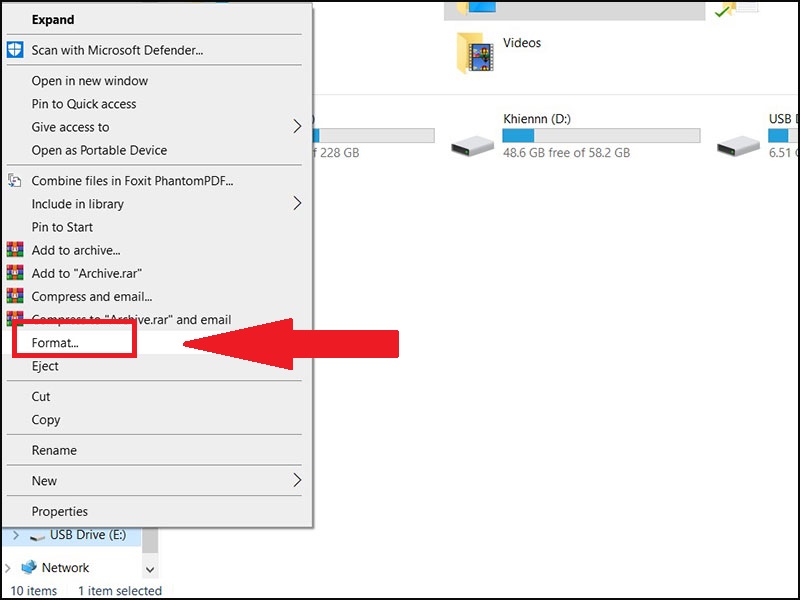
If you can't check it, move on to method 2!
Method 2: Check the card on the desktop
To test memory cards on a desktop computer, you need to first prepare a memory card reader.
Step 1: Insert the memory card into the card reader and connect it to the computer
Step 2: Right-click the memory card drive on your computer> Select Proper Format.
Step 3: Select File System> Click Format.
Wait a while for the machine to format. If your computer says "Window was unable to complete the format", your memory card has failed.
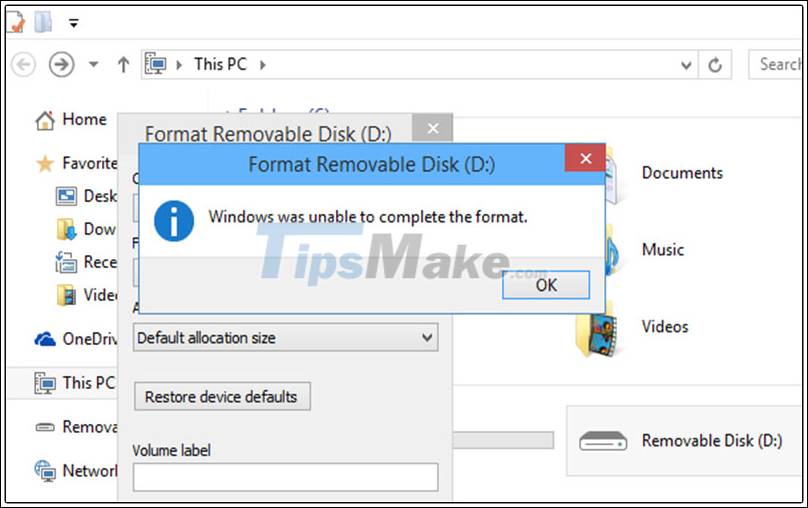
How to fix unformatted memory card error
Method 1: Check the lever of the prohibition on data recording mode
First, check that your memory card has unlocked the lever on the left side of the card. If you accidentally lock the card by swiping it down, you just need to push it up to be formatted.

Method 2: Format the memory card to NTFS format
The second way, try to format the memory card to a different format, follow the steps below:
Step 1: Select Start or Windows icon> Search for This PC (or My Computer).
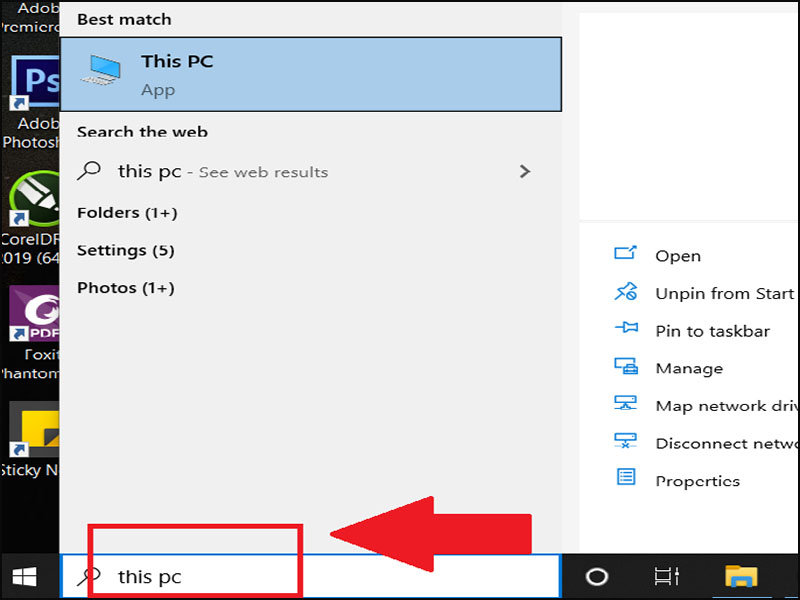
Step 2: Right-click at This PC icon> Select Manage.
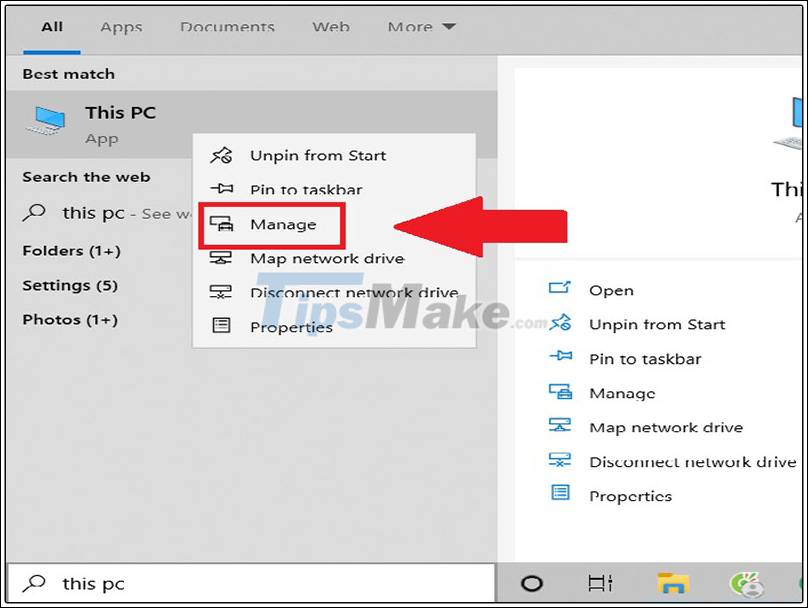
Step 3: Select Disk Management> Find your memory card on the right panel.
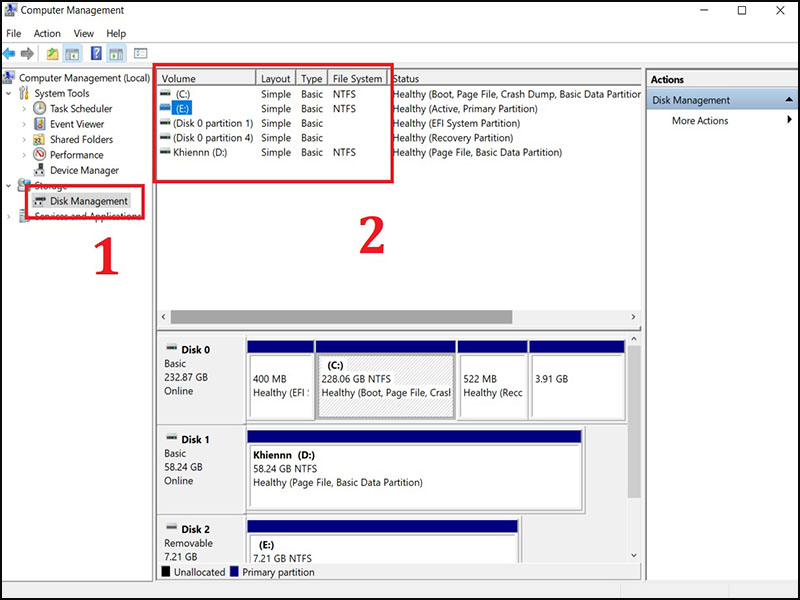
Step 4: Right click on your memory card> Select Format .
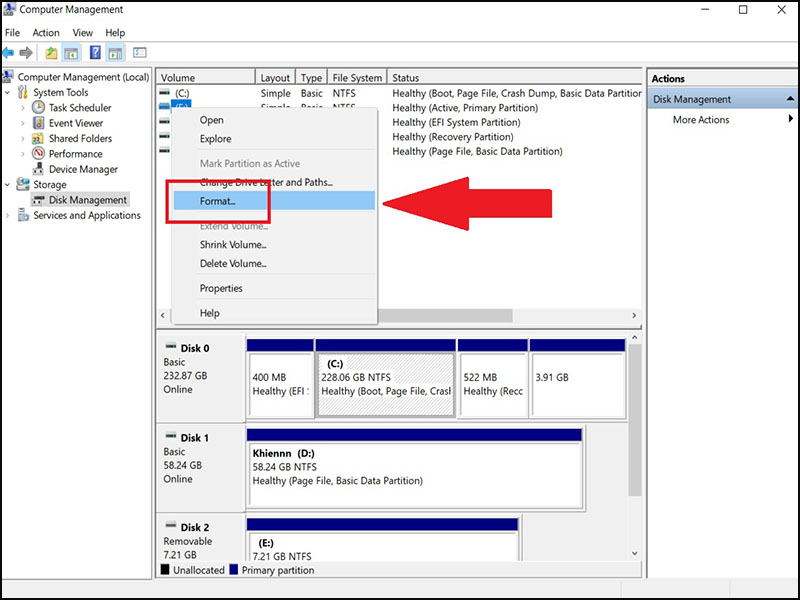
Step 5: Convert the format of the memory card to NTFS> Click OK.
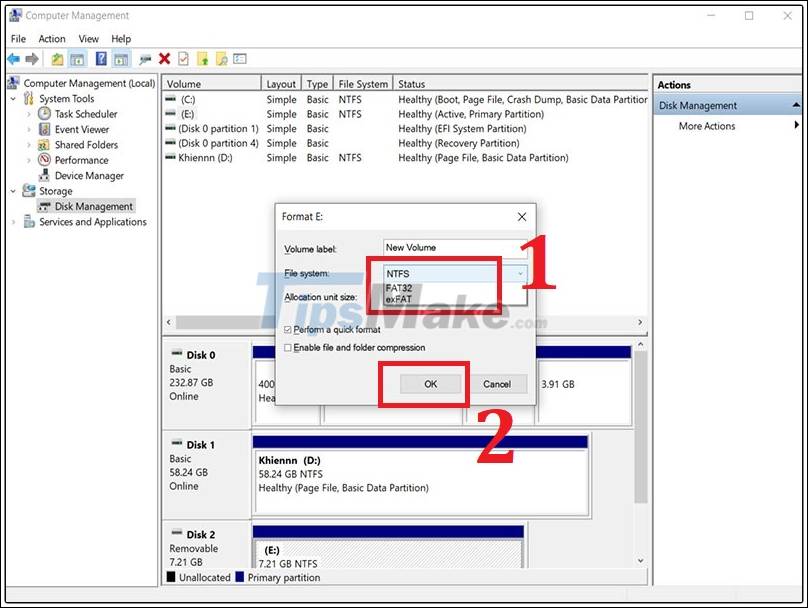
Method 3: Format the memory card on the computer if the Android phone cannot be formatted
If your phone cannot format the memory card, follow the instructions below:
Step 1: Go to This PC or My Computer> Right-click on the card> Select Format .

Step 2: In the File system section, choose NTFS> Click Start.
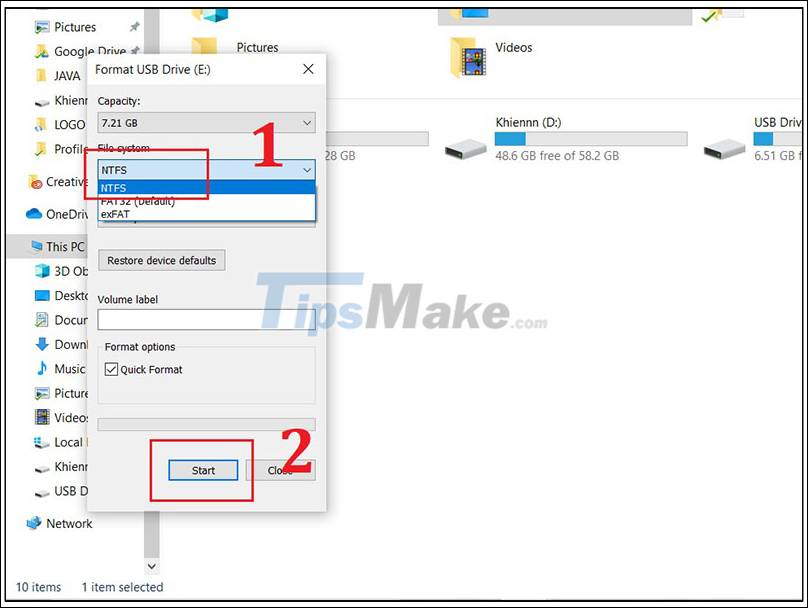
Once the format is complete, you can remove the memory card and insert it into your phone to use it.
Method 4: Use CMD to format the memory card
Step 1: Press the Windows + R key combination to open the Run window.
Step 2: Enter cmd in the box Open> Click OK.
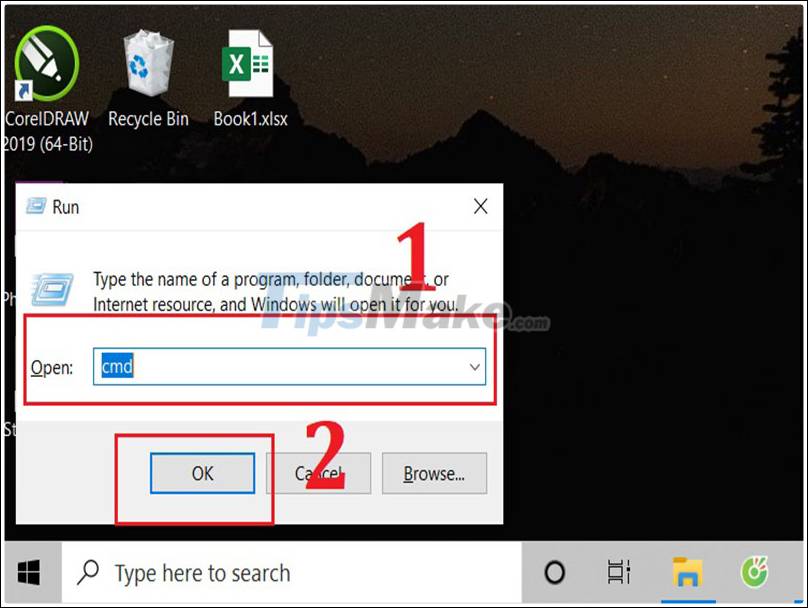
Step 3: Type the command FORMAT E: / FS: FAT> Press Enter.
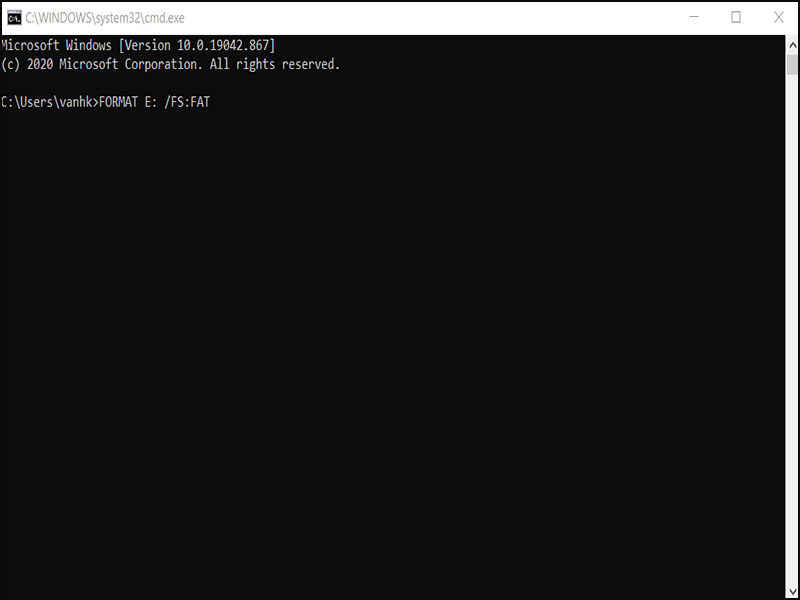
Step 4: Wait for the card format to complete.
Method 5: Use an application that supports formatting of the memory card
Step 1: Download and install MiniTool Partition Wizard HERE .
Step 2: Open the installed software> Select Format Partition.
+ Partition Label: Select New Volume.
File System: NTFS.
+ Cluster Size: Default.
Step 3: Click OK> Select Apply in the upper left corner.

After reading the article, you should choose a method mentioned above to fix the error of unformatted memory card. Hope you are succesful.
You should read it
- How to Format a Memory Card Using a Windows Computer
- Which good memory card companies should buy the most today?
- The best memory card format software for Android phones
- Buy genuine memory cards, cheap where Hanoi & Ho Chi Minh City?
- How to fix errors that cannot format memory card
- What to do when an error occurs 'Android cannot format SD card'?
 Tips to fix the computer error receiving insufficient USB capacity
Tips to fix the computer error receiving insufficient USB capacity Why need to format the USB? USB format like?
Why need to format the USB? USB format like? How to disconnect USB by shortcut keys is simple and safe
How to disconnect USB by shortcut keys is simple and safe Compare Thunderbolt 3 and USB-C
Compare Thunderbolt 3 and USB-C What is US4? How is it different from previous USB standards?
What is US4? How is it different from previous USB standards? How much is USB 16GB, 32GB, 64GB, 128GB?
How much is USB 16GB, 32GB, 64GB, 128GB?