How to flag emails in different colors on iPhone and iPad
In iOS 13 and iPadOS 13, Apple's Mail app retains the swipe gestures of previous iOS versions, helping users reduce the time to manage mail in their inbox.
Basic inbox gestures still involve swiping right or left on an email to show clickable actions for you to perform instantly without having to call up additional menus.
For example, one of the default options that appear is the Flag action, which you can use to classify messages, when information is needed on a given date.
Using a swipe gesture, you might think the Mail app only provides one color to use when flagging email, but iOS 13 actually introduces support for multicolored flags - it's only hidden in the The menu appears when you press the Reply button .
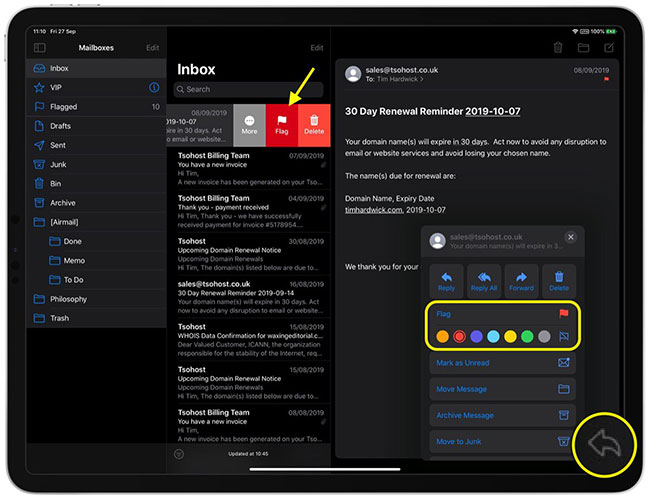
Click the Flag button there and you'll see a submenu that lets you choose one of seven colors, including the option to remove the flag. Note that any color you select here will then become the default color when you click the Flag action or the More> Mark . option via swipe gestures in the inbox.
Did you know you can customize the actions that appear when using gestures in the Mail app inbox? Check out the article: Mastering the new Gmail mobile app with these 10 useful tips for more details!
 How to refresh the location in Find My application
How to refresh the location in Find My application How to use the application 9999 Tet, Tet Canh Ty information store
How to use the application 9999 Tet, Tet Canh Ty information store How to use App Exposé in iPadOS
How to use App Exposé in iPadOS How to share folders in Notes app on iOS
How to share folders in Notes app on iOS How to extract text from iPhone screenshots
How to extract text from iPhone screenshots How to turn off autoplay videos on Google Play Store
How to turn off autoplay videos on Google Play Store