Instructions to set wallpaper for Messenger
One of the plus points of the Chat Zalo tool is that it can change the chat background image very nice and interesting. Messenger has gone through a lot of different updates but the developer has yet to update the wallpaper setting feature for chat. However, do not worry because we have a lot of support tools to set the wallpaper for Messenger. In this article, Software Tips will send you how to set the wallpaper for Messenger.
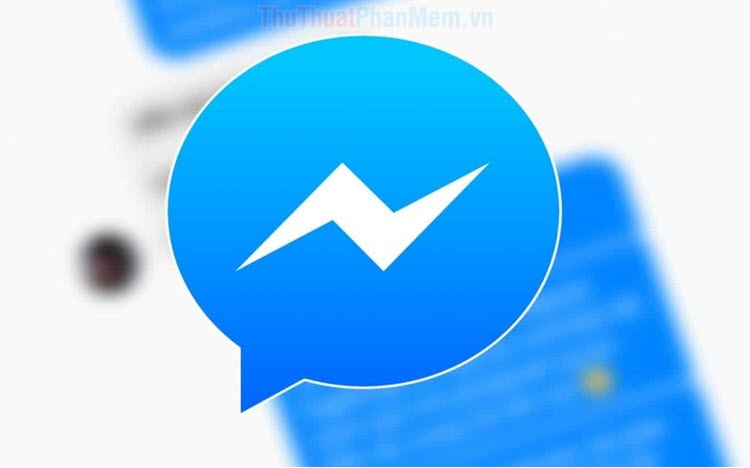 Instructions to set wallpaper for Messenger Picture 1
Instructions to set wallpaper for Messenger Picture 1
1. Set wallpaper for Messenger PC
On Messenger of Facebook Web, we will use an extension developed by Vietnamese on Google Chrome.
Home: Background For FB Inbox
Step 1: You proceed to the home page and select Add utility to install.
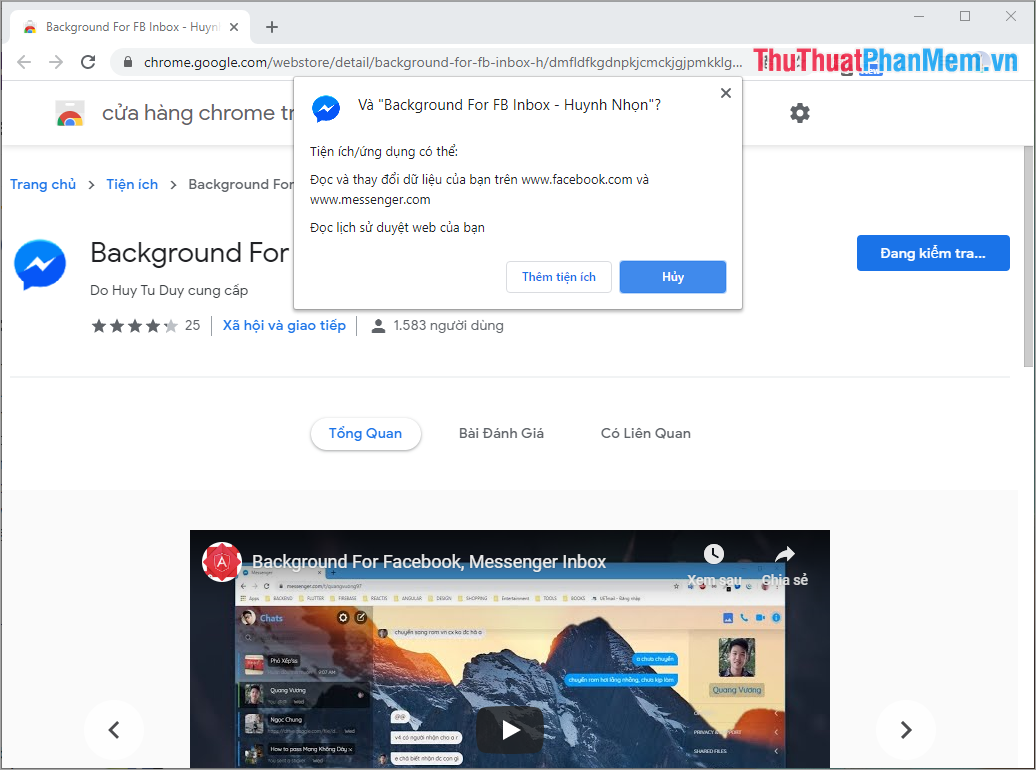 Instructions to set wallpaper for Messenger Picture 2
Instructions to set wallpaper for Messenger Picture 2
Step 2: After adding the extension, restart Google Chrome for the extension to be installed. Next, you open any conversation and select the Settings icon -> Background Image .
 Instructions to set wallpaper for Messenger Picture 3
Instructions to set wallpaper for Messenger Picture 3
Step 3: You can use the URL Link Photo Online or select Upload to upload photos from your computer. Please note the image size is 2: 3 to be more beautiful.
 Instructions to set wallpaper for Messenger Picture 4
Instructions to set wallpaper for Messenger Picture 4
Step 4: After selecting the image is finished, you press the button V to complete. The system will automatically save the image and set as a Messenger background.
 Instructions to set wallpaper for Messenger Picture 5
Instructions to set wallpaper for Messenger Picture 5
And this is our result after changing the background of the Messenger conversation. To change another wallpaper, you can select the Image icon on the toolbar.
 Instructions to set wallpaper for Messenger Picture 6
Instructions to set wallpaper for Messenger Picture 6
2. Install wallpaper for Android Messenger
Android has a lot of software advantages and thanks to that, we can use Designer Tools to change the wallpaper for Messenger. On iOS, there is no software that can change the wallpaper for Messenger, this is a big loss.
Home: Designer Tools
Step 1: You proceed to the homepage to install the software and use.
 Instructions to set wallpaper for Messenger Picture 7
Instructions to set wallpaper for Messenger Picture 7
Step 2: After the installation is complete, you launch the software to use. You go to the Mockup Overlay section and activate them, there will be a request from the system to display the overlay image data and you also enable them.
 Instructions to set wallpaper for Messenger Picture 8
Instructions to set wallpaper for Messenger Picture 8
Step 3: Then, you click on Portait and Landscape to select the image as the background for Messenger. You note that choosing photos for Portait is similar to Landscape (1 photo for both parts).
 Instructions to set wallpaper for Messenger Picture 9
Instructions to set wallpaper for Messenger Picture 9
Step 4: After that, you can adjust the Opacity to show the density of Messenger background.
 Instructions to set wallpaper for Messenger Picture 10
Instructions to set wallpaper for Messenger Picture 10
And finally we get the following result:
 Instructions to set wallpaper for Messenger Picture 11
Instructions to set wallpaper for Messenger Picture 11
In this article, Software Tips showed you how to set the wallpaper for Facebook Messenger. Good luck!
You should read it
- Instructions to change wallpaper on Facebook, Messenger on the phone
- Have you experienced 'My Day' on the Messenger app?
- Download a beautiful set of 5K wallpapers for your computer
- Synthesis of beautiful Lion and Hai Su's wallpaper for computers
- How to use the new Camera effect on Facebook Messenger
- How to fix some common errors on Facebook Messenger
- Instructions for downloading One Plus 6 extreme wallpaper for phones
- Change Android phone wallpaper with just a shake
- Instructions for changing Windows desktop wallpaper
- Change wallpaper, set Wallpaper wallpaper for computer
- Synthesize high resolution moon wallpaper on computer
- How to change the wallpaper on Win 10
May be interested

How to manage multiple Email accounts in 1 single Gmail account

Instructions on how to use VPN in Opera browser

Summary of keyboard shortcuts for Microsoft Edge Chromium

Instructions for using Google Classroom for students

How to turn on Dark Mode for Firefox

Instructions to download music on Spotify - Download music from Spotify






 Instructions to change wallpaper on Facebook, Messenger on the phone
Instructions to change wallpaper on Facebook, Messenger on the phone Have you experienced 'My Day' on the Messenger app?
Have you experienced 'My Day' on the Messenger app? Meta adds AI wallpapers, HD resolution, and more to Messenger video call experience
Meta adds AI wallpapers, HD resolution, and more to Messenger video call experience Download a beautiful set of 5K wallpapers for your computer
Download a beautiful set of 5K wallpapers for your computer Synthesis of beautiful Lion and Hai Su's wallpaper for computers
Synthesis of beautiful Lion and Hai Su's wallpaper for computers How to use the new Camera effect on Facebook Messenger
How to use the new Camera effect on Facebook Messenger