How to use Click to Do on Windows 11
On Windows 11, Click to Do is an AI feature that takes a screenshot and uses AI to analyze and recognize text and images that you can take action on. When you enable Click to Do , the feature works and understands the text or image you click on and then makes judgments to provide relevant contextual actions. Here's how to use Click to Do on Windows 11.
How to Use Click to Do for Recall
First press the Windows key + Q shortcut to open Click to Do. You will now see an animation around the screen and the toolbar will appear at the top of the screen.
The toolbar offers a search box to use natural language to search for anything on the screen. You can even use your voice to perform searches. The Recall button lets you open a snapshot using another AI feature.

To access Click to Do from within the Recall app, open the Recall app, then select a snapshot and turn on the Show Click to Do button at the bottom of the interface.
You then select text or images to access Click to Do actions.
Using Click to Do with Text
When you use Click to Do with text, you can:
- Copy: Copy the selected text to the clipboard.
- Open With: Opens the selected text in a text editor available on your PC.
- Search the web: Search selected text using Microsoft Edge and Bing.
- Ask Copilot: Send selected text to the Copilot app's text prompt.
- Summary: Creates a summary of the selected text.
- Create Bulleted List: Create a list using bullets with selected text.
- Rewrite: Change the tone of selected text to normal or formatted tone, or fine-tune to your choice.

Using Click to Do with Images
We click on an image and Click to Do has the following options:
- Copy: Copy the image to the clipboard.
- Save as: Save the image to your computer.
- Share: Opens the file sharing interface.
- Open with: Open the image with an application like Paint, Snipping Tool, or Photos.
- Ask Copilot: Send an image to the Copilot app's text prompt.
- Visual Search with Bing: Perform visual searches with Bing.
- Blur Background with Photo: Blur Background with Photo.
- Remove Object with Photo: Remove unwanted objects in photos with Photo.
- Remove Background with Paint: Remove the background of an image with Paint.
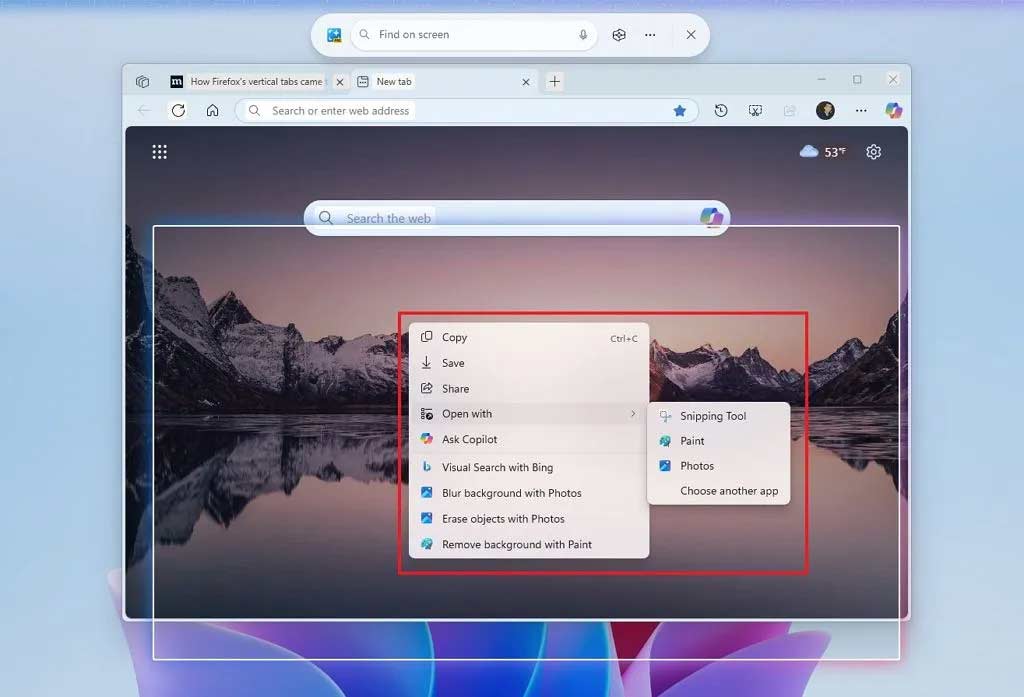
 Instructions for pinning folders to the Taskbar on Win 7, 8, 10
Instructions for pinning folders to the Taskbar on Win 7, 8, 10 How to pin Command Prompt to the Taskbar and run it with Admin rights
How to pin Command Prompt to the Taskbar and run it with Admin rights How to Recover Deleted Apps on Windows 11 Computer
How to Recover Deleted Apps on Windows 11 Computer How to Open a Folder in New Process on Windows
How to Open a Folder in New Process on Windows How to Open Multiple Registry Editor Windows on Windows
How to Open Multiple Registry Editor Windows on Windows 3 ways to open Windows Services on Windows 10, 8, 7
3 ways to open Windows Services on Windows 10, 8, 7