Instructions on how to install Internet Explorer
Although Internet Explorer has been retired to replace with the new, modern Microsoft Edge and has more features, there are still many users who prefer Internet Explorer. To meet that demand, Microsoft still offers the latest versions of Internet Explorer through its homepage. In this article, Software Tips will guide you how to install Internet Explorer quickly and simply on all Windows operating systems.
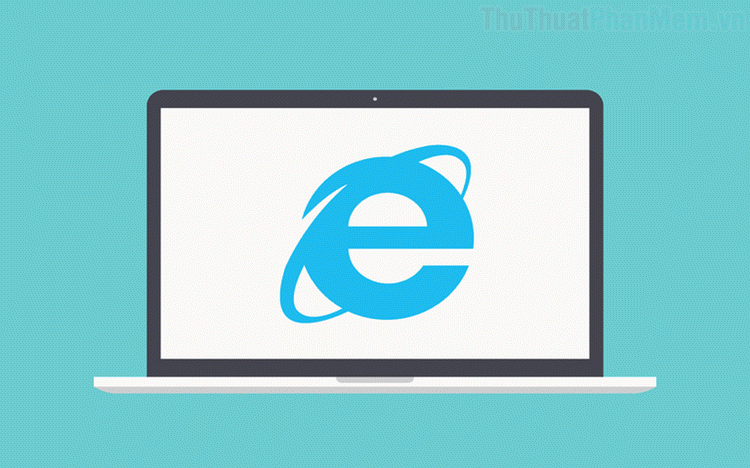
Step 1: Go to the Microsoft home page and select the version of Internet Explorer that is suitable for your operating system.
Once you have selected the appropriate version, select Download Internet Explorer below. You need to choose the right version for your Windows, for example 32-bit / 64-bit Windows.

Step 2: After downloading the software to your computer, you proceed to boot to install. You choose Install to automatically install the system.
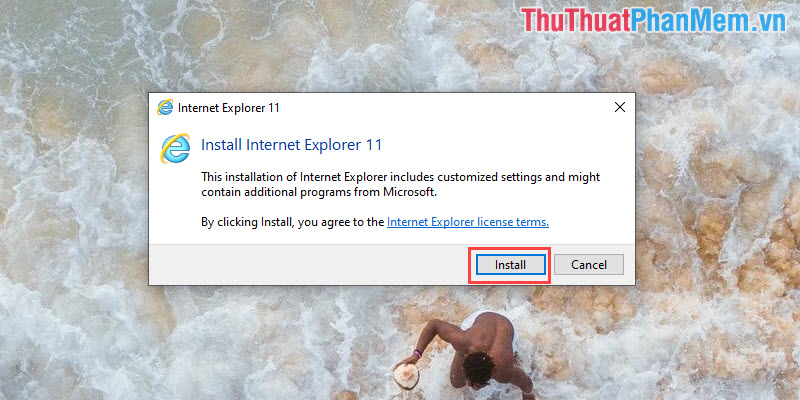
Step 3: Once the software has been installed, the system will ask you to reboot to keep the update working smoothly. To restart, select Restart Now .
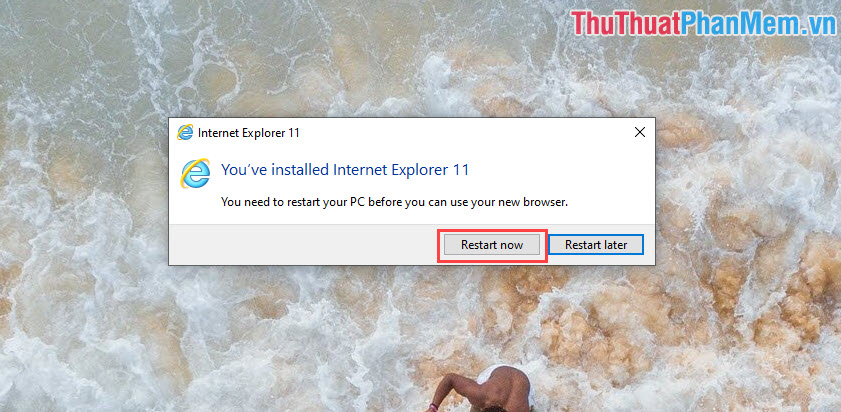
Step 4: Once the system has rebooted, you will see the Internet Explorer interface start up. So you have finished installing Internet Explorer on the computer.
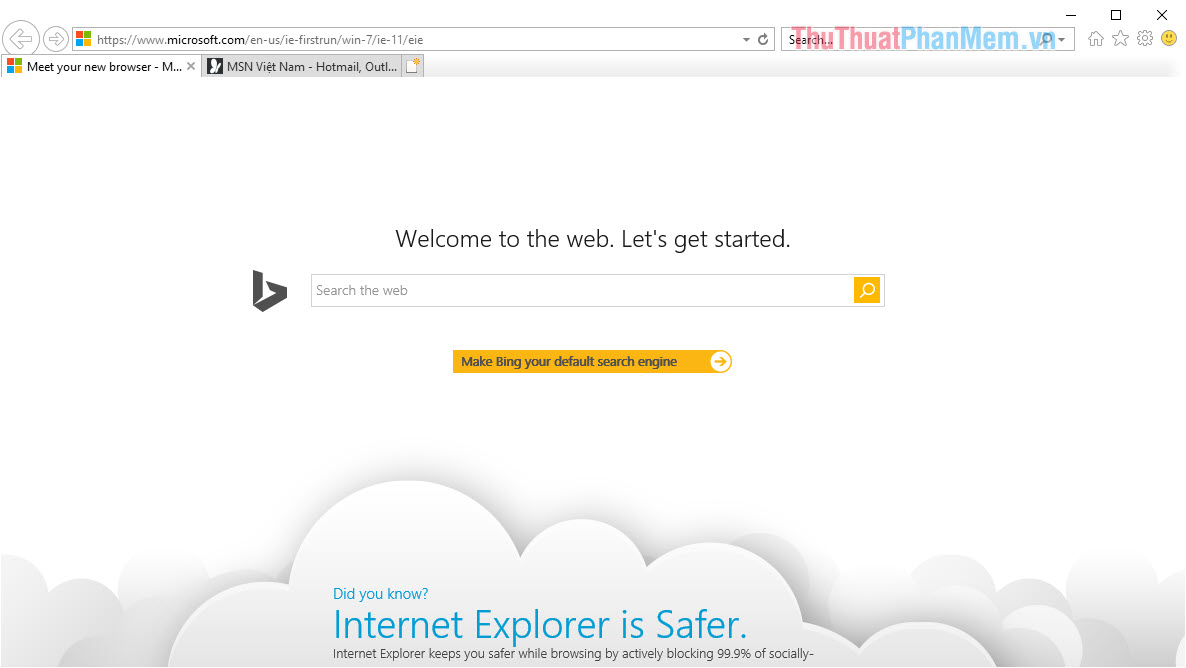
In this article, the Software Tips guide you how to install Internet Explorer software quickly on all versions of Windows. Good luck!
You should read it
- How to enable Internet Explorer mode on Microsoft Edge
- The 7 most common problems in Internet Explorer
- Instructions on how to remove Internet Explorer on Windows 10
- Instructions to reset Internet Explorer, set default settings for IE 11
- Experience Internet Explorer 9 Beta
- How to Completely Uninstall Internet Explorer
 Quick Tab shortcut on Web browser
Quick Tab shortcut on Web browser How to enable and disable Reader mode on Chrome browser
How to enable and disable Reader mode on Chrome browser Chromium version of Microsoft Edge supports content download first thanks to Page Preloading
Chromium version of Microsoft Edge supports content download first thanks to Page Preloading 8 best Chromium browsers to replace Chrome
8 best Chromium browsers to replace Chrome How to see which tabs consume RAM on Edge Chromium
How to see which tabs consume RAM on Edge Chromium Google Chrome will no longer lose tabs when dragging and dropping files by mistake
Google Chrome will no longer lose tabs when dragging and dropping files by mistake