Instructions on how to convert photos to PDF files on your phone simply
Converting image format to PDF on the computer does not seem too difficult for most ordinary users when you just go online and you will find dozens of supporting tools. But what if you go out without a laptop and only have a phone?
Ways to convert photos to PDF on phone
How to convert image files to PDF on iPhone
First, to convert photos to PDF files, you will use the shortcut application . If you accidentally delete them, you can download them again using the link below.
- Access link

Step 1: Open the shortcuts application and select the plus sign to add a shortcut. Continue searching for Photos > Select photo.

Step 2: Next, open the photo extension and select Select multiple folders.
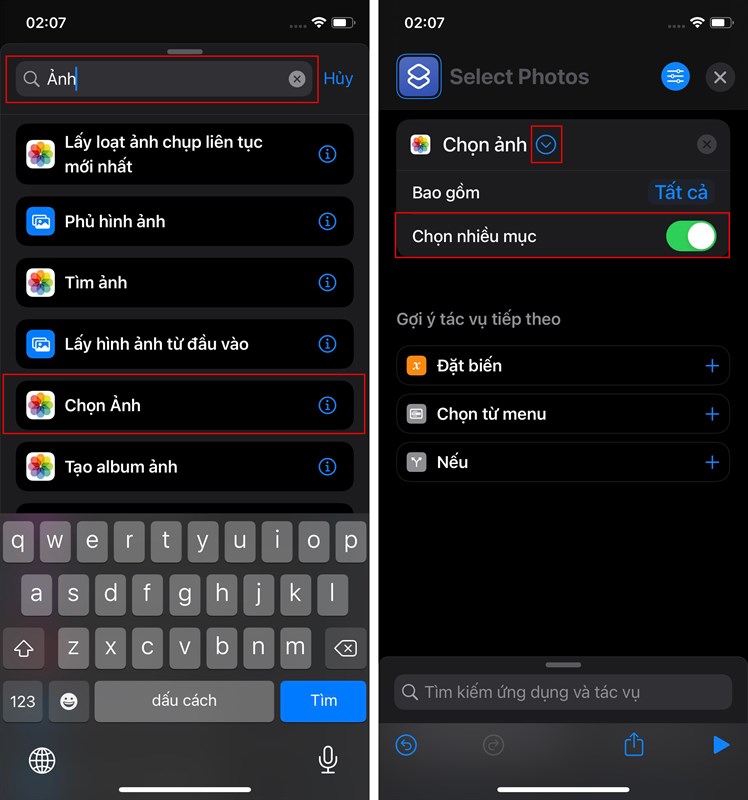
Step 3: Then you search for the keyword PDF and select Create PDF file . Similarly with the keyword Share and select the corresponding item.
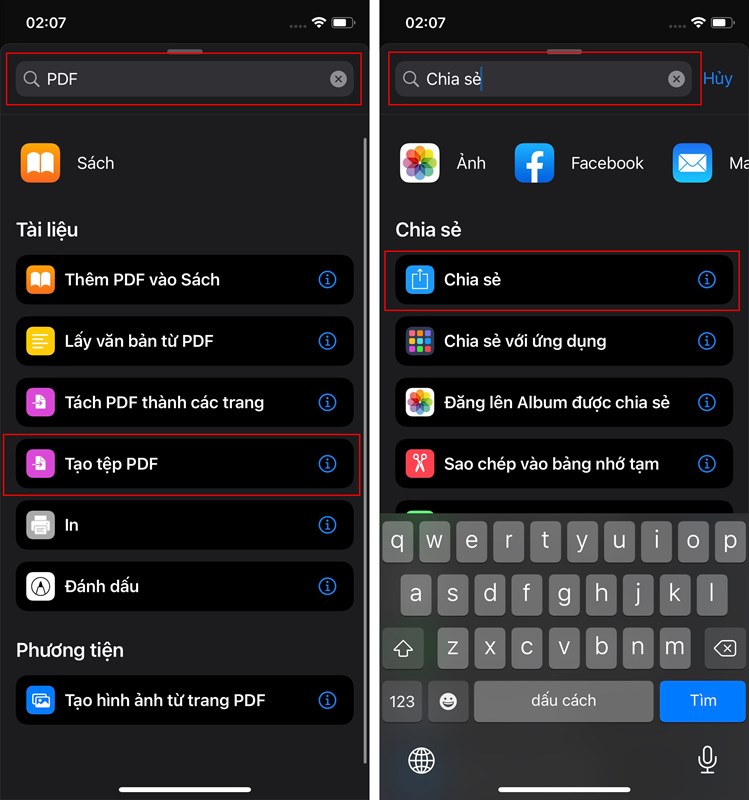
Step 4: To bring the shortcut to the home screen for easy use next time, select the options icon > Add shortcut to home screen.
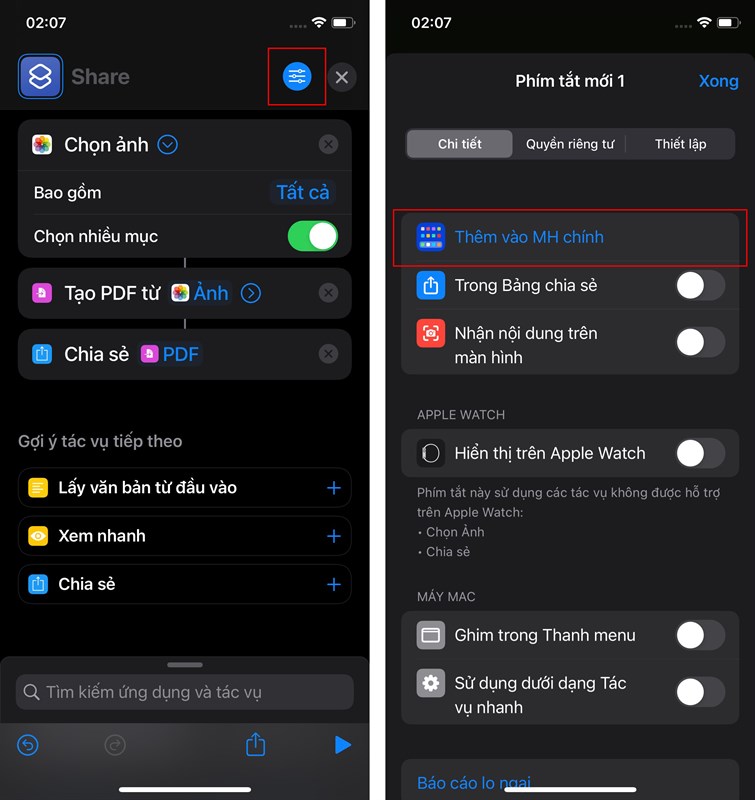
Step 5: Name the shortcut and select a logo and you're done.
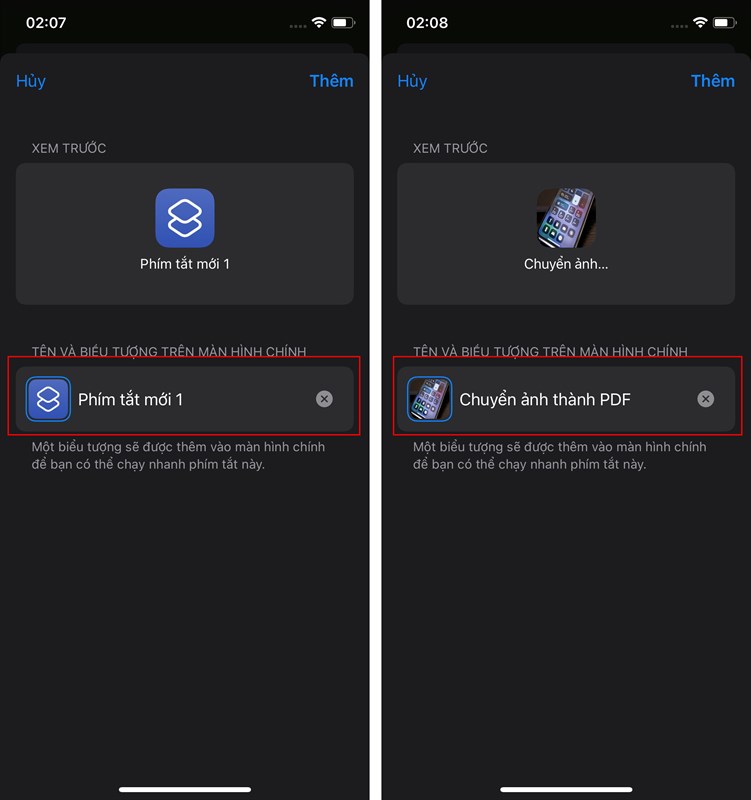
Step 6: Open the shortcut application you just added to the home screen and select the photos you want to convert to PDF > Select more.
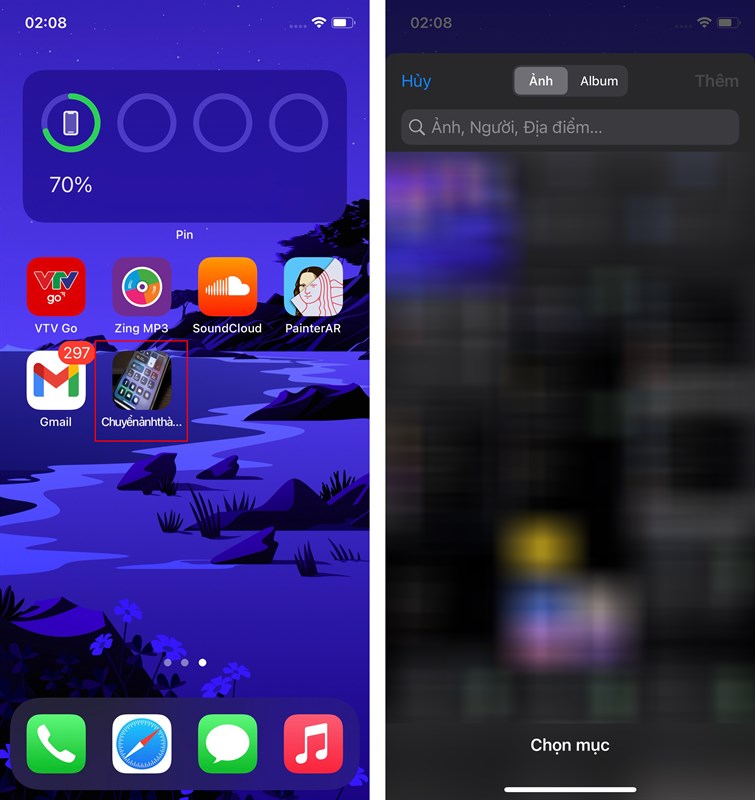
Step 7: Finally, select the device or account you want to send to and you're done.
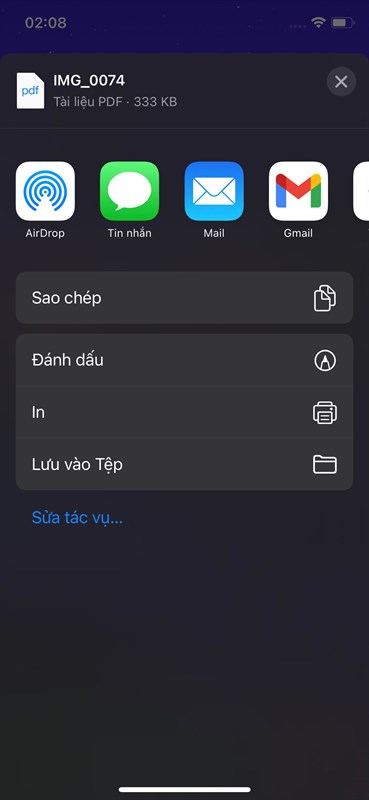
How to Convert Image to PDF File on Android Phone
- Open any file (should be a text document or image) that needs to be converted to PDF format.
- Look for the Share option , which is usually located in the right corner of the app interface.
- In the quick share function list, select Print .
- Select Available Printers
- In the transition interface (with preview) you will see the Save as PDF button in the upper right corner.
- Click this button and find the location to save the PDF file and you're done.
 Experience in choosing and buying effective Webcam for laptop and computer
Experience in choosing and buying effective Webcam for laptop and computer How to fix annoying white laptop screen error
How to fix annoying white laptop screen error How to save RAM when using Edge browser
How to save RAM when using Edge browser Instructions on how to install Mecury 2-antenna wifi booster
Instructions on how to install Mecury 2-antenna wifi booster Tips to clean laptop screen to avoid scratches extremely simple
Tips to clean laptop screen to avoid scratches extremely simple Instructions on how to turn off the computer when it freezes and ways to fix the computer from lagging
Instructions on how to turn off the computer when it freezes and ways to fix the computer from lagging